There may come a time when you need to change the password on your Windows 2012r2 account, such as hosting windows server. In this guide, let's take a detailed look at the process of changing the password on Windows 2012r2 operating system.
To change the password in the Administrator account, you need to click "Start", then go to "Control Panel".
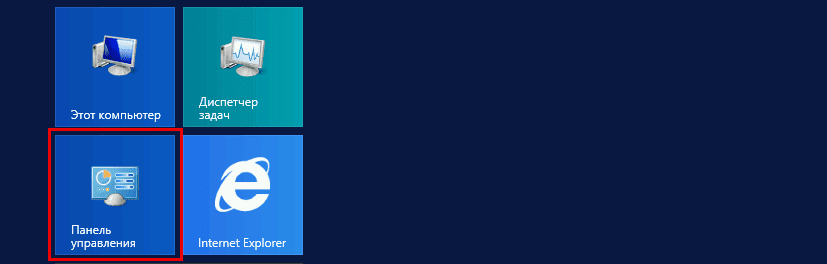
Then select "User Accounts", then "User Accounts". Then select "User accounts", then "User accounts" and in the new window "Manage another account".

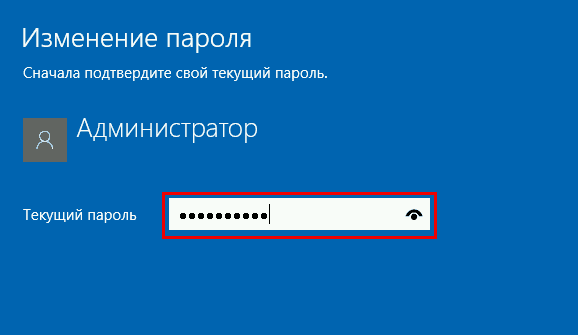
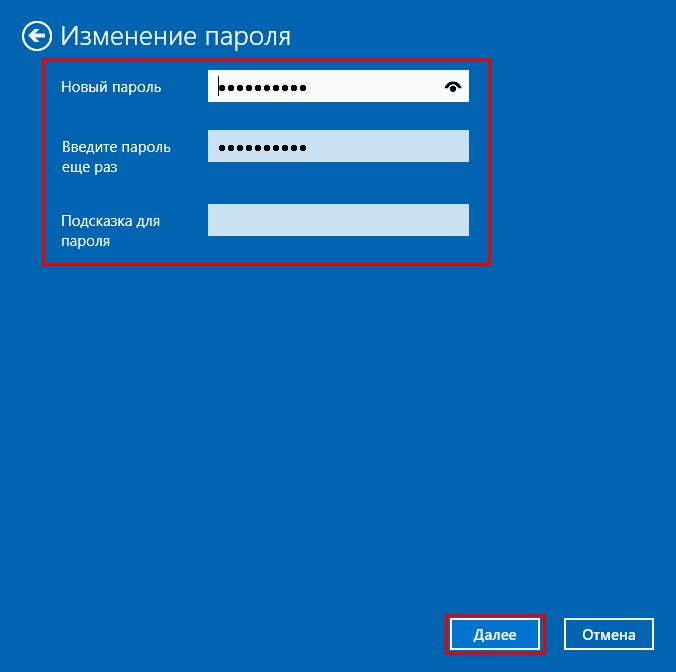
Select the desired account.
Now we can change the password.
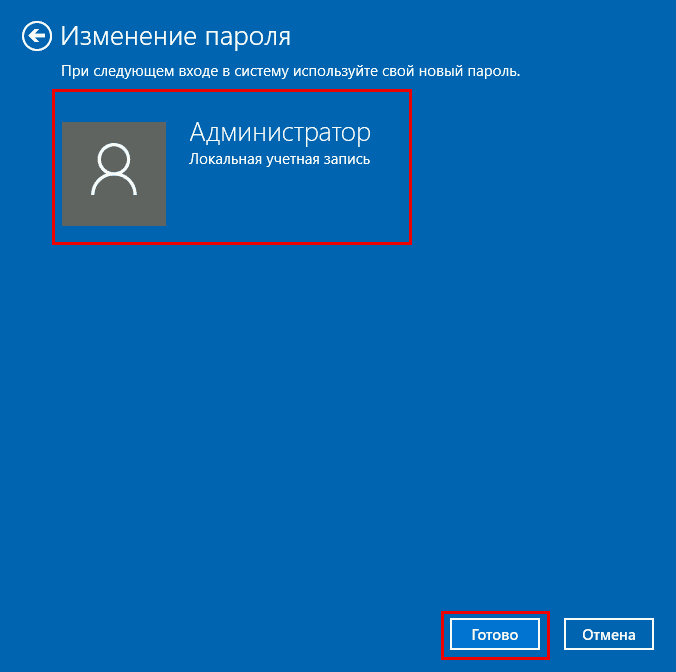
Next
- enter the current password;
- enter a new password (at least 8 characters and in Latin letters) in the "Confirm password" line - enter the new password again;
- save the changes using the "Change password" button.
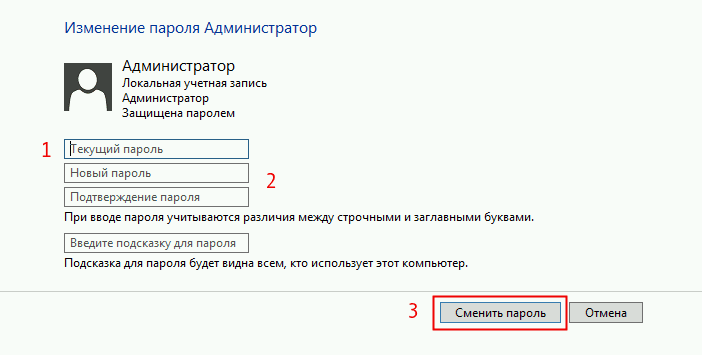
The password is considered to be successfully changed.
Password validity period
On the server it is set so that the password validity period is 42 days. That is, every 42 days there will be a request to change the password. To disable this, you need to do the following:
Click "Start" and "Administration".
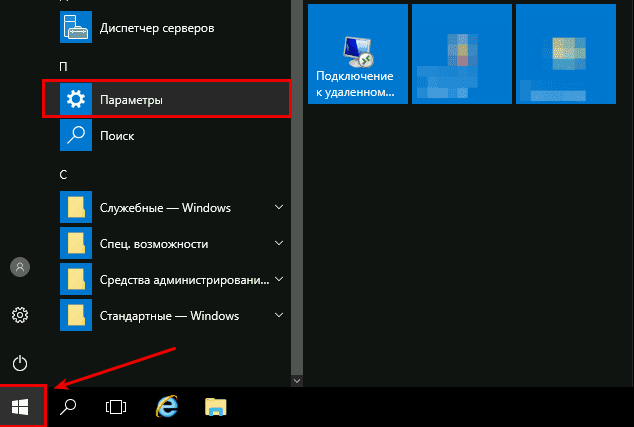
Open the "Local Security Policy" window
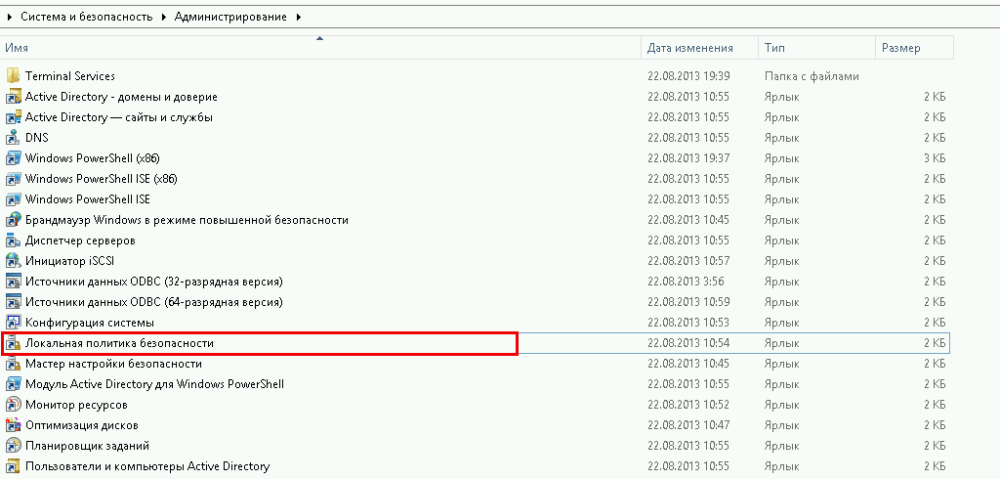
In the "Local Security Policy" window, on the left side click on the "Account Policy" arrow then click on the "Password Policy" folder
Now on the right side open the entry "Maximum password expiration 42 days".
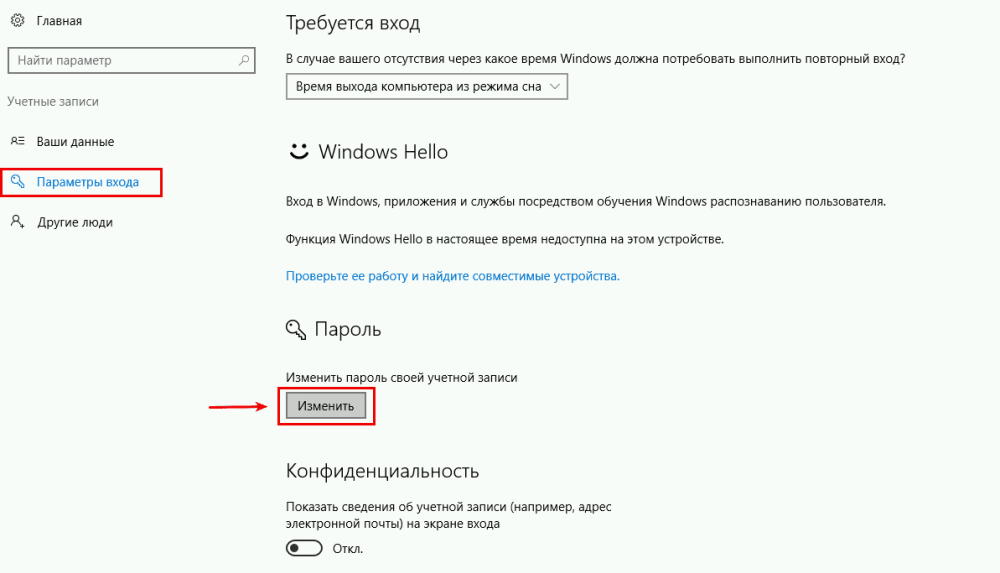
Enter 0 or another value in the "Password expiry time" window The value "0" tells the system that the "Password expiry time" function is disabled. In this mode the password expiration time is infinite.