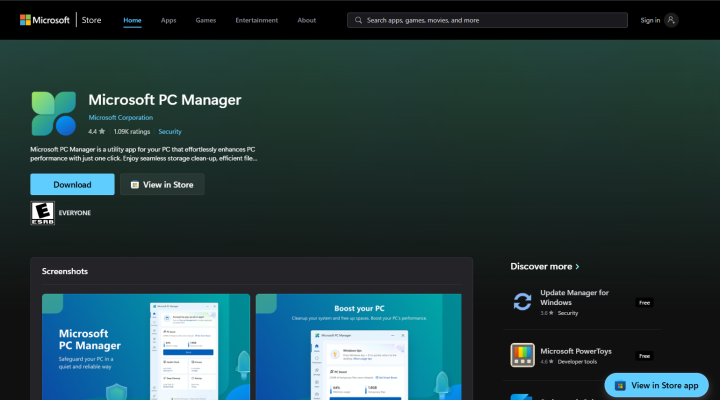No matter how many gigabytes you have on your drive, eventually Windows will start complaining about low disk space. But there's no need to panic or rush to delete your favorite photos and useful apps. In many cases, the solution is simple — find and remove large files that have been sitting around unused for ages.
The Easiest Way: Microsoft PC Manager
There are lots of apps out there that promise to help you clean up your storage, but many are clunky, overloaded with settings, or require a paid license.
PC Manager, on the other hand, is a free app from Microsoft that shows you all your large files — with just a single click.
It doesn’t come pre-installed, so you’ll need to download it from the Microsoft Store.
In some regions, the app might not be available. If you don’t see the “Install” button, it means it’s not supported in your area (yet).
Once installed, follow these steps:
1. Open PC Manager.
2. Go to Storage → Large Files.
3. That’s it — you’ll see a list of large files and how much space they take up.
By default, it shows files larger than 10 MB, but you can adjust the filter to show only those over 50 MB, 100 MB, or even 1 GB.
At the top, you’ll also find filter buttons — view only documents, videos, images, archives, and so on. Just select what you don’t need, check the boxes, and either delete or move the files elsewhere.
Important: If you click “Delete permanently”, the files will be gone for good — they won’t even go to the Recycle Bin. So double-check before you confirm.
Prefer No Extra Apps? Use File Explorer Instead
If you’d rather not install anything, regular Windows File Explorer can also help you find big files — and it works surprisingly well.
For example, you can:
— Find only .exe files larger than 100 MB
— Or locate .mov videos over 300 MB
— And all this — in a specific folder, not across the whole drive
Here’s how:
1. Press Win + E to open File Explorer
2. Navigate to the folder or drive where you want to search
3. In the search bar, type something like size:gigantic — this shows all files larger than 128 MB
You can use other filters too:
— size:large — 1 to 16 MB
— size:huge — 16 to 128 MB
— size:>300MB — anything over 300 MB
For easier sorting, switch to Details view and sort files by size. Want even more precision? Try this:
— *.mov size:>300MB — big MOV videos
— *.exe size:>100MB — large installer files
Yes, it takes a bit of practice to get used to search filters, but it gives you full control and flexibility.
Which Method Should You Choose?
If you want a quick cleanup without getting into the weeds — go with PC Manager. Open it, click, delete — done.
If you prefer accuracy and full control, File Explorer is a great choice, especially if you like to organize everything your way. Either way, don’t rush to delete important apps or files. Sometimes all it takes is removing a few space hogs, and everything runs smoothly again.