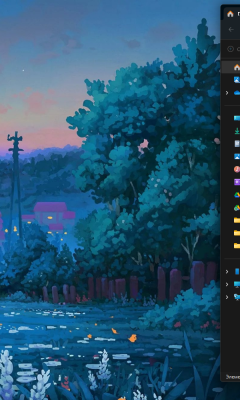Every now and then, Windows does something odd — a program is running, but its window seems to have vanished. You might see just a sliver of it, maybe only the bottom edge, but you can’t grab it or click any buttons. This often happens after disconnecting a second monitor or switching from multiple screens to one. No need to restart your computer — there are a few simple tricks to bring the window back into view.
Use the Taskbar to Maximize the Window
If the program is running and you can see its icon on the taskbar:
1. Hover your mouse over the icon.
2. When the preview appears, right-click on it.
3. Select Maximize.

The window should now fill the screen, and you can use it like normal.
Use Keyboard Shortcuts — No Mouse Needed
1. Press Alt + Tab to switch to the hidden window.
2. Then press and hold Alt, tap the Spacebar, then press X.
That’s the shortcut to maximize a window. Once it’s back, you can move or resize it as usual.
Change Your Display Resolution
Sometimes just changing the screen resolution helps bring lost windows back.
1. Right-click anywhere on the desktop and choose Display settings.
2. Scroll down to the Display resolution section and pick a different resolution.
Your screen will refresh, and Windows will often reposition off-screen windows in the process. Once it’s visible, you can switch back to your original resolution.
Force Windows to Detect Displays
If the issue is caused by Windows thinking a second monitor is still connected:
1. Right-click the desktop → choose Display settings.
2. Click the Detect button.
This will make Windows re-check which displays are actually connected, and it’ll usually pull any lost windows back onto your main screen.
Final Thoughts
This kind of issue isn’t uncommon, especially if you regularly connect your laptop to external monitors. The good news is, it’s usually easy to fix. Just try one of the methods above — most of the time, the problem is gone within a minute or two. No reboot needed.