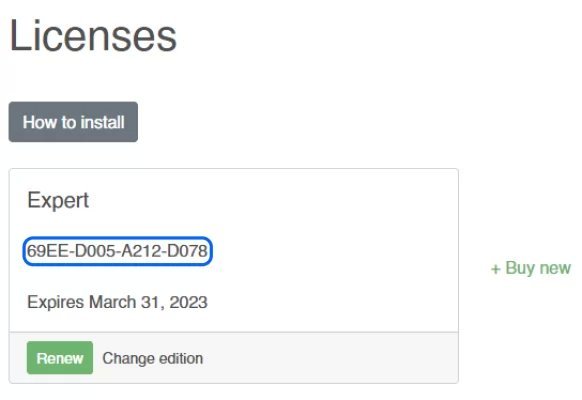Keitaro is a cost-effective and flexible tracker with lots of features and tools that has gained popularity for webmasters and arbitrageurs.
How to install Keitaro on a server running CentOS 8 or 9?
To install Keitaro tracker we will need:
- A server with CentOS 8 or 9;
- SSH access to the server;
- Keitaro license key at the end of the trial period;
- a console to connect to (Putti for Windows or Termial for macOS).
Let's take a look at the registration process.
Registering on the website
We need to go to the official Keitaro website. Let's start registration via the "Sign up" button in the upper right corner.

We enter any name and personal email (will be verified by letter), future password. And click the checkbox about agreeing to the rules of the service, waiting for the registration button "Sign up".

After that, go to your e-mail and confirm registration through the button or link in the e-mail from Keitaro:
After confirming your mail, you will find yourself on the page of your active activation keys. Including the free key. You will be able to copy it by clicking.
Installing the trial version
Let's open the server console on CentOS 8 or 9. After connecting to the server and authorizing, enter the command:
yum update -y && curl keitaro.io/install.sh > run && bash run -l ruPress Enter and wait for the installation to complete. It will take 4 to 10 minutes.
During the installation, we may be asked the following questions:
Install Let's Encrypt free SSL certificates?
- The answer is
no,if we put Keitaro in the root of our server. Then specify the domains that will need the certificate. - Or
yes, if you are going to install a domain and get an SSL certificate
Specify any Keitaro administrator username and password.
Specify the license key obtained from the license page or purchased after the test period.
When ready, connect to the control panel address: http://xxx.xxx.xxx.xxx/admin.
Enter the key obtained from the license page, system currency and time zone.
Specify any administrator username and password.
This is how the control panel looks like. This completes the installation process on the server.