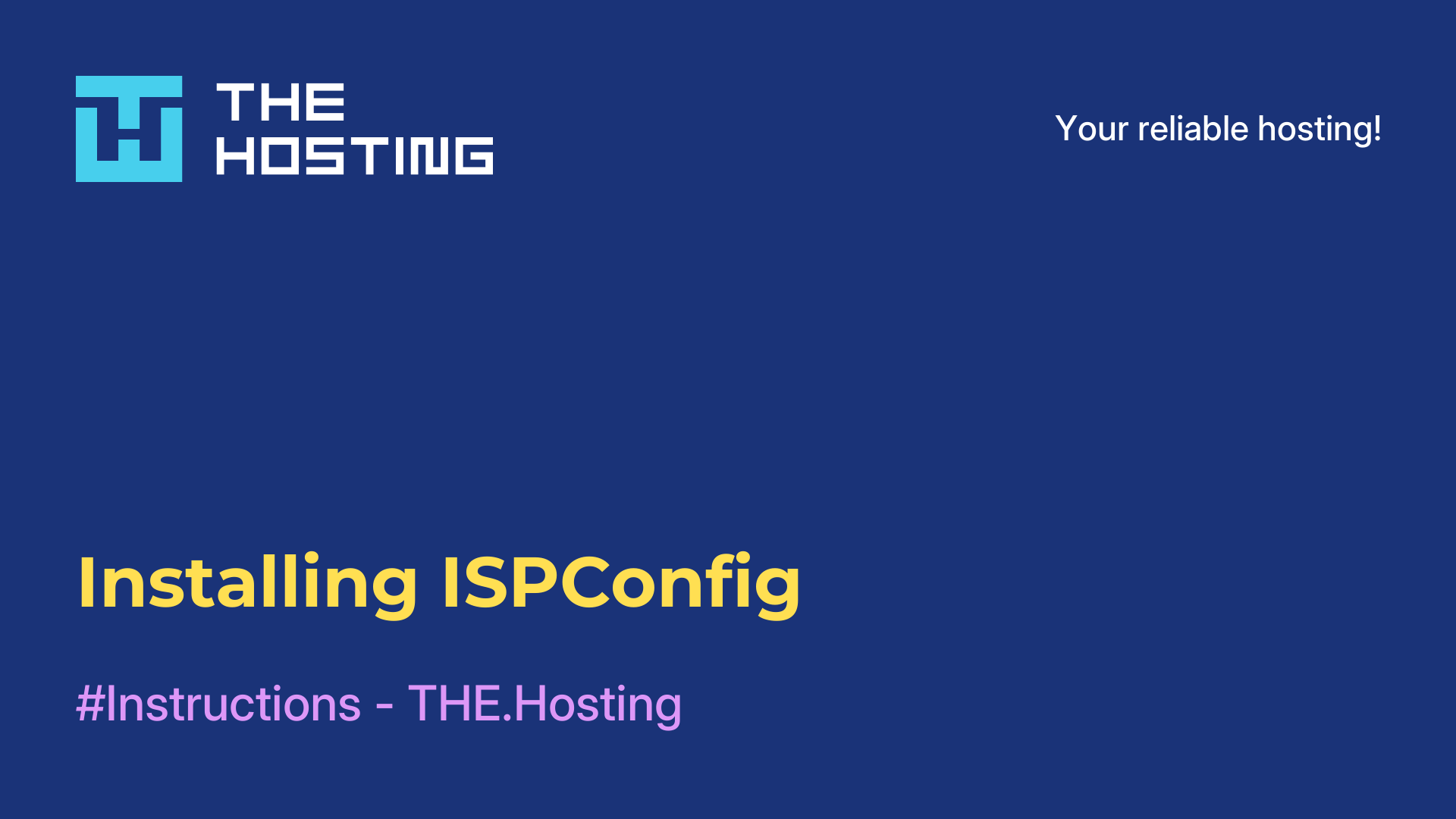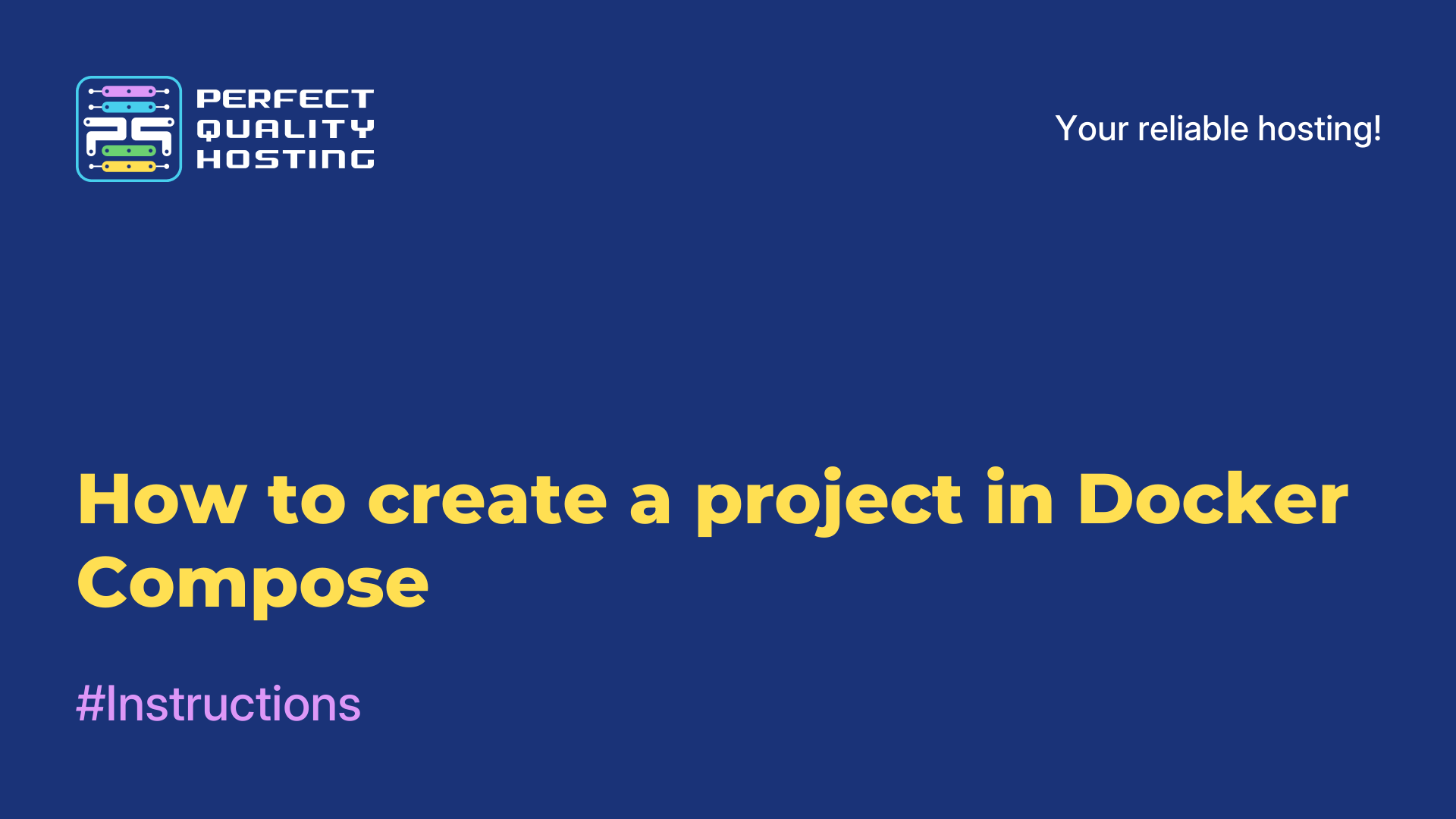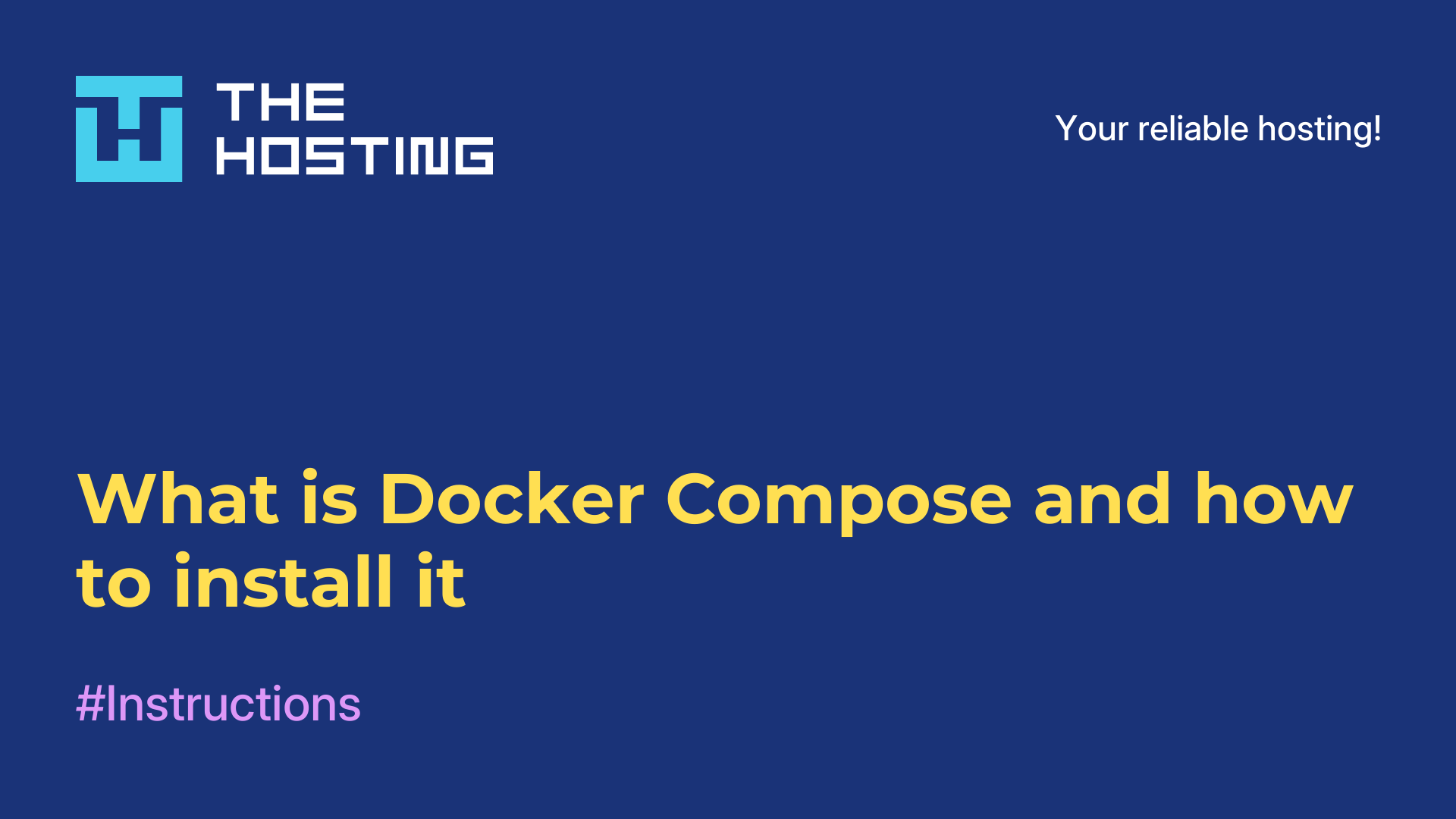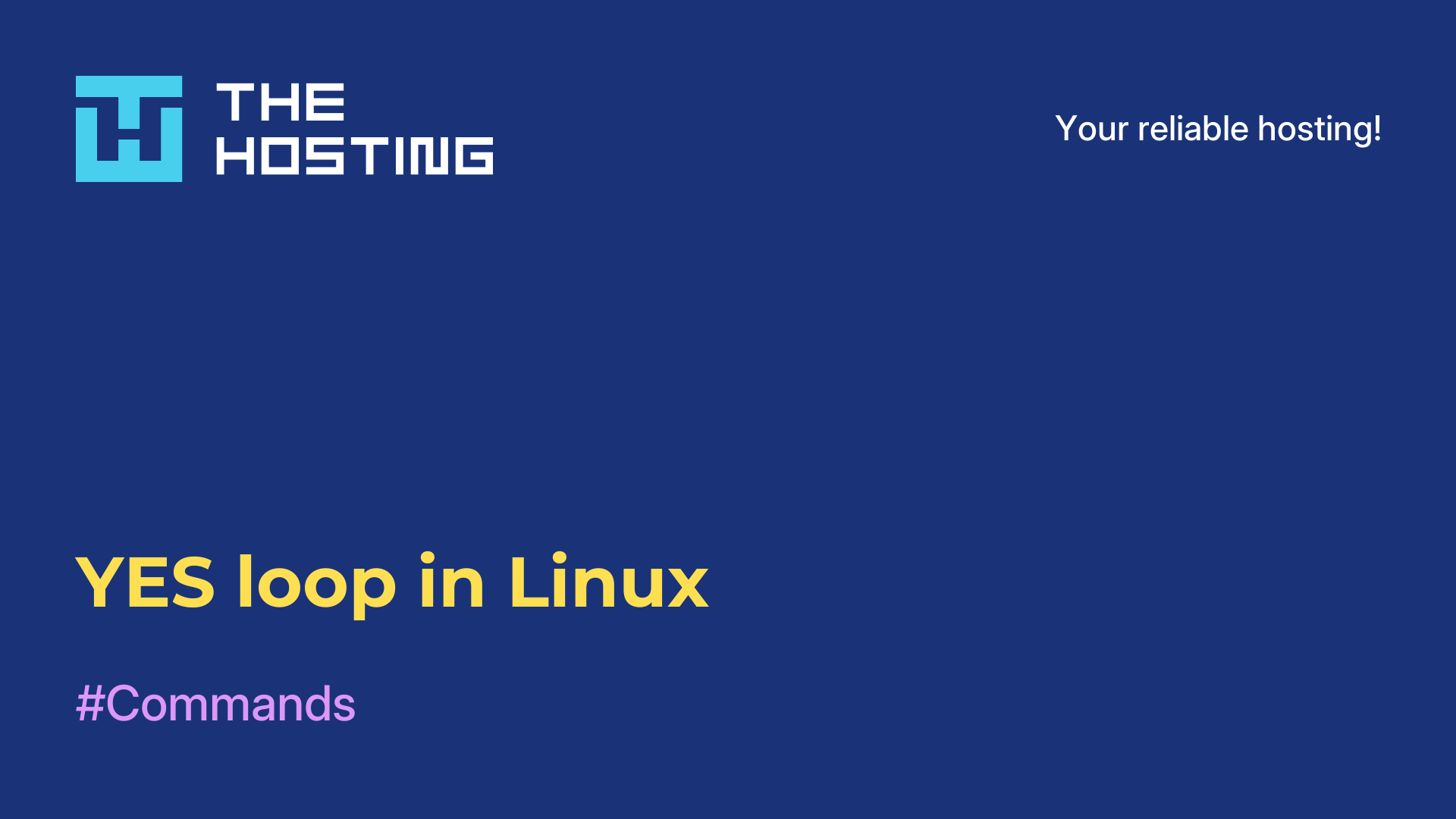Creating subdomains in ISPmanager
- Main
- Knowledge base
- Creating subdomains in ISPmanager
A subdomain in ISPmanager is an additional part of the main domain that is created to host a separate website or service on the same domain. The main domain can be, for example, "example.com", and a subdomain can be subdomain.example.com
They allow you to divide the content and functionality of your website into several separate parts, allowing you to manage them independently of each other. ISPmanager allows you to create, manage and customize subdomains for your domains.
What are subdomains created for?
Creating subdomains in ISPmanager (web hosting control panel) has several purposes and practical applications:
- Organizing the structure of the website: they allow you to organize the structure of your website and divide it into logical sections or divisions. For example, if you have a main domain example.com, you can create
blog.example.comorshop.example.comto host a blog or online store on separate subsections of the site. - Content separation: it can be useful to separate different types of content or functionality of the site. For example, you can have a subdomain of
media.example.com to store all media files (images, videos) and api.example.com to host APIs or services related to your site. - Content localization: if your site provides services or information to different regions or languages, this will help you with the content localization issue. For example, you can create fr.
example.com ores.example.comto post content in French or Spanish respectively. - Improving SEO: can be used to improve the SEO (Search Engine Optimization) of your website. By splitting content, you can improve the organic visibility of the resource in search engines.
- Access to different services or applications: it is also useful to provide access to different services or applications related to your site. You can create
admin.example.comfor the administrative interface, ormail.example.comto access your mail server. - Manage individual settings: you can specify individual settings for each subdomain, including file structure settings, databases, SSL certificates, access settings, or other settings. This gives you more flexible management and control over various aspects of your site.
The need for these from the specific needs of your site and its structure.
What are auto-subdomains?
An auto-subdomain is automatically created when you create a new account or install a web application on a hosting service. It is created based on the main domain and added as with a prefix or suffix. For example, if the main domain is example.com, an auto-subdomain can be created as subdomain.example.com or example.com/subdomain.
Auto-subdomains can be useful for distinguishing individual clients or projects within a single hosting account or for easy maintenance and management of web applications. ISPmanager and other hosting control panels usually provide auto-subdomain functionality for user convenience.
How to create one in ISPmanager?
Follow these steps:
- Log in to the ISPmanager control panel.
- On the toolbar, click "Sites".
- Select a domain.
- Click on the "Subdomains" tab.
- Click the "Add" button.
- Enter a name for the subdomain and select the folder where it will be hosted.
- Click "OK."
You should now have a subdomain created in ISPmanager.
How to delete them?
In order to delete them, follow these steps:
- Log in to the ISPmanager control panel.
- On the toolbar, click "Sites".
- Select the domain.
- Click the "Subdomains" tab.
- Find the ones you want to delete and check the checkboxes.
- Click the "Delete" button.
- Confirm your intention.
- They will now be removed from your site's list.
Deleting subdomains frees up resources and simplifies site management and maintenance. Please note that this also results in the deletion of files and data.
Autosubdomains do not work when enabled, although the domain is accessible by DNS records, what to do?
If autosubdomains don't work even though DNS records are properly configured and the domain is accessible, there may be a problem with your server configuration or hosting control panel settings. Here are a few steps that can help solve this problem:
- Check your web server configuration: check that your web server configuration (e.g. Apache, Nginx) has virtual hosts configured correctly. Check the configuration files and make sure the paths are correct.
- Check your hosting control panel settings: refer to the documentation or support of your hosting control panel (e.g. ISPmanager) and check your auto-subdomain settings. It is important that the paths, permissions and other necessary settings are correct.
- Check files: check your hosting files (usually the
/public_htmlfolder or similar) and make sure that the appropriate file folders are created within it. - DNS records: check that your DNS records correctly point to your hosting server, and that you have A records or CNAME records pointing to the correct IP address or domain name for your server.
- Check the hosts file: if you are running on a local machine, check the hosts file to ensure that the settings are correct.
If after following these steps the problem is not resolved, it is recommended to contact your hosting provider's support team or developer for further assistance.