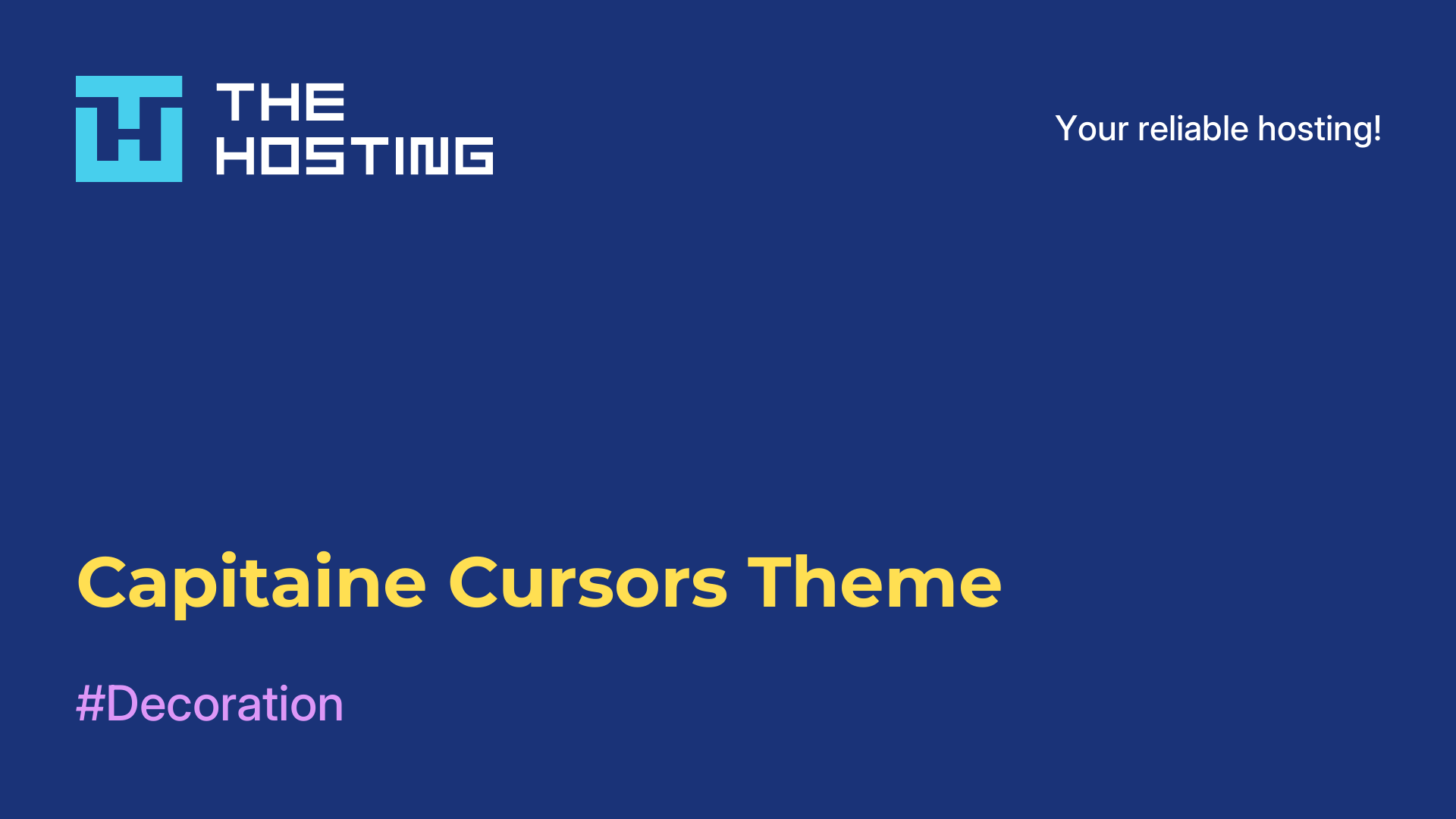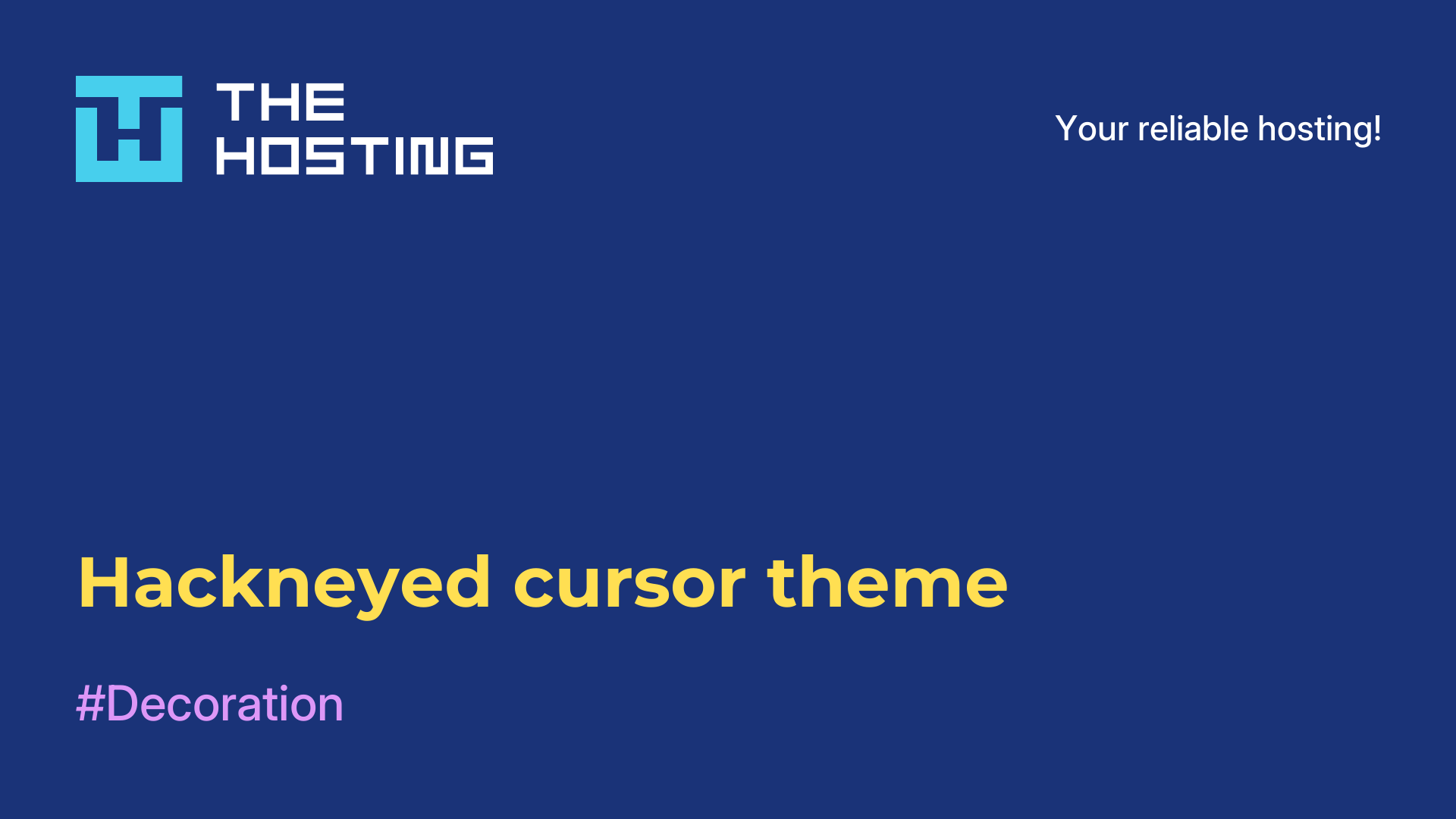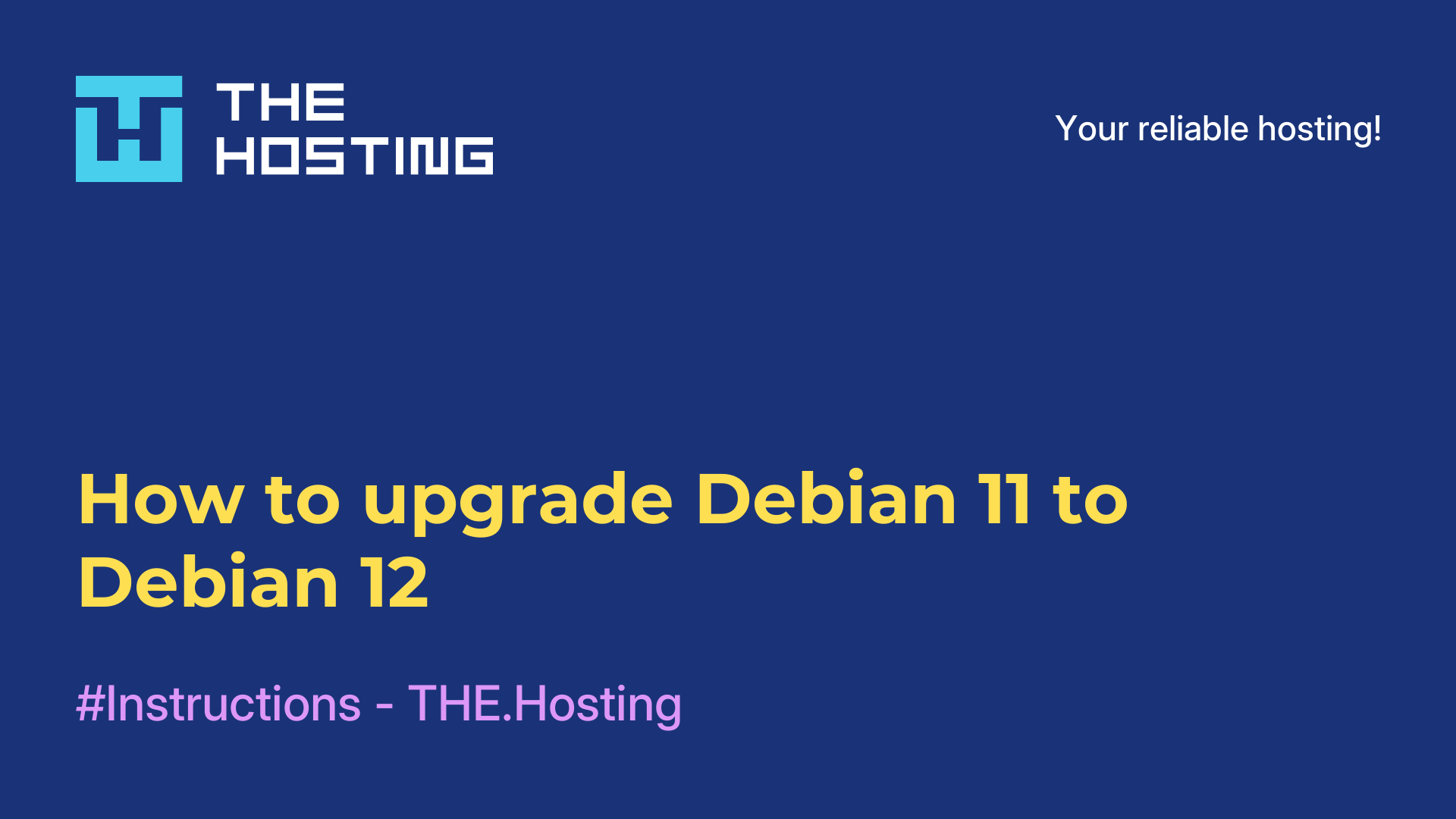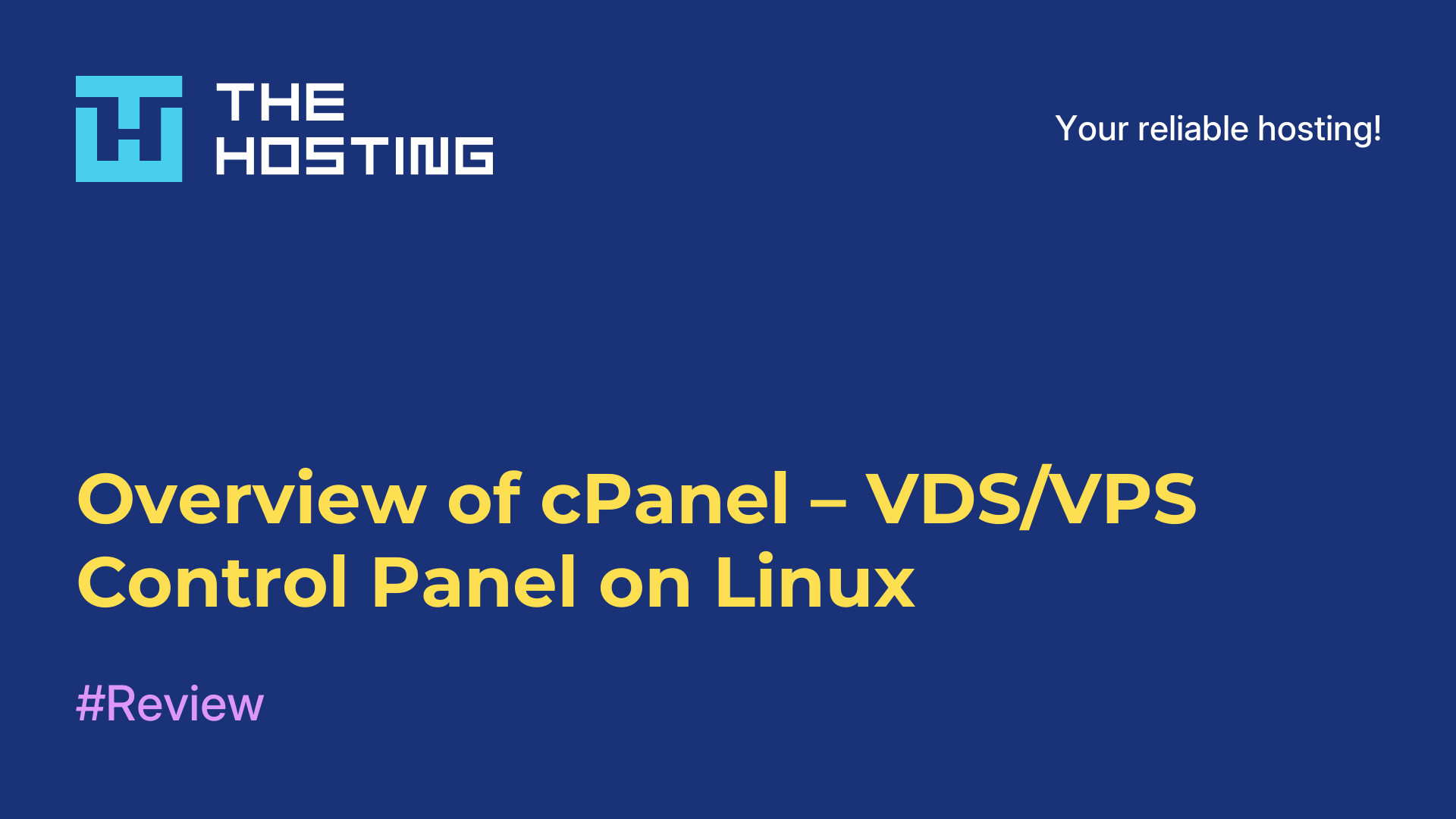Deepin distribution overview
- Main
- Knowledge base
- Deepin distribution overview
Deepin is a Debian-based Linux distribution developed by the Chinese company Deepin Technology. The distribution provides the user with a full-featured operating system with an attractive and modern user interface.
What is the specialty of Deepin?
Deepin stands out with its elegant and intuitive design. It has a unique taskbar and window manager that make using the system as convenient and efficient as possible. The icons and design themes are also designed with great attention to detail, creating a pleasing visual experience.
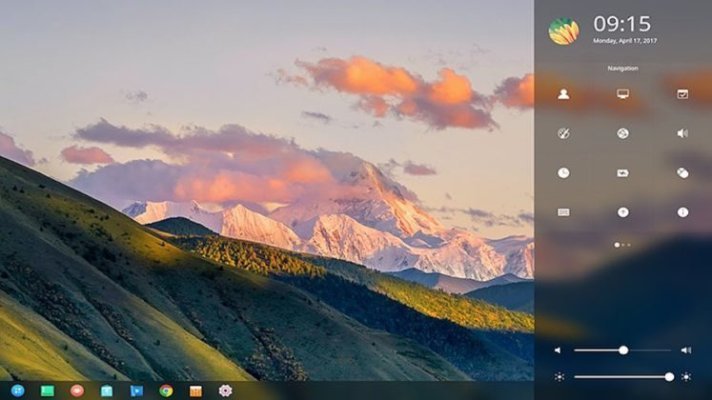
One of Deepin's key features is its app store, which offers a wide range of software to install and upgrade.
Downloading and installing apps happens in a couple of clicks, making the process quite simple and user-friendly. The distribution also includes many useful tools and applications including a browser, video player, photo editor, messenger and others. The system also provides support for extensions as well as integration with cloud services.
What are the drawbacks?
Like any operating system, Deepin has its strengths and weaknesses. Some users may find that some features and customizations are limited compared to other Linux distributions. It is also worth considering that this is a Chinese distribution, so some local services and applications may be integrated into the system.
Overall, Deepin is a powerful and stylish Linux distribution that is worth considering for those looking for ease of use and an attractive design. It offers a comfortable environment for work and entertainment, as well as a wide range of applications to install.
How to install it correctly?
To install the Deepin distribution, you will need to follow these steps:
- Download disk image: Go to the official Deepin website, find the
"Downloads" section and select the"DownloadDeepin" option. Download the ISO disk image for your architecture (32-bit or 64-bit). - Create a bootable USB drive (optional): If you have no experience in creating bootable USB drives, you can also use special programs such as Rufus or Etcher. They will help you burn an ISO image to a USB drive and make it bootable.
- Prepare your computer: Restart your computer and enter BIOS/UEFI to set up booting from a USB drive. Make sure that booting from USB devices is enabled and that the USB drive containing the Deepin image is selected as the first boot device.
- Installation: After booting from the USB drive, you will see the Deepin welcome screen. Select your language and click
"Download Deepin". Follow the on-screen instructions to select a location, keyboard layout, create a user account, and partition the disk. - Waiting for the installation to complete: After the Deepin installation process starts, wait for the operating system to complete the installation on your computer. This may take a few minutes. After the installation is complete, restart your computer.
- Setup After rebooting, you will see the Deepin login screen. Enter the user credentials you created during the installation process and log in.
You should now have the Deepin distribution fully installed and ready to use on your computer.