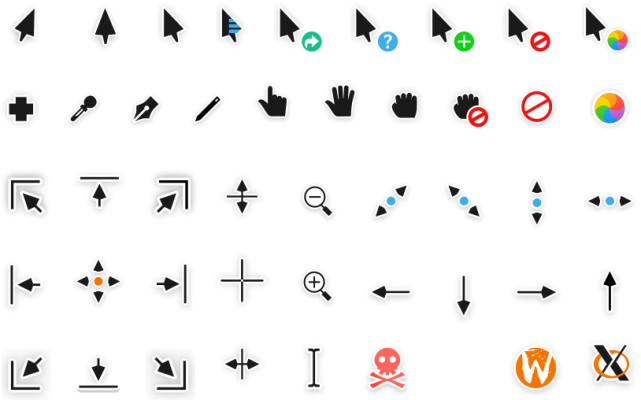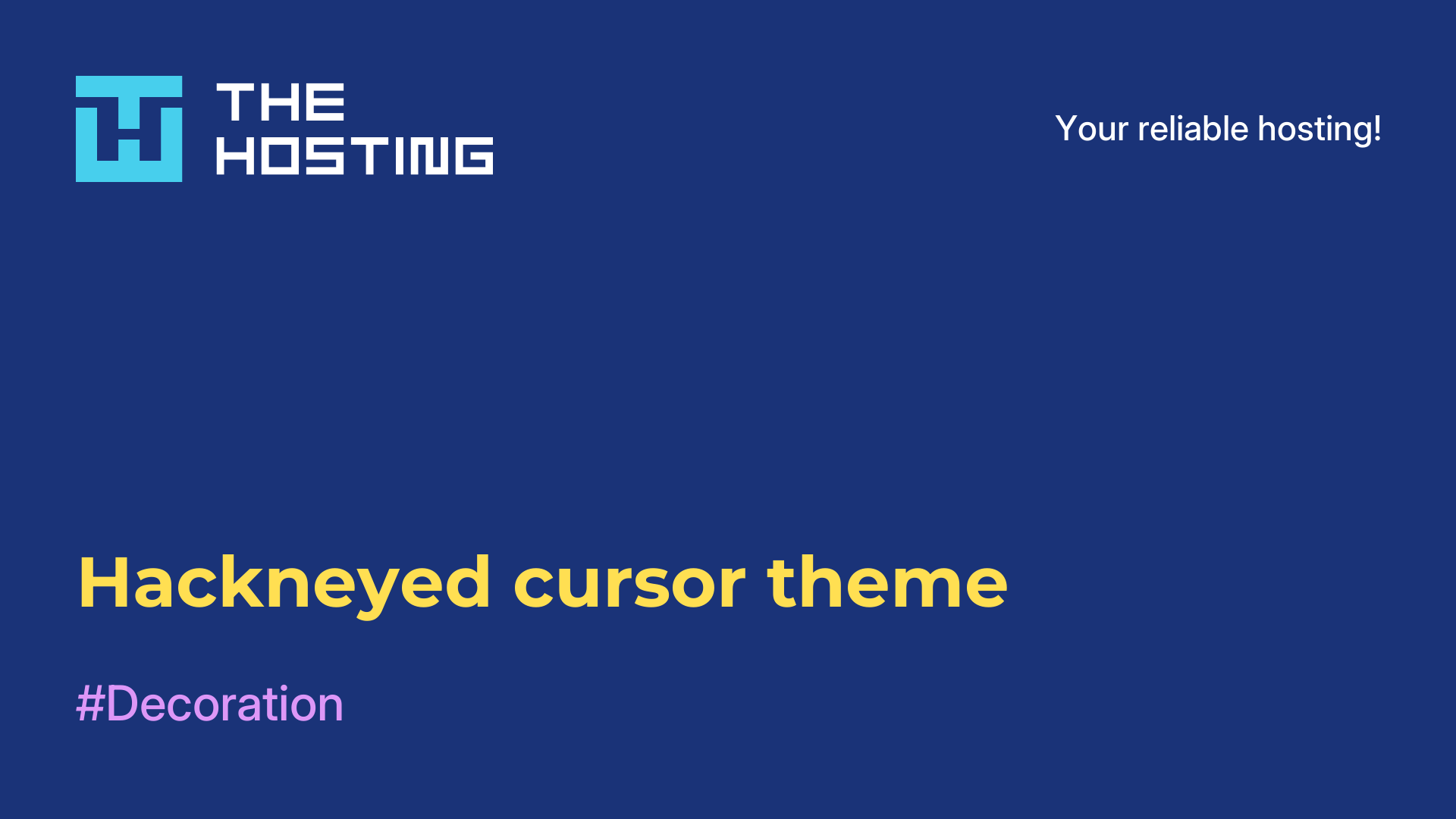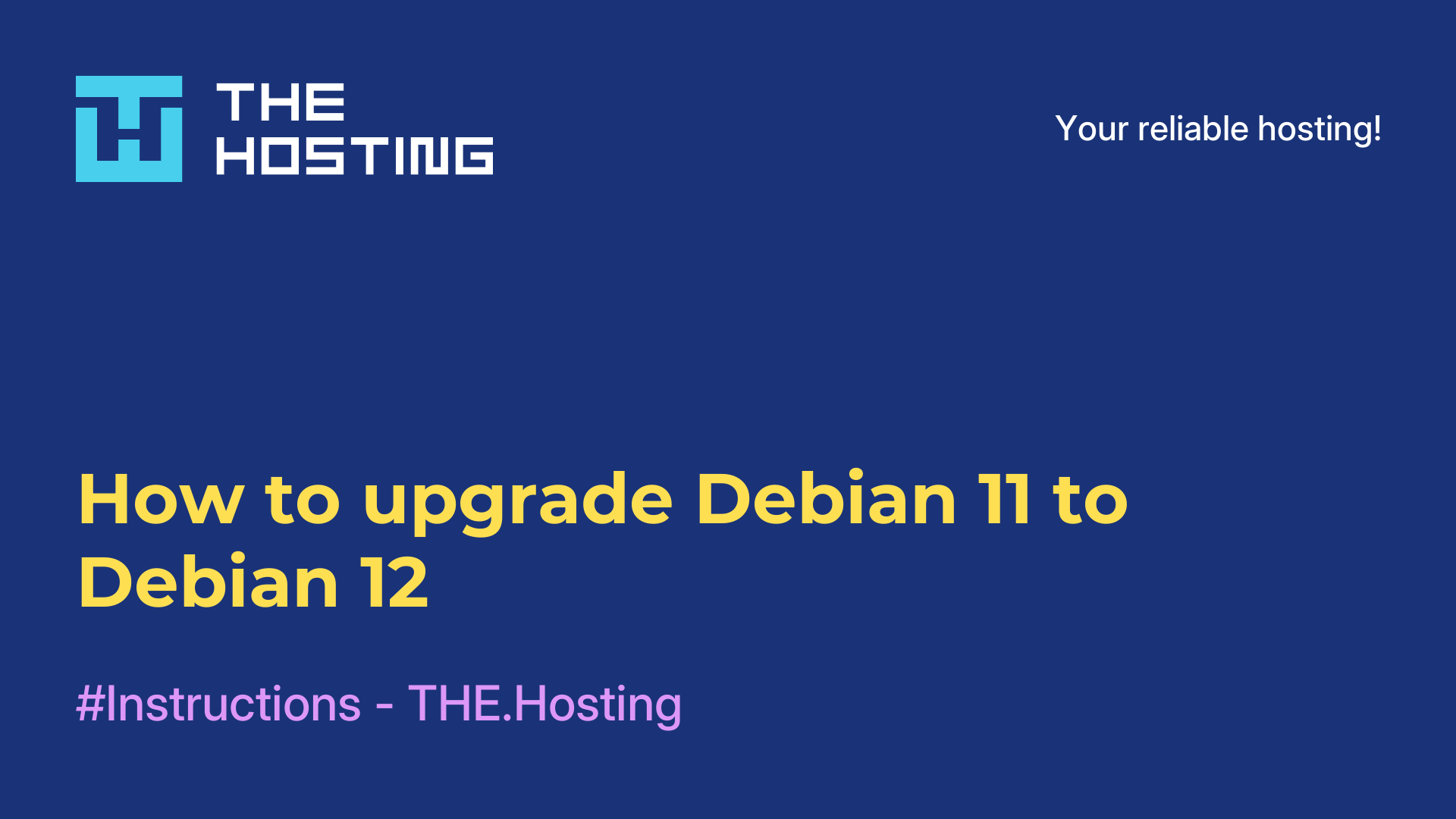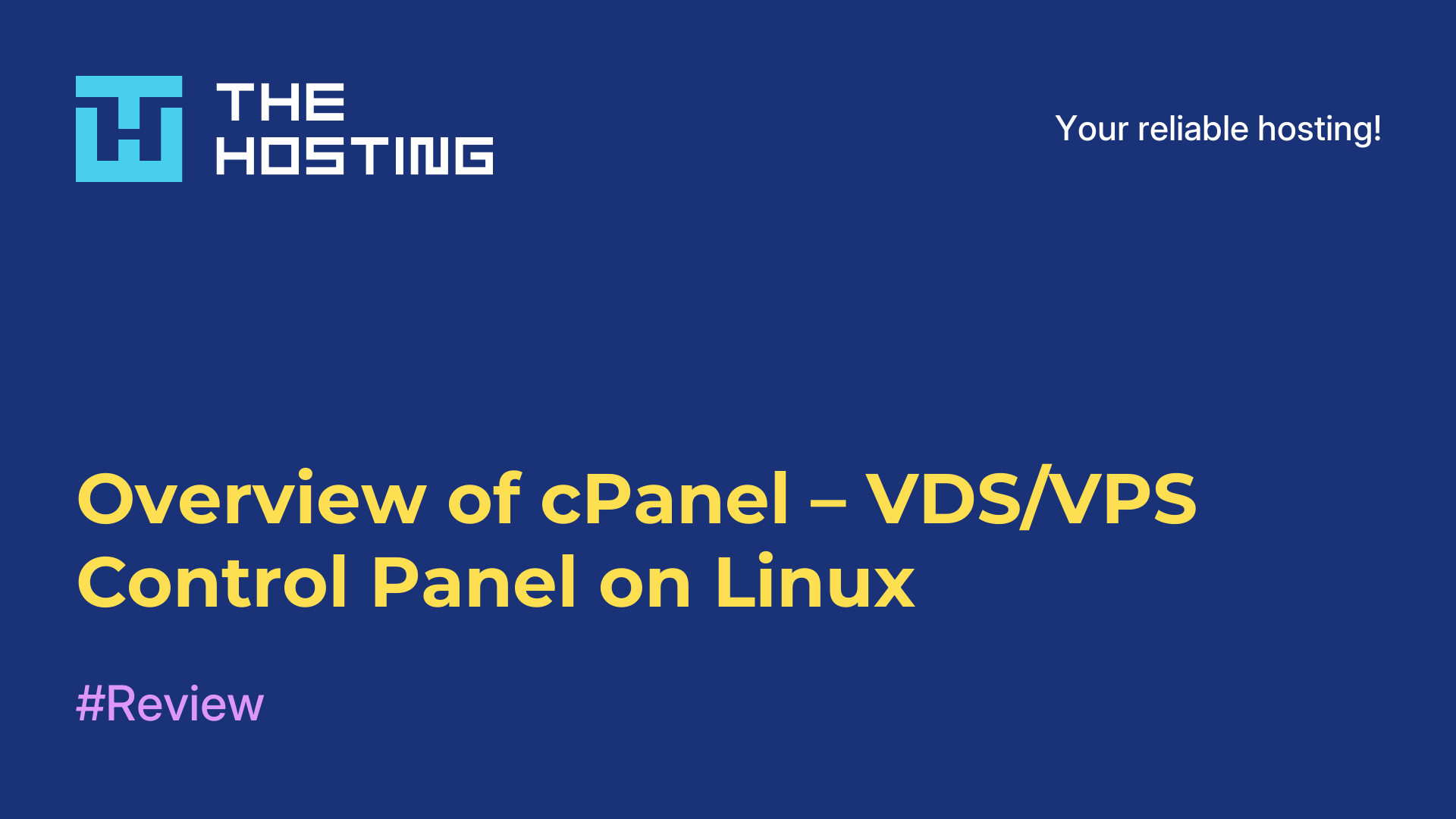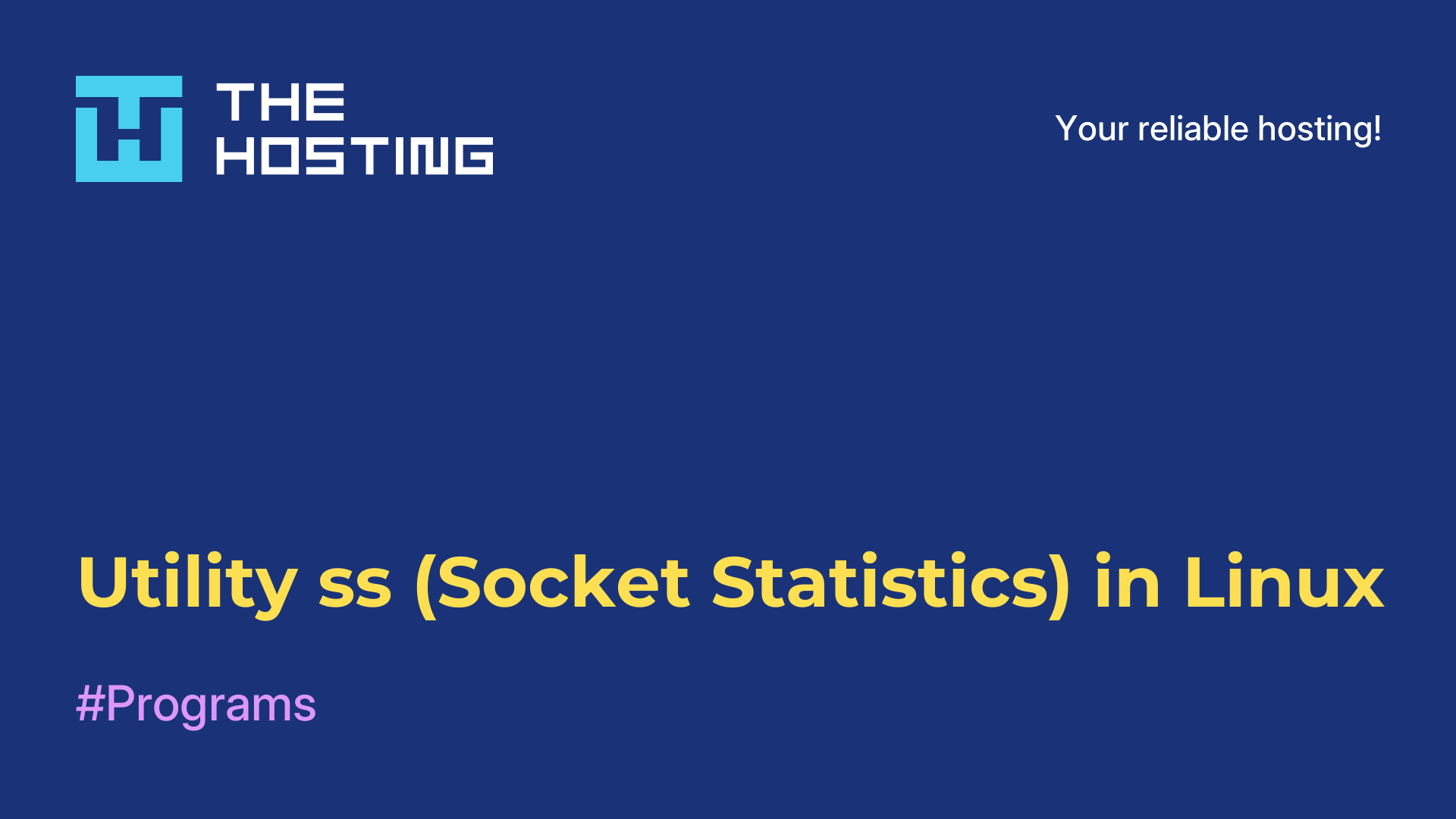Capitaine Cursors Theme
- Main
- Knowledge base
- Capitaine Cursors Theme
Capitaine Cursors theme provides a stylish and modern cursor design for Linux operating system. This theme aims to add elegance and personality to your working environment. Capitaine Cursors has a minimalistic and modern look that can be pleasing to the eye and coordinated with modern desktop themes.
What are the special features of the theme?
Capitaine Cursors theme features include:
- Simple and minimalistic design: the cursors have clean lines and unique shapes, giving them a stylish and modern look.
- Animated cursors: the theme offers several animated cursors that can add a little liveliness to your work environment.
- Variety of options: the theme includes several cursor options, allowing you to choose the style and color scheme that suits you best.
- Easy installation: installing the Capitaine Cursors theme is usually simple and can be done by downloading and unzipping the archive into the cursors folder.
Capitaine Cursors theme is a popular choice among Linux users who want to change the appearance of their cursors and give their work environment a modern style. It offers minimalistic designs and a variety of options to customize the appearance of your system.
How to install it correctly?
Follow the steps below to install the Capitaine Cursors theme on Linux:
- Make sure you have the Cursors Manager installed. Most distributions install the cursor manager by default, but if you don't have one, install it with the command: sudo apt-get install gnome-tweaks. If you are using a different distribution, find out which cursor manager is supported and install it.
- Download Capitaine Cursors. You can find the official repository with the cursor theme at: https://github.com/keeferrourke/capitaine-cursors.
- Unzip the downloaded archive with the theme.
- Open the cursor manager. In the GNOME environment, you can do this by launching Settings and selecting Appearance or Cursors. In other desktop environments, the location may be different.
- In the cursor manager, look for the "Set Cursor" option. Click on it to open the Cursor Selection dialog box.
- Navigate to the unzipped folder with the Capitaine Cursors theme and select the file corresponding to the target cursor (usually a file with a .tar.gz extension).
- Confirm the cursor selection and close the Cursor Manager.
- The Capitaine Cursors theme should now be installed and available for selection in the Cursor Manager.
Note: if you are using a different operating system such as Windows or macOS, the installation of the Cursors theme may be different.
Please refer to the relevant documentation or community for installation instructions on your platform.