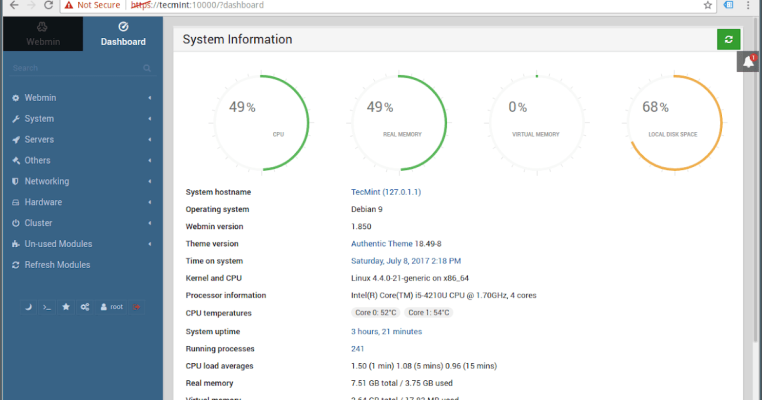Webmin is a server management tool that allows administrators to manage various aspects of a server through a web interface. With Webmin, you can configure users and groups, manage files and directories, install software, configure network settings, and more. Webmin is available for a variety of operating systems, including Linux, FreeBSD, and Solaris.
Why do I need an SSL certificate?

An SSL certificate on the Webmin server is necessary to ensure the security of data transmitted between the server and the user's browser. It allows the HTTPS protocol to be used to encrypt information transmitted over the network and protects against possible attacks by malicious users who can intercept data in plaintext. It also helps to authenticate the server and ensure that users are connecting to the correct resource.
How to get an SSL certificate on Webmin
To secure the connection between the Webmin server and the users browser, you need to install an SSL certificate on the server. This will allow the HTTPS protocol to be used to encrypt data transmitted between the server and the browser. To install an SSL certificate on the Webmin server, you need to follow a few simple steps.
Obtain an SSL certificate
You canobtain one from a trusted certificate authority (CA) or create a self-signed certificate. If you want to use Let's Encrypt, you can use Certbot or acme.sh to automatically obtain and update certificates.
An example of how you can use acme. sh to obtain a certificate for your domain:
acme.sh --issue --standalone -d example.com --httpport 80File Configuration
When you already have an SSL certificate, you can configure Webmin to use it:
- Log in to the Webmin interface.
- Go to the
"Webmin Configuration" section. - Select
"SSL Encryption." - Click on the
"SSL Settings" button. - Select
"SSL Encryption". - Click the
"SSL Settings" button. - Fill in the
"Private key file" and"Certificate file" fields with the appropriate paths to your certificate and private key files. If you usedacme.sh, they will be located in the~/.acme.sh/example.com/folder. - Click
"Save" to save your changes. - Restart Webmin to apply the new settings:
/etc/init.d/webmin restart
Once the SSL certificate is installed on the Webmin server, users will be able to connect to the server via HTTPS using a secure connection.