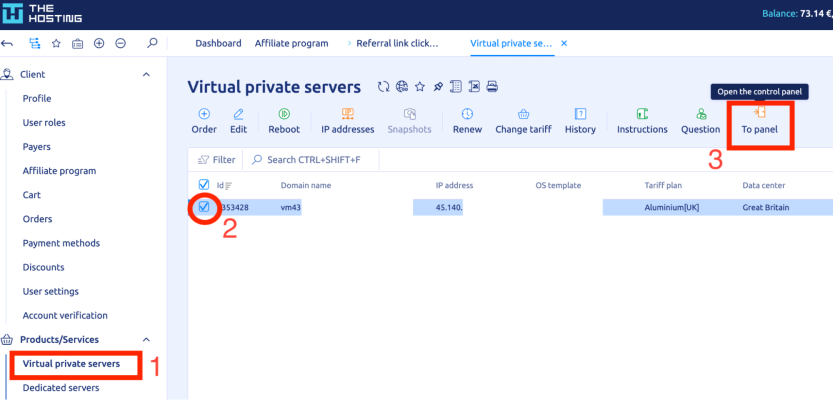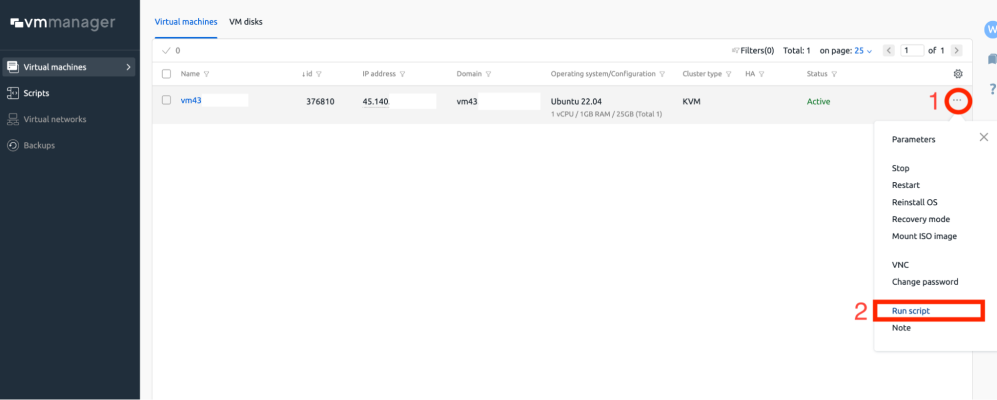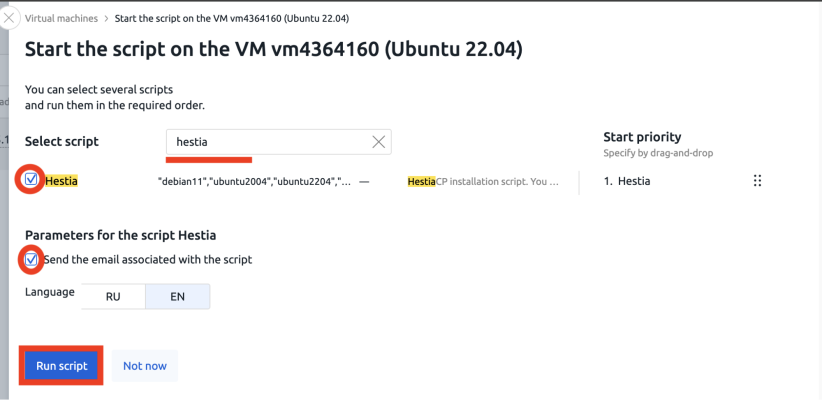HestiaCP is a modern, open-source server control panel based on Vesta — but with major improvements. It supports the installation of popular web servers, mail solutions, databases, and makes it easy to manage users, websites, and DNS zones. Installing HestiaCP via VMmanager takes just a few minutes. Here's how to do it step by step.
Supported OS: Debian 11, Debian 12, Ubuntu 20.04, Ubuntu 22.04
In this example, we’re using Ubuntu 22.04.
Step 1: Access VMmanager
1. Go to your billing.
2. In the Virtual private servers section, find your server
3. Select the VPS you want to manage
4. Click the To panel button to open the VMmanager control panel
This will give you access to server actions like rebooting, OS reinstall, running scripts, and more.
Step 2: Run the installation script
1. In the VMmanager interface, click the three dots next to your server's name
2. Choose Run script from the dropdown menu
3. In the pop-up window, search for the Hestia script (you can type part of the name to find it faster)
Make sure the compatible operating systems are listed — for HestiaCP: debian11, ubuntu2004, ubuntu2204, debian12
4. Tick the checkbox next to the script name
5. Click on “Send Email” Check box
6. Click Run script
Step 3: Wait for the installation to finish
Once the script is launched, the status will show Script running — this means the installation has started. The process usually takes 5–10 minutes. You can safely move on to other tasks in the meantime.
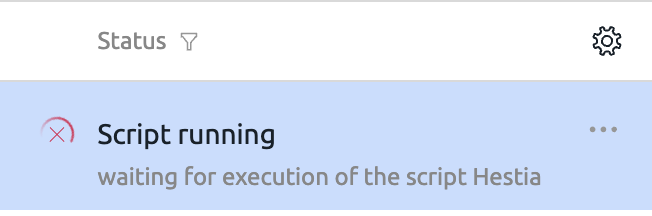
After the installation completes, the status will change to Active. If you enabled email notifications, login details will be sent to your registered email address.
Accessing HestiaCP
Once installed, the panel will be available at the following address: https://<your_server_IP>:8083
Example: https://45.140.xxx.xxx:8083
Login credentials are generated automatically and sent to the email linked to your account.
After installation
If you're planning to install a different script later, make sure to reinstall the OS — scripts work only on a clean system.
You can reinstall the OS directly from the VMmanager menu by selecting Reinstall OS.
All done!
Your HestiaCP panel is now up and running on a server from THE.Hosting — fully automated and ready to use.
Start managing your websites, domains, mail, and more in just a few clicks.