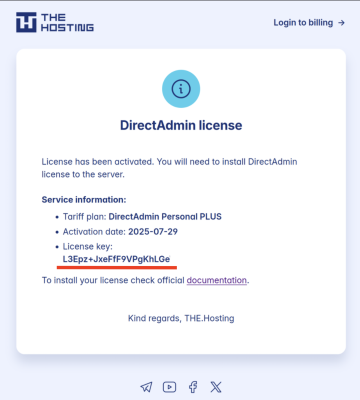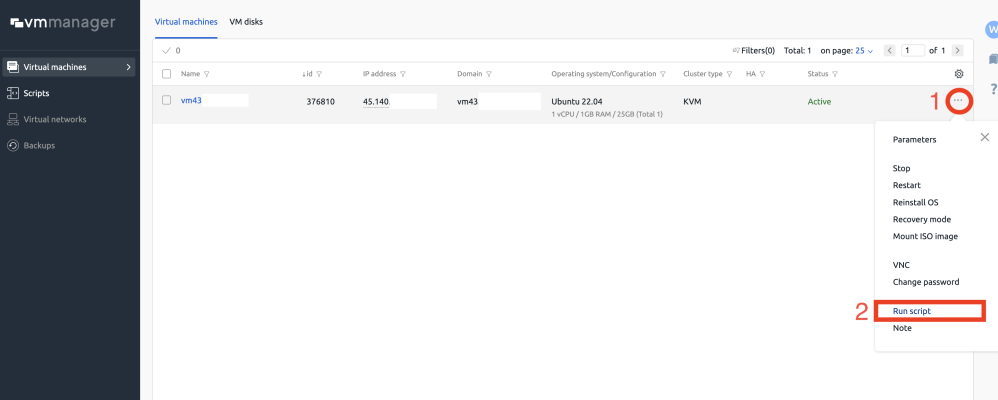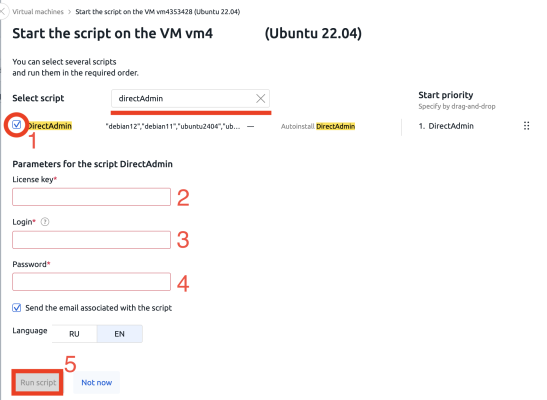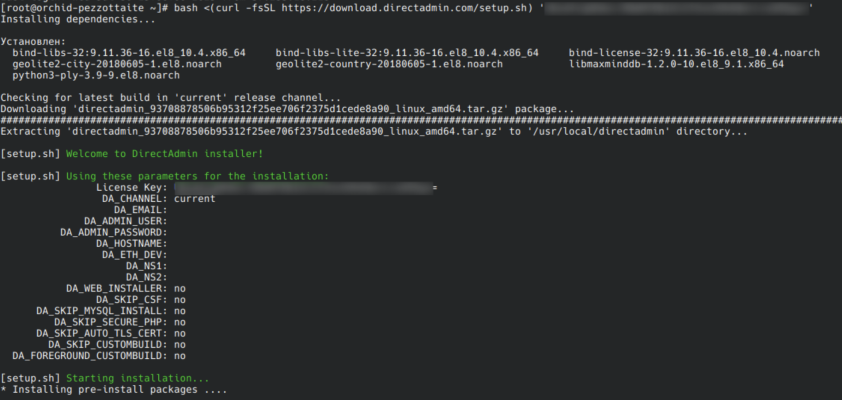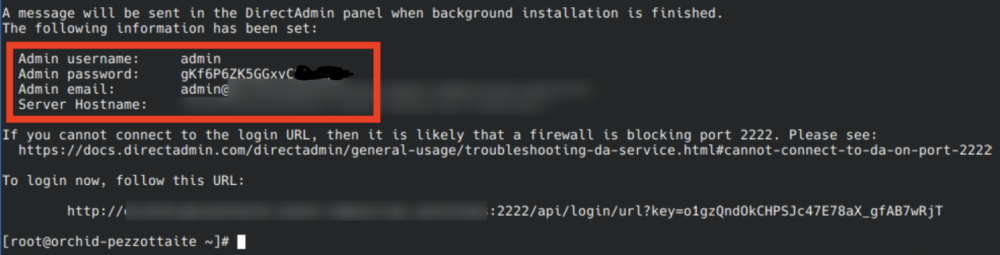DirectAdmin is a convenient and lightweight control panel suitable for administering sites, domains, mail and other server tasks. Unlike other solutions, installation of DirectAdmin requires manual license activation. See below for step-by-step installation instructions.
What you need in advance
Before installation, make sure that the following conditions are met:
- You have an active DirectAdmin license (ordered separately).
- You have ordered a VPS on a pure OS: Ubuntu 22.04, 24.04 or Debian 11, 12.
- You have root access to the server.
Important: installation is only possible on a clean system with no software installed.
Where can I get a license key?
Once the license is paid for, information will appear in THE.Hosting panel:
- License type
- Activation date
- Your license key
Install DirectAdmin automatically.
The automatic instruction is suitable for beginners who do not want to install the panel by commands, through the Terminal.
Step 1: Go to VPS management
- Log in to THE.Hosting.
- Open the Products / Services → Virtual private servers section.
- Check the desired server and click "To panel".
Step 2: Open the management menu in VMmanager
- In the VMmanager interface that opens, find your virtual machine.
- Click on the three dots to the right of it.
- Select Run script.
Step 3: Select the DirectAdmin script
1. Type directAdmin in the search and check the box next to the script you found.
2. Fill in the fields:
- License key - DirectAdmin license key.
- Login - the name of the panel administrator.
- Password - administrator's password.
3. Select the language (RU or EN) and click Run script.
It's important!
For the correct operation of DirectAdmin requires a valid license key.
Installation is available only on supported operating systems: Ubuntu 22.04 / 24.04, Debian 11 / 12.
Once installed, you will be able to access the panel at:
http://<Server_IP_address>:2222
Manual installation
Manual installation is performed, via the Terminal.
Access the server via SSH as root and run the command:
bash <(curl -fsSL https://download.directadmin.com/setup.sh) 'YOUR_LICENCE_KEY'Replace 'YOUR_LICENCE_KEY' with the actual value given in billing.
Make sure you are logged in as root. Installing via sudo may not work.
Panel access
After installation, you will be able to access the panel at:
http://Server_IP:2222
The administrator login and password are displayed in the console after installation and saved in a file: /usr/local/directadmin/conf/setup.txt
You can configure HTTPS later when the domain and SSL are connected.
VPS and license ordering is done separately so you can choose the right configuration for you.
Panel installation is performed after activating the server and receiving the key.