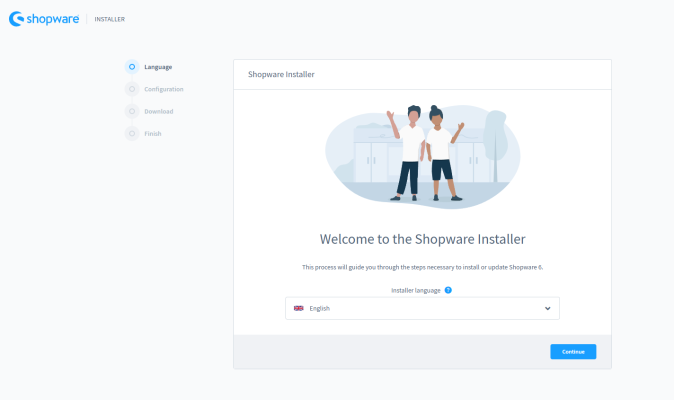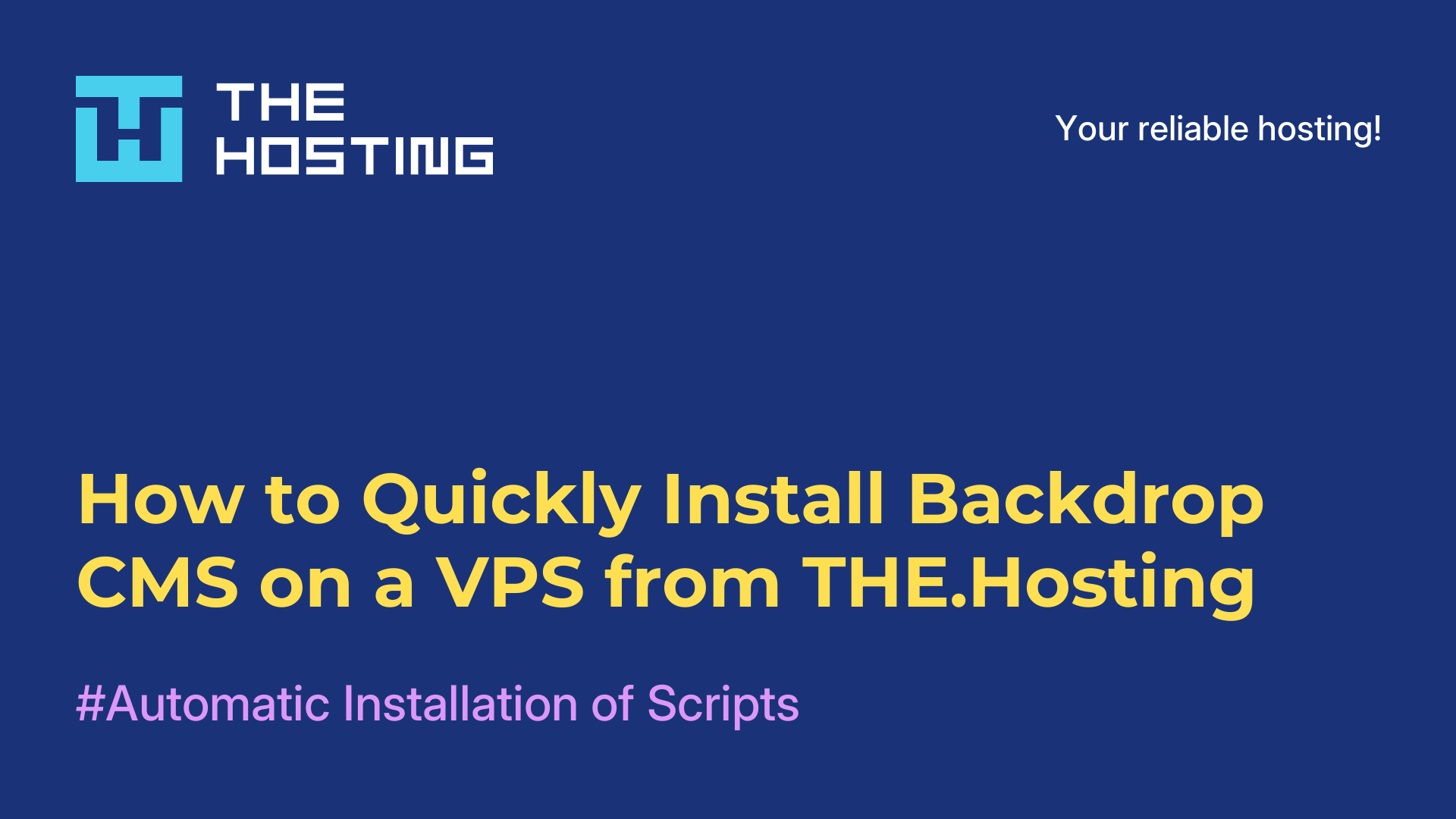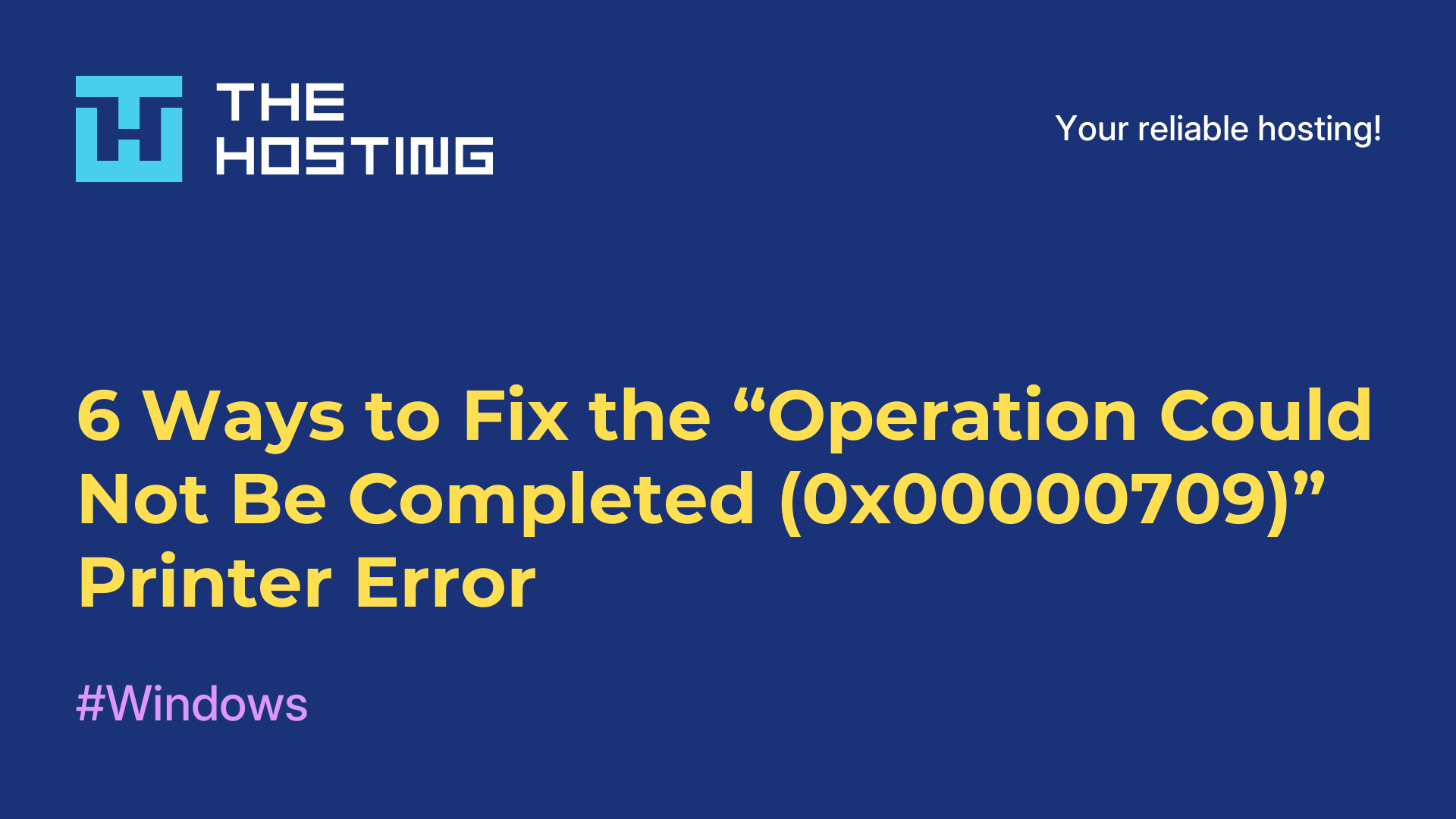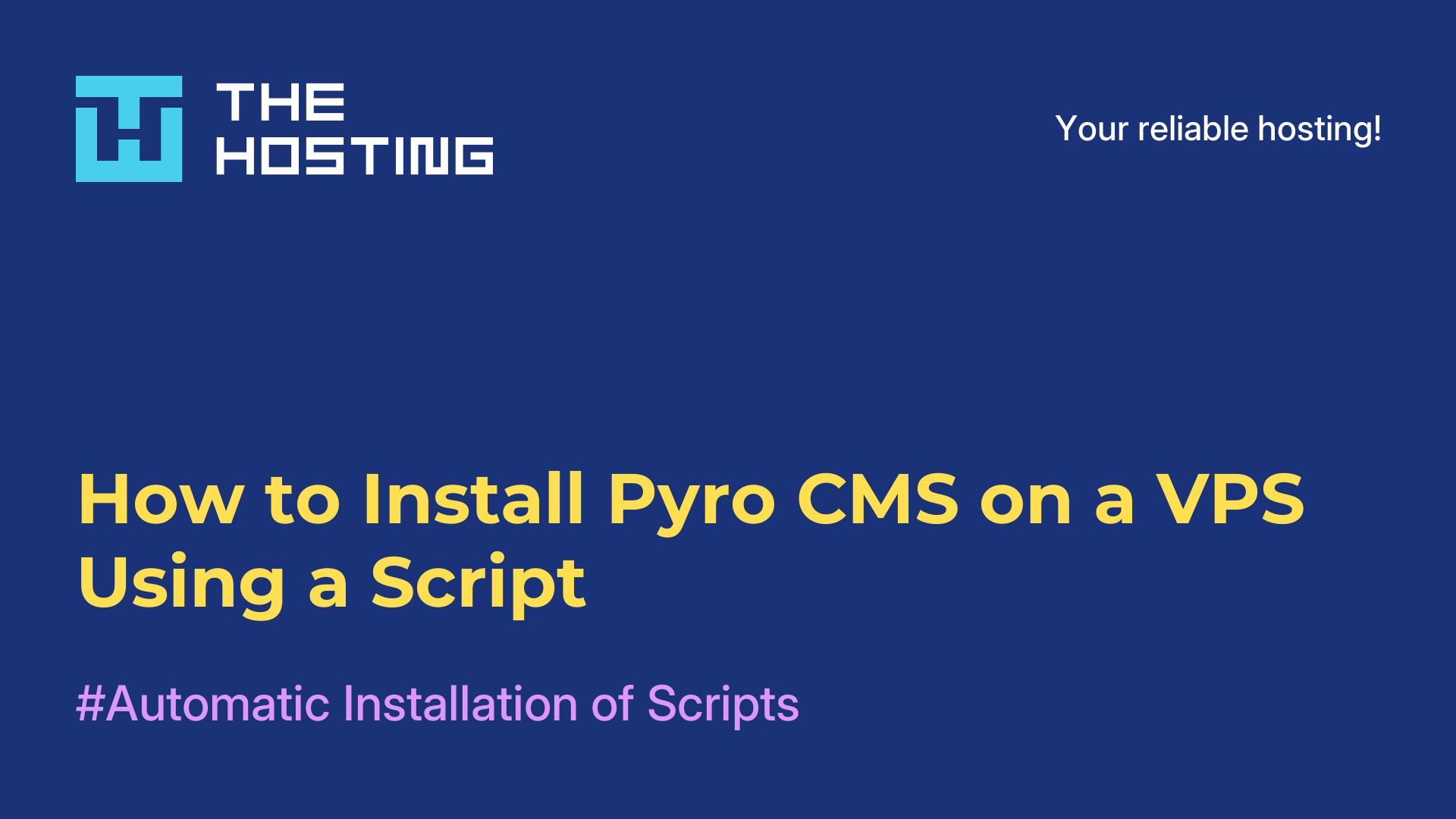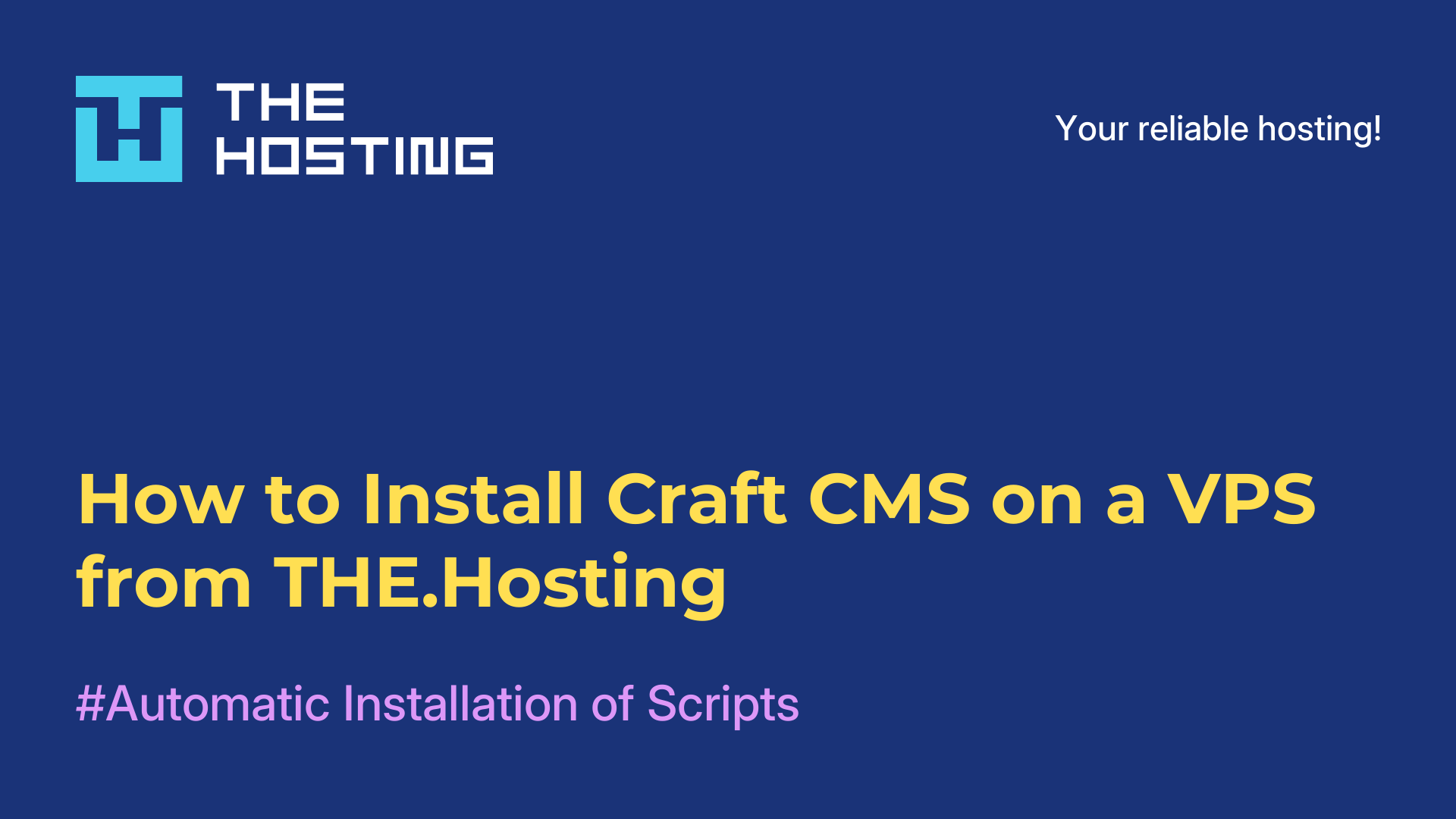How to Install Shopware on a VPS Using THE.Hosting’s Auto-Installer
- Main
- Knowledge base
- How to Install Shopware on a VPS Using THE.Hosting’s Auto-Installer
Shopware is a powerful, modern CMS built for eCommerce. It’s a great fit for online stores of any size — from small boutiques to large-scale marketplaces. With its clean interface, user-friendly admin panel, flexible plugin system, and solid performance, Shopware is designed to grow with your business. And with the auto-install feature from THE.Hosting, getting it up and running takes just a few clicks.
Here’s What to Do
1. Log in to Your THE.Hosting Account
After registering, check your email for a message with your login credentials. Use them to access your personal account on the site.
2. Go to “Products/Services” → “Virtual Servers”
Find your server in the list and click “Access Panel.”
3. Don’t Have a Server Yet? Order One
On the homepage, choose the country where you want your VPS to be hosted. Browse through the available plans, pick the one that suits you, and click “Order Server.”
Make sure to select Ubuntu 22.04 or 24.04 — the installer only works with these versions.
Once your payment is processed, the server will show up in your control panel.
4. Open Server Management (Three-Dot Menu)
Click the three dots next to your server and select “Virtual Machines.”
5. Click “Run Script”
A search bar will appear — type in Shopware.
6. Select the Shopware Install Script and Click “Run”
The installation process will begin. You can track its progress under the “Status” section.
7. Wait for the Installation to Finish
When the setup is complete, you’ll receive an email with your website address and login credentials for the Shopware admin panel.
8. Follow the Link From the Email
You’ll be taken straight to the Shopware interface — and from there, you can start customizing your store, adding products, and installing plugins.
Why This Setup Is So Convenient
Shopware is built with scalability in mind. It’s streamlined, but packed with powerful features:
— Easy theme customization
— Flexible product catalog management
— Smart tools for discounts, carts, and newsletters
— Plugin support, multichannel features, and built-in SEO tools
Thanks to THE.Hosting’s auto-installer, you don’t need to configure anything manually. In just 10 minutes, you’ll have a fully functional online store — ready to go.