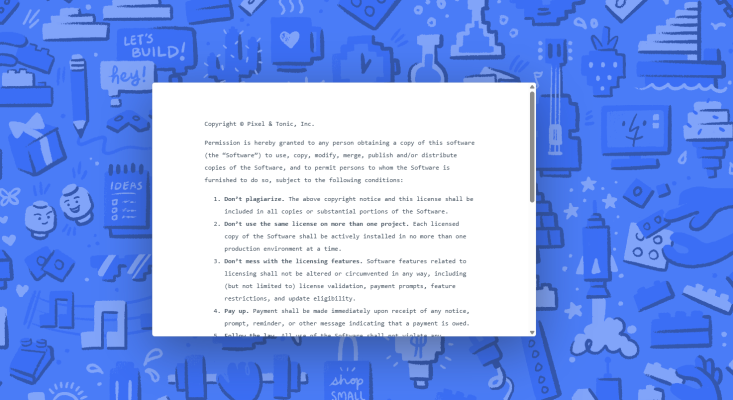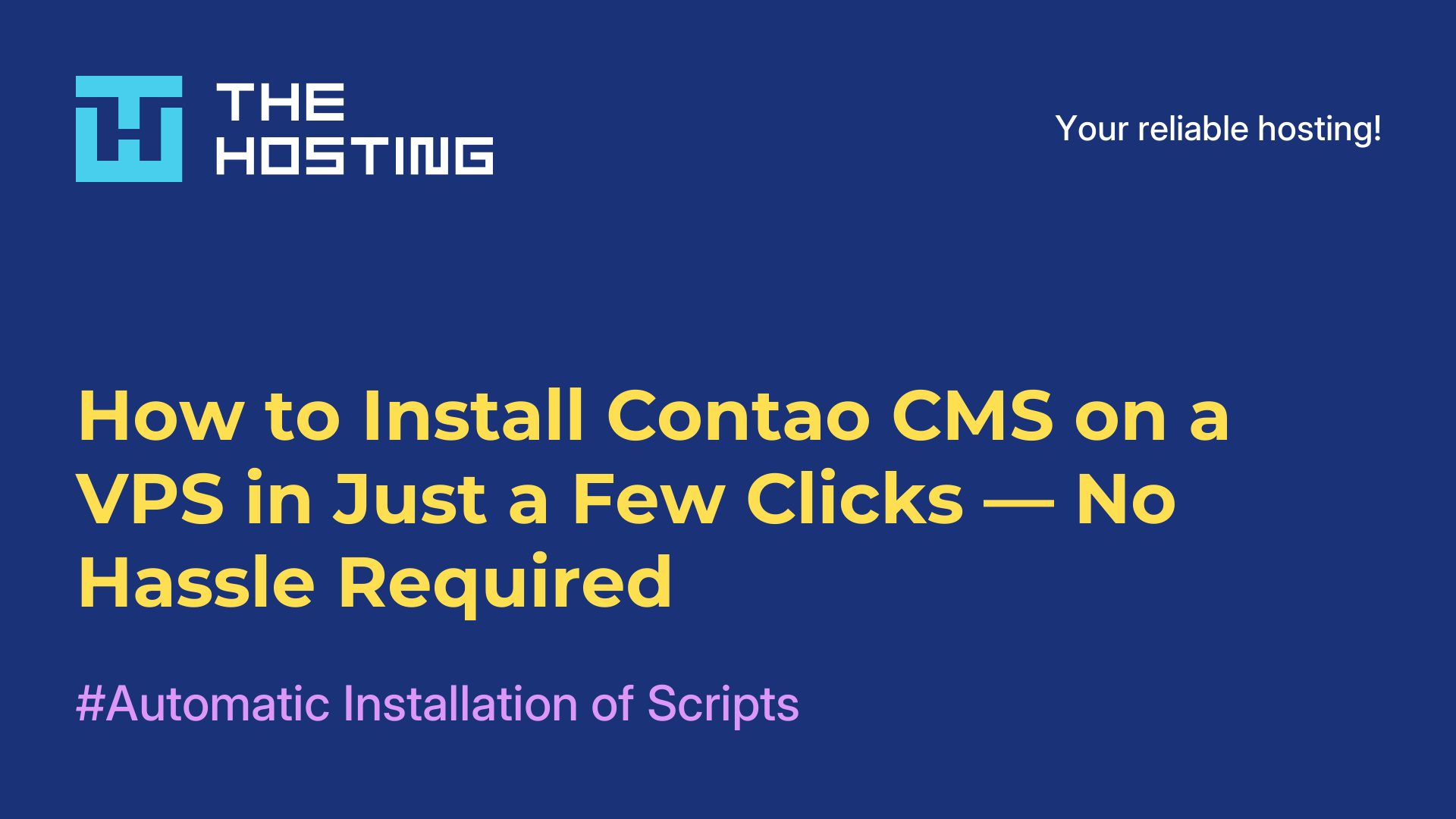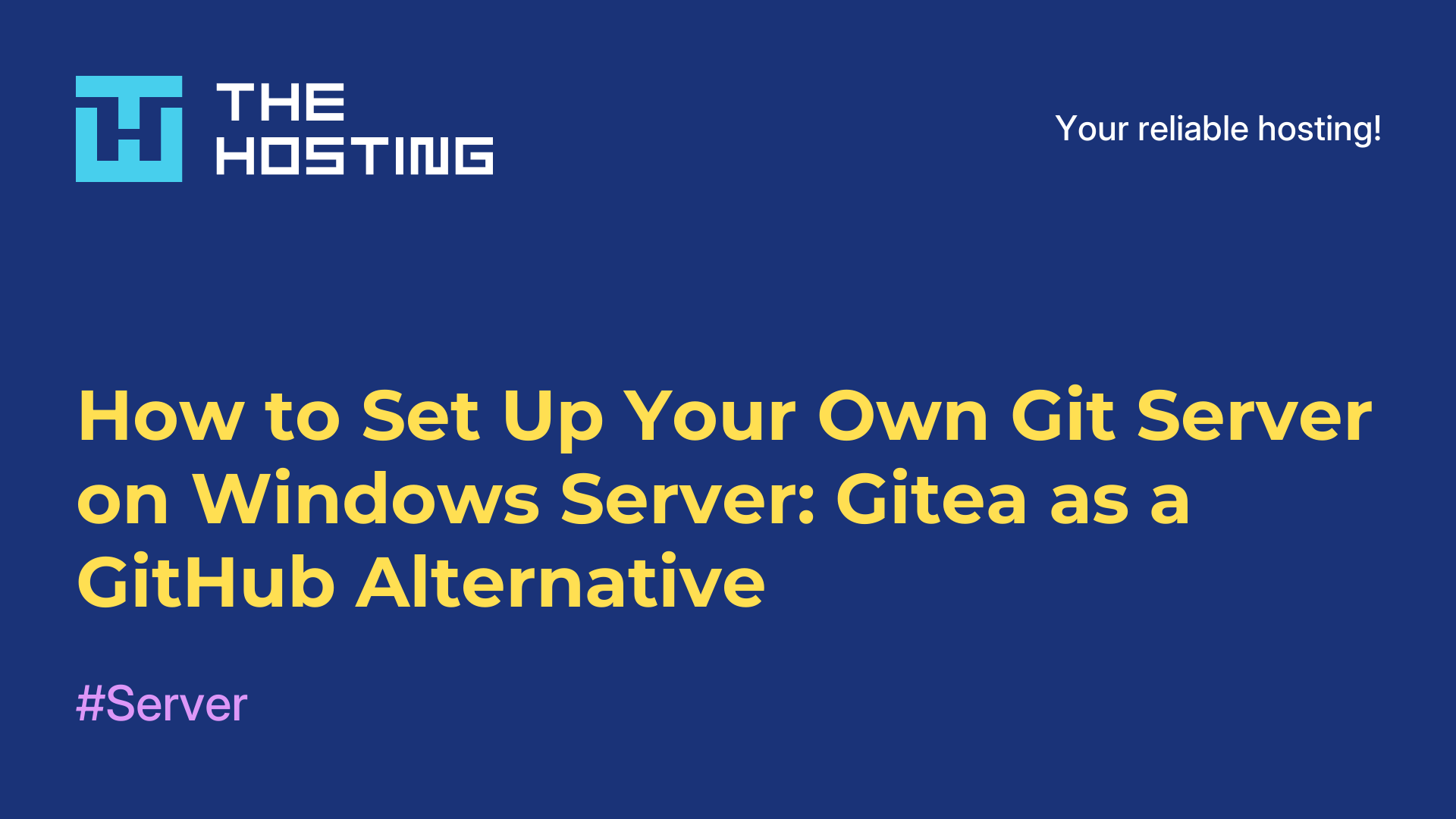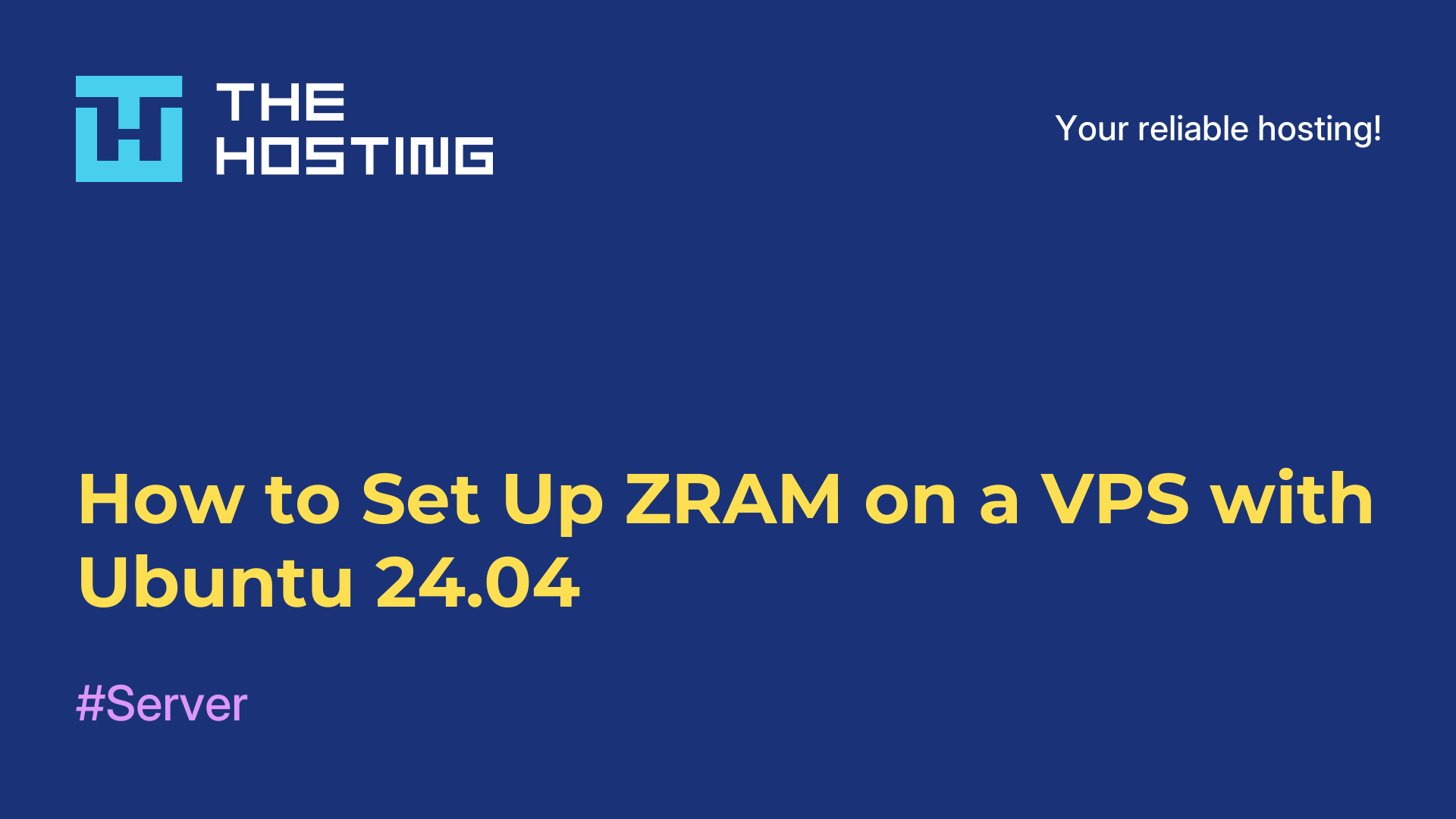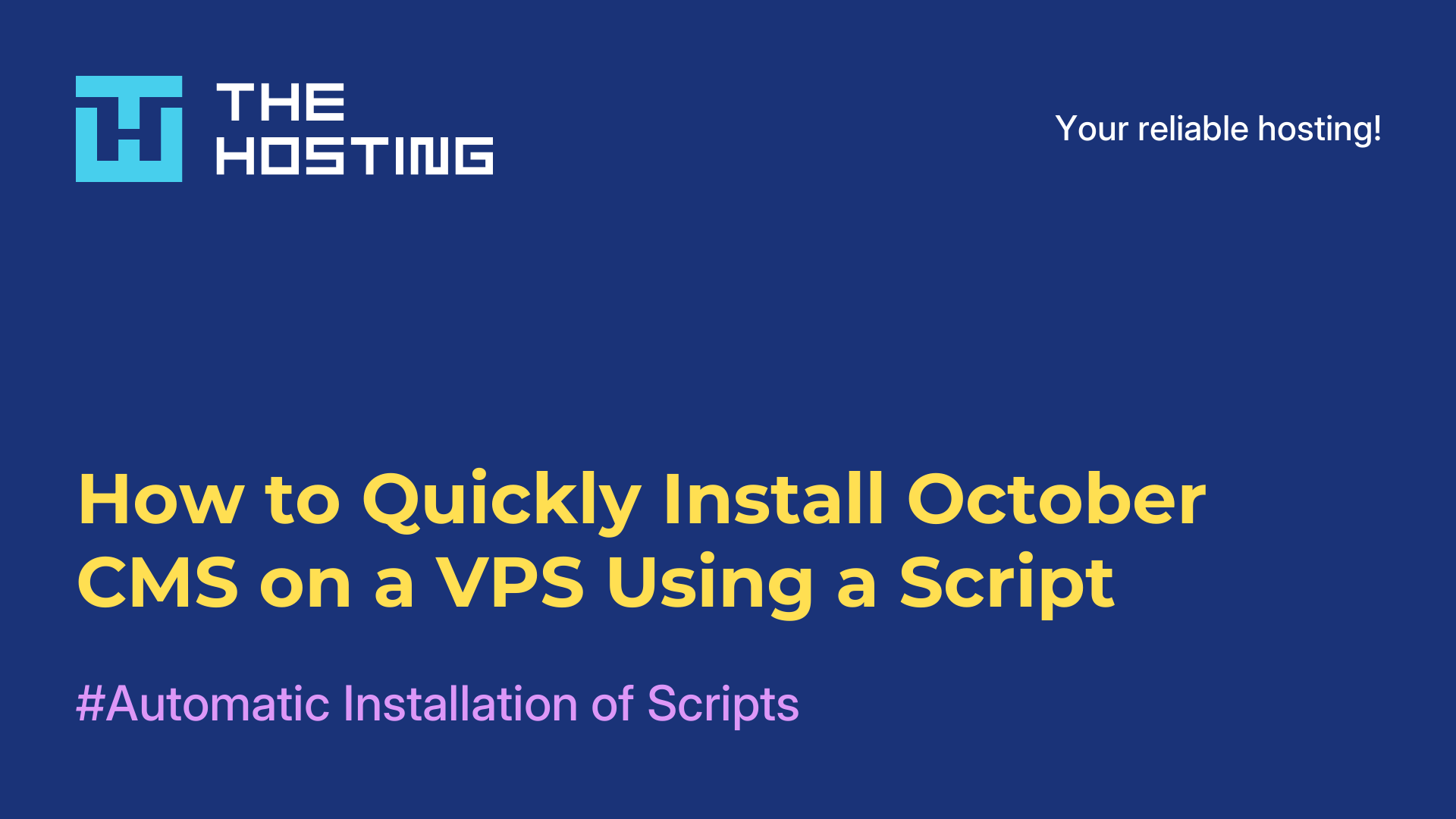How to Install Craft CMS on a VPS from THE.Hosting
- Main
- Knowledge base
- How to Install Craft CMS on a VPS from THE.Hosting
Craft CMS isn’t just a content management system — it’s a full-fledged platform for building flexible, modern, high-quality websites. It’s especially popular among designers, frontend developers, and studios that want complete control over every aspect of a website’s look and functionality.
Craft isn’t about “pick a template and fill it in.” It’s about building a site exactly the way you envisioned it. Yes, the learning curve is a bit steeper compared to more typical CMSs — but in return, you get real freedom in working with content, templates, and logic.
In this guide, we’ll show you how to install Craft CMS on a VPS from THE.Hosting — no hassle, no complicated manual setup. Everything is done via an automatic installation script. No need to download files, manage dependencies, or write commands in the terminal. It’s fast, clean, and beginner-friendly.
Note: The script works on Ubuntu 22.04 and 24.04 only.
Step 1. Log in to your THE.Hosting account
Go to the THE.Hosting website and log in to your account. If you’ve just signed up, check your email — your login details should be there. Not registered yet? It only takes a couple of minutes.
Step 2. Choose the right VPS
Craft isn’t a “lightweight” CMS like WordPress. It needs decent resources — especially if you plan to use plugins, display dynamic content, or manage a lot of data. So:
1. Choose the location for your server. The closer it is to your audience, the faster your site will load.
2. Pick a VPS based on your project needs. For a fresh start, 2 CPU cores, 2–4 GB of RAM, and at least 20 GB of SSD storage should be enough. But if you’re planning to scale, consider choosing a plan with room to grow.
3. Set your parameters and rental term, complete the order — and once payment is processed, your server will appear in your dashboard.
Step 3. Open server management
Once your server is ready:
1. Go to the “Virtual Servers” section in your dashboard.
2. Select your VPS.
3. Click the three dots icon and choose “Virtual Machines” from the dropdown.
4. Find and click the “Run Script” button.
Step 4. Launch the Craft CMS installation
1. In the pop-up window, type Craft in the search field.
2. Select the ready-to-use Craft CMS installation script.
3. Click Run Script — and the installation will begin.
4. You can track the progress in the “Status” section. It usually takes just a few minutes.
Step 5. Access and configure Craft CMS
Once the installation is complete, you’ll receive an email with login details:
— Website and admin panel URL
— Username and password
— Technical connection details (if needed)
Click the link, log into the Craft CMS dashboard — and now the fun part begins: adding templates, configuring fields, creating structures, and entering your content.
What’s next?
Now you’ve got a modern, fast, and fully manageable Craft CMS setup on your own server. That means:
— Full control over your website’s structure
— Flexible content management with customizable fields and sections
— Expandability via a rich ecosystem of plugins
— And most importantly — a reliable infrastructure, since your site runs on a dedicated VPS rather than sharing resources with dozens of other projects
If you’re a designer, running a creative agency, or just want to break free from the limits of typical CMS platforms — Craft is an excellent foundation. And thanks to the automatic installation from THE.Hosting, you’ve just saved yourself hours of setup time and a lot of unnecessary stress.