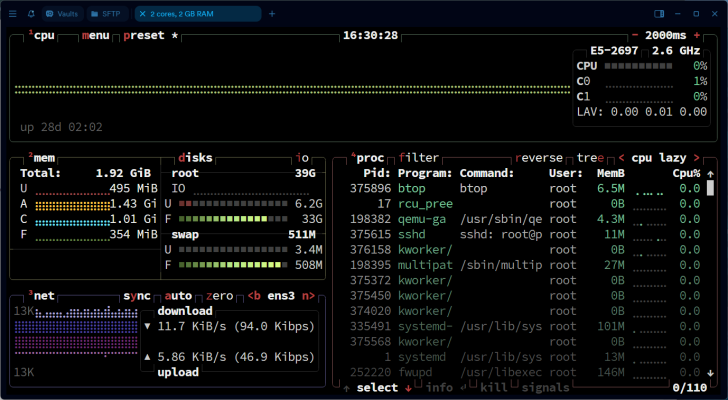When you want to check what’s going on with your system via terminal, the first command that comes to mind is usually top. But there’s a modern alternative — Btop++. It’s a powerful resource monitor for Linux that gives you detailed info about CPU usage, memory, disks, network activity, and running processes. Btop++ is written in C++ and is the successor to bashtop and bpytop, created by the same developer.
Why Btop++ stands out
Many users prefer Btop++ over the classic top for a few key reasons:
— Full mouse support — you can click and scroll freely
— A separate window with detailed stats for the selected process
— A fast, responsive, and user-friendly interface
— A handy process filter
— Real-time disk I/O and transfer speed display
How to install Btop++
It’s available in the official repos of many Linux distributions.
For Ubuntu 22.04 and later:
sudo apt install btopFor Fedora:
sudo dnf install btopFor Arch Linux:
sudo pacman -Syu btopGot a “No UTF-8 locale detected” error?
On Arch, you might run into this error when launching Btop++:
ERROR: No UTF-8 locale detected!
Use --force-utf argument to force start if you're sure your terminal can handle it.Here’s how to fix it:
1. Temporary fix:
btop --force-utf2. Permanent fix:
Add this line to your ~/.bashrc file:
export LANG=en_US.UTF-8How to launch Btop++
Just open a terminal and type:
btopIf you're using a desktop environment like GNOME, it might also show up in your app menu.
Interface tips
When Btop++ launches, you’ll see colorful letters in the section headers — those are keyboard shortcuts.
For example, press m to open the main menu.
There, choose Options to customize the interface.
Use the arrow keys and highlighted letters to navigate. All changes apply immediately.
Useful features in Btop++
End a process
Use the arrow keys to highlight a process, then press t to terminate it.
Detailed process view
Press Enter to see full stats for a selected process — status, CPU usage, uptime, and more.
Send a signal to a process
Highlight the process, press s, type the signal number — done.
Final thoughts
A lot of people already use htop instead of top, and with good reason. But Btop++ is a strong contender. It’s faster, easier to use, has a sleek interface, and even supports mouse interaction. If you want something more visual than htop but still lightweight and terminal-based, give Btop++ a try.
And if you want even more system stats in your terminal, check out glances as well.