It is a popular open source web browser and is designed to be fast and secure on mobile devices and computers. It can be discovered with a built-in ad blocker, preventing tracking and providing security protection with optimized performance. The browser has an original concept that allows users to donate to their favorite sites. Next, learn how to install the browser on Ubuntu 20.04 from the developer repository or using the snap package manager, and how to uninstall it.
How to install on Ubuntu
First, let's look at the installation process from the repository. It should be noted that the installation of the browser can be performed not only on Ubuntu 20.04, but also on earlier versions, starting from 16.04, as well as on Debian and Mint distributions. In order to install the Brave browser you first need to add repositories. To do this, open a terminal, use the keyboard shortcut Ctrl+Alt+T to install the additional components curl and apt-transport-https:
$ sudo apt install apt-transport-https curl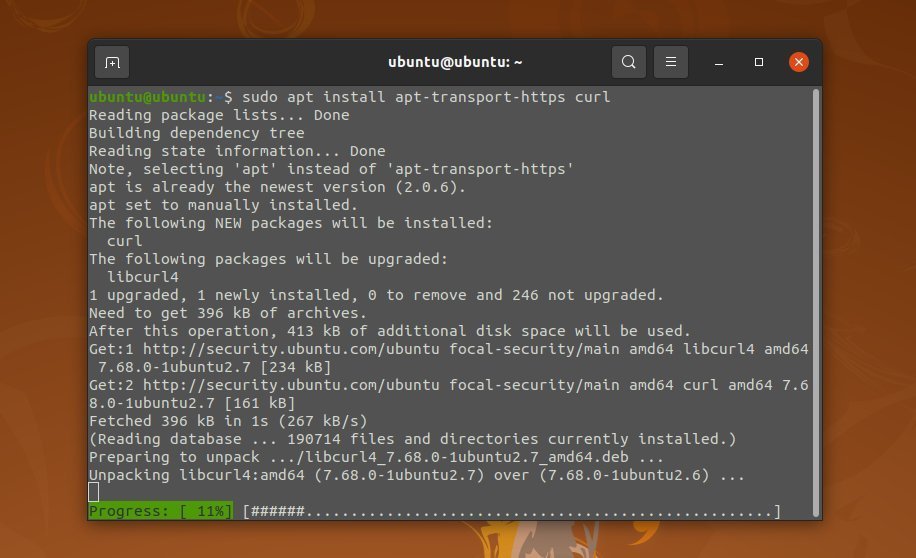
In order to install a program from the developer repository, you should add its key to the system. To install the stable version, run this command:
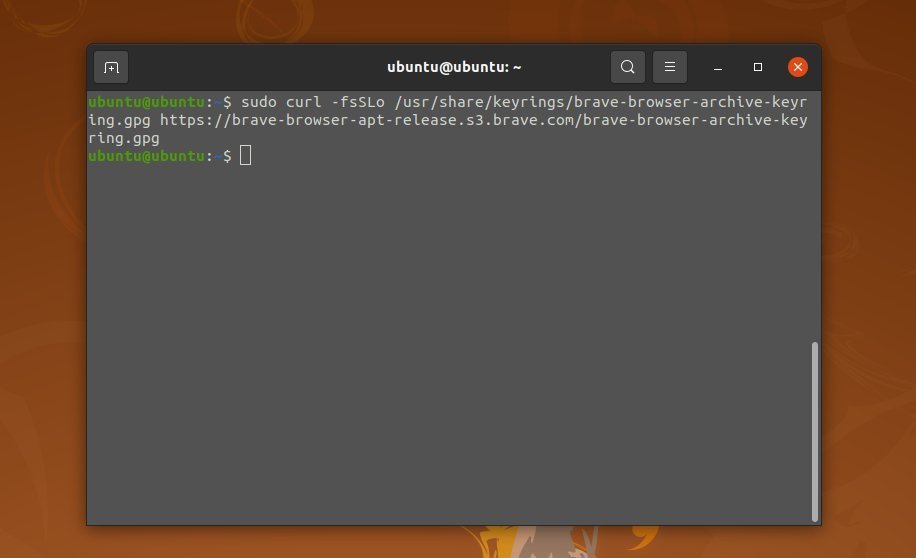
Now you should add the repository itself to the /etc/apt/sources.list/ directory. To do this, create a file: /etc/apt/sources.list.d/brave-browser-release.list and add to it:
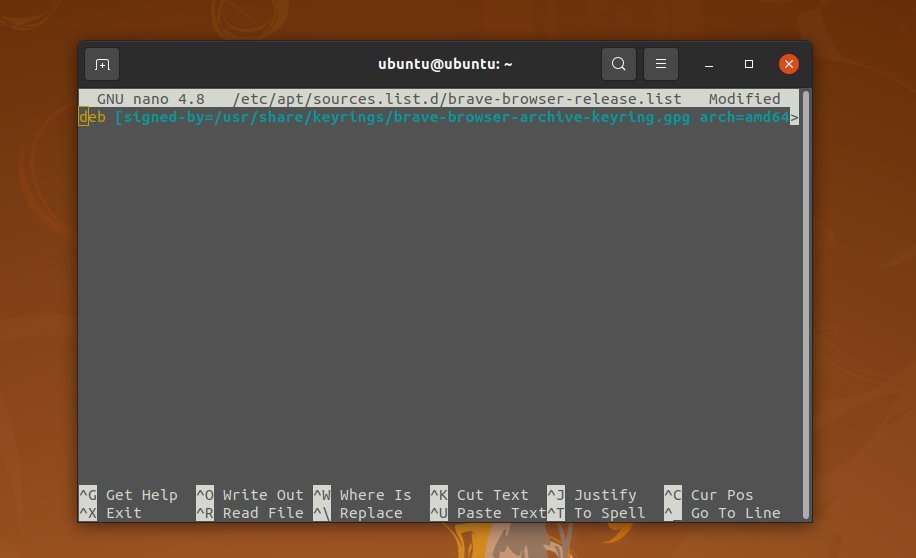
If you wish to install a non-stable version of the browser, you must enter the following command when adding the key:
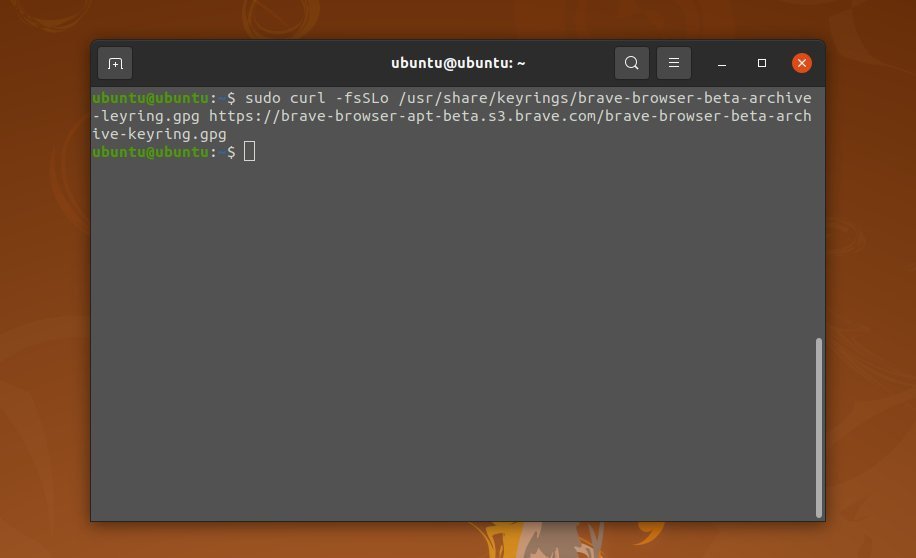
Next, create the file /etc/apt/sources.list.d/brave-browser-beta.list and add the lines:
sudo nano /etc/apt/sources.list.d/brave-browser-beta.list
deb [signed-by=/usr/share/keyrings/brave-browser-beta-archive-keyring.gpg arch=amd64] https://brave-browser-apt-beta.s3.brave.com/ stable main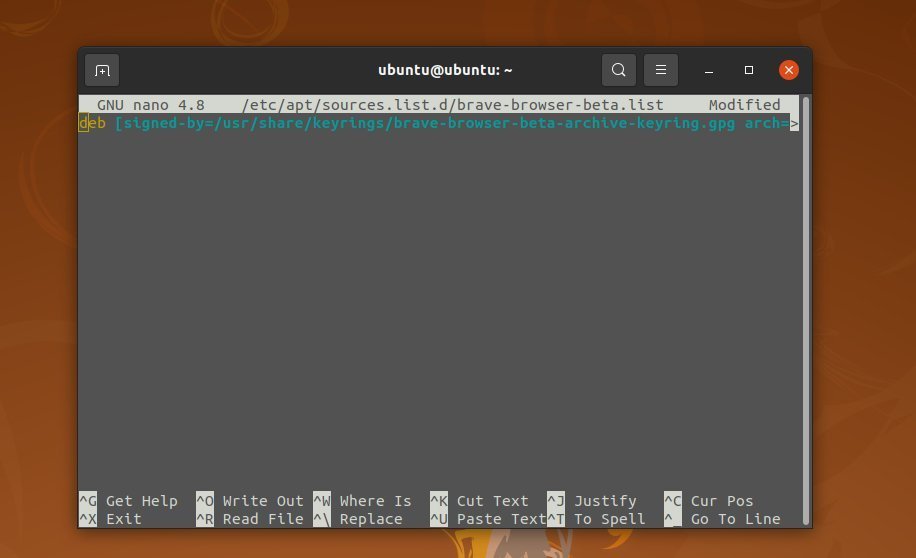
There is a nightly build of the utility. To install it, add a key using the following command
sudo curl -fsSLo /usr/share/keyrings/brave-browser-archive-keyring.gpg https://brave-browser-apt-release.s3.brave.com/brave-browser-archive-keyring.gpgThen create the file /etc/apt/sources.list.d/brave-browser-nightly.list and add the following line to it:
sudo nano /etc/apt/sources.list.d/brave-browser-release.listdeb [signed-by=/usr/share/keyrings/brave-browser-archive-keyring.gpg arch=amd64] https://brave-browser-apt-release.s3.brave.com/ stable main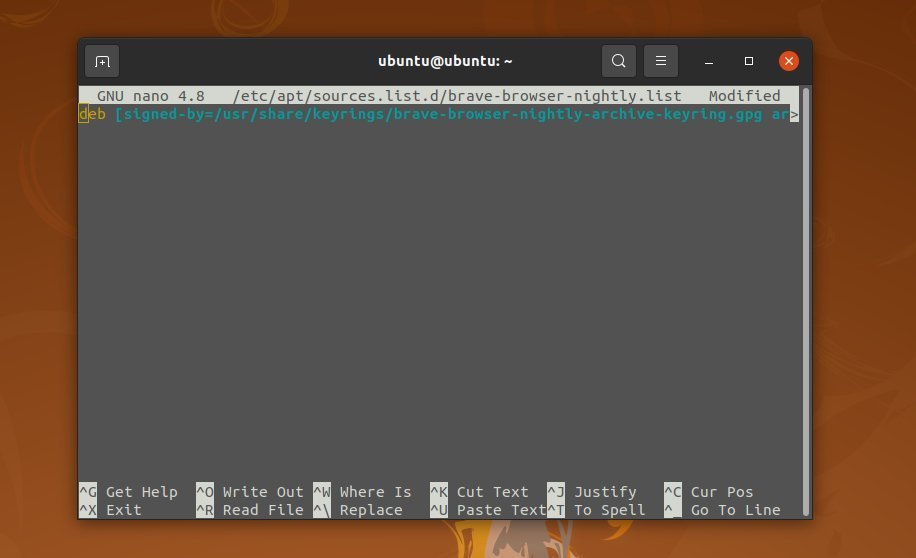
After adding repositories, you need to update the package lists in the repositories:
$ sudo apt update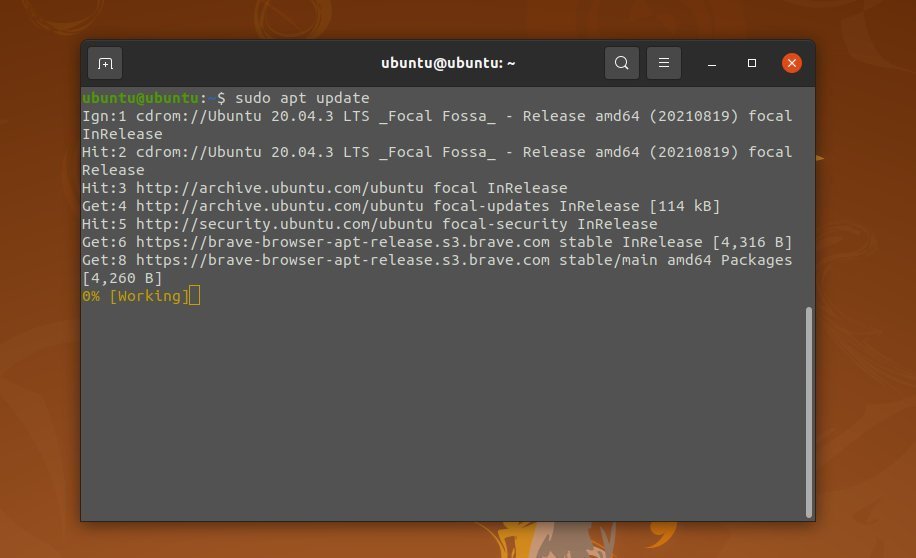
To install the software in Ubuntu 20.04 run this command:
$ sudo apt install brave-browserAfter installation, you can find the program in the main menu of Ubuntu:
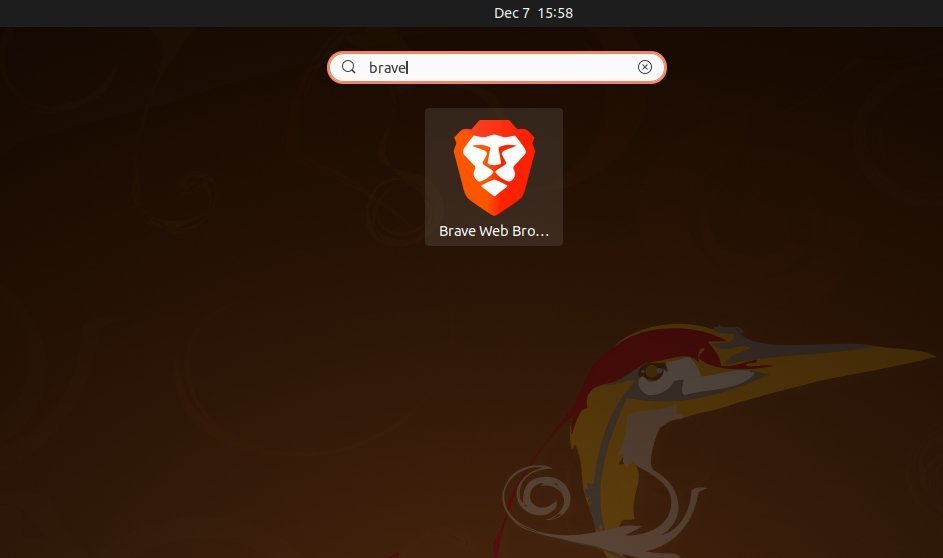
The program window will look as follows:
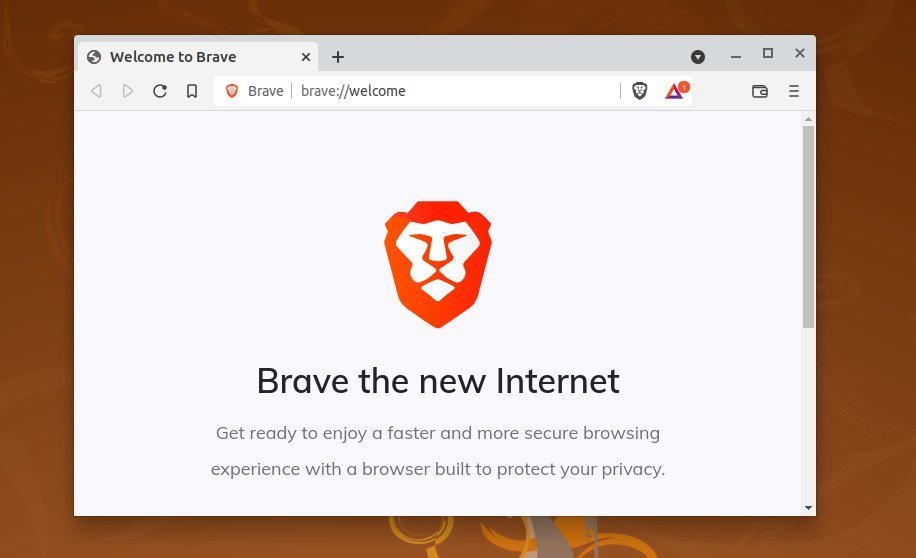
Installing with Snap
This installation method is much simpler. You can find it in the Snapcraft Store at https://snapcraft.io/brave and click Install.
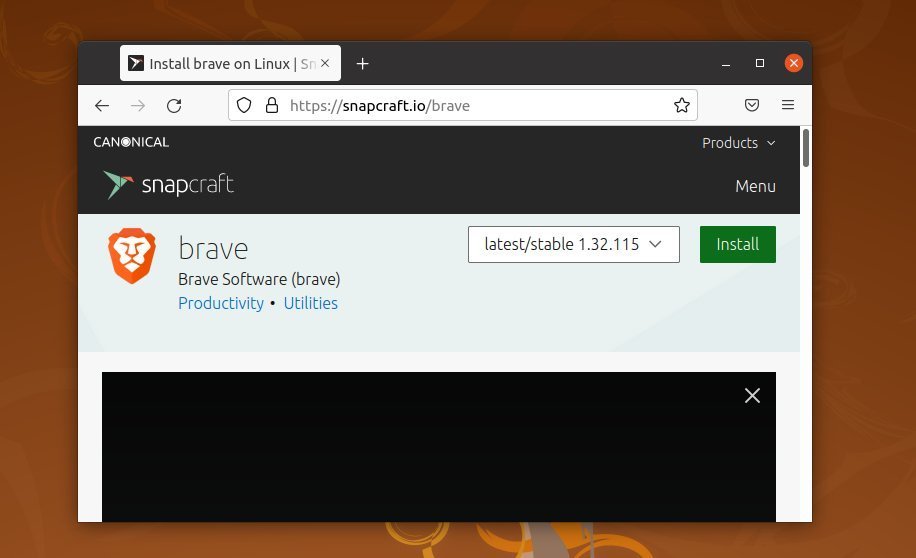
The site will prompt you to install the app from the app center or you can run the command in the terminal:
$ sudo snap install brave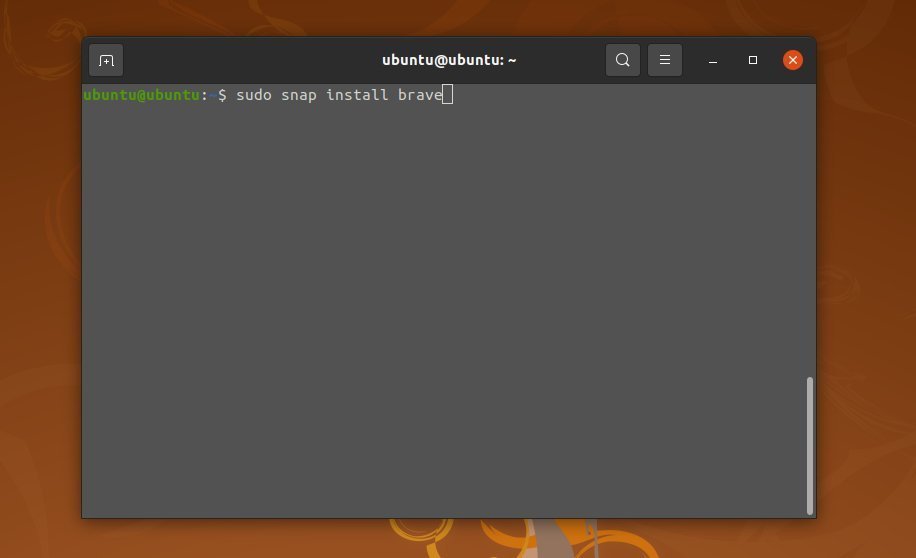 Now you know how to install Brave Ubuntu 20.04 The Brave browser has a clear and clutter-free interface.
Now you know how to install Brave Ubuntu 20.04 The Brave browser has a clear and clutter-free interface.