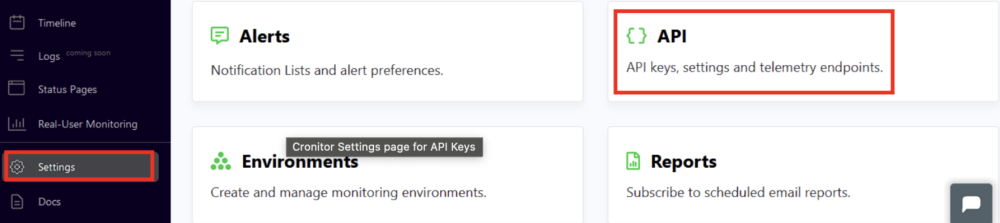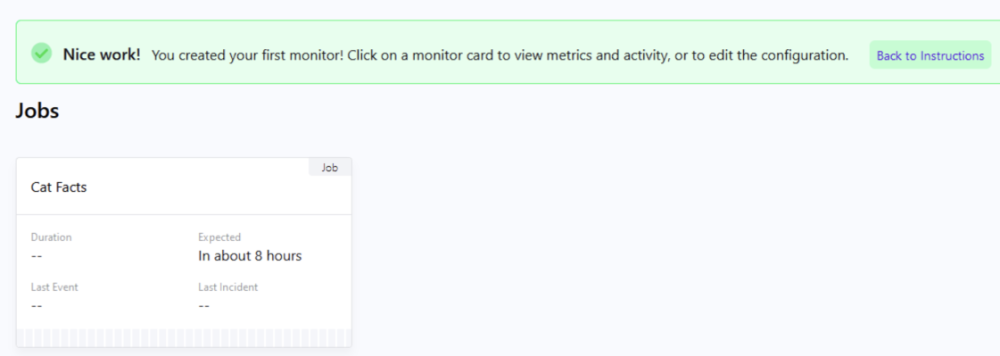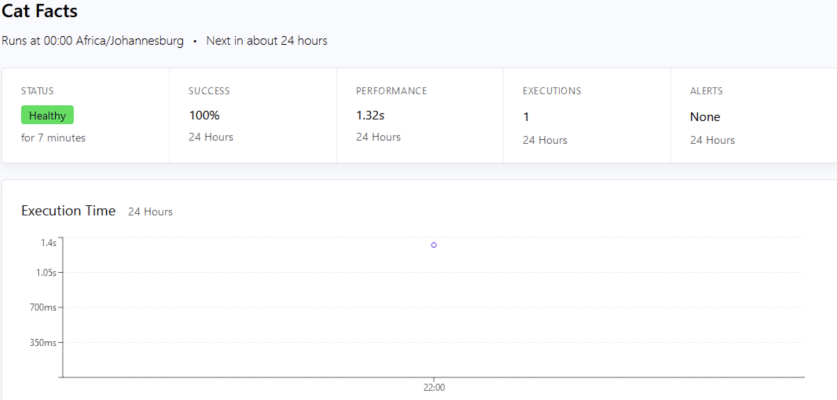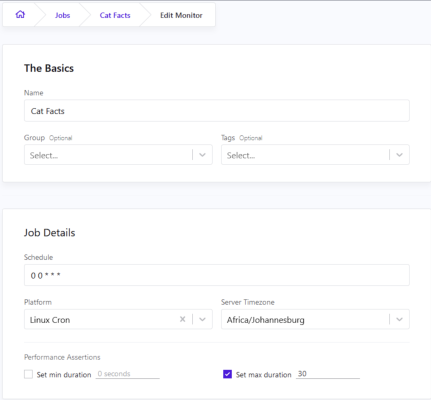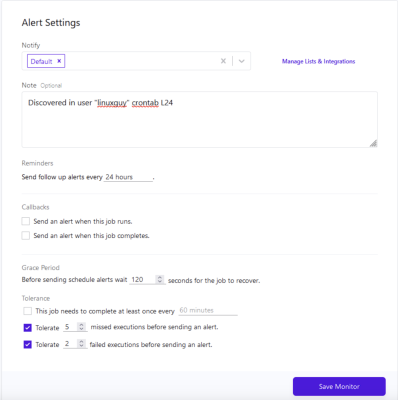Working with Linux and Unix-based systems means eventually encountering cron jobs. Despite their widespread use, automated scheduling remains a stumbling block for many developers. This guide walks through cron fundamentals, scheduling syntax, and the mistakes that commonly derail otherwise well-planned automation.
What Cron Does and Why It Matters
Cron jobs are Linux utilities that execute programs or scripts according to a defined schedule. They're essential for automating recurring operations—anything from database backups to periodic data synchronization.
The mechanism is straightforward: you add entries to a scheduling table called crontab, specifying when and what to run. A background daemon (crond) continuously monitors this table and launches tasks at their designated times.
Note: A daemon is a background process that operates without user interaction—no input accepted, no output displayed. This terminology is specific to Unix/Linux environments.
Verifying Cron Installation
Before diving in, confirm that cron is active on your system:
$ ps aux | grep cronA running process like /usr/sbin/cron -f indicates everything's operational. No output means you need to install it.
On Ubuntu:
$ sudo apt update && sudo apt install cronAfter installation, enable the service:
$ sudo systemctl enable cronDecoding Cron Schedule Syntax
A crontab entry follows this structure:
* * * * * /path/to/command.sh
| | | | |
| | | | └─── Weekday (0-6, 0 = Sunday)
| | | └──────── Month (1-12)
| | └───────────── Day of month (1-31)
| └────────────────── Hour (0-23)
└─────────────────────── Minute (0-59)The asterisk * matches any value. Therefore * * * * * executes every single minute.
Advanced Scheduling Patterns
Running a task four times daily on weekdays:
0 */6 * * Mon-Fri /home/user/maintenance.shThis executes at midnight, 6 AM, noon, and 6 PM, Monday through Friday.
The / operator sets intervals, while - defines ranges. For testing your expressions, crontab.guru provides instant plain-English translations of cron syntax.
Managing Crontab Entries
The cron daemon checks for jobs every minute in these locations:
/etc/crontab— system-level file with predefined directory shortcuts/var/spool/cron/crontabs/$USER— individual user configurations
To edit your personal crontab:
$ crontab -eFirst-time users will be prompted to select an editor. Nano is recommended for beginners due to its simple interface.
Once selected, you'll see an empty file ready for your cron entries.
Common Pitfalls in Cron Configuration
1. Syntax Mistakes
Swapping minute and hour fields is surprisingly easy. Always validate expressions through crontab.guru before adding them to your system.
2. Environment Variable Issues
Scripts that run perfectly from the command line may fail under cron. The culprit is usually environment variables. Cron doesn't load .bashrc or .bash_profile, leaving even common variables like $USER undefined. Solutions include hardcoding values or explicitly sourcing configuration files within your script.
3. Missing Execute Permissions
New shell scripts lack execution rights by default:
$ touch script.sh$ ls -als script.sh-rw-rw-r-- 1 user users 0 May 21 13:26 script.shGrant execution permissions:
$ chmod +x script.sh$ ls -als script.sh-rwxrwxr-x 1 user users 0 May 21 13:26 script.sh4. Resource Exhaustion
Even bulletproof scripts fail when disk space or memory runs out. The only defense is proactive server monitoring.
5. Overlapping Executions
Consider a job scheduled every minute that typically completes in seconds. If something delays execution beyond one minute, cron spawns a second instance. Then a third. Soon dozens of copies consume all available resources. Implement lock files to prevent concurrent execution.
6. External Dependency Changes
Scripts relying on external APIs are vulnerable to undocumented changes on the provider's end, potentially breaking functionality without warning.
Monitoring Cron Job Execution
System Logs
Cron maintains basic logs:
- Debian/Ubuntu:
/var/log/syslog - RedHat/CentOS:
/var/log/cron
Typical log entries look like:
Mar 29 16:00:01 mywebserver CRON[12624]: (user) CMD (/home/user/script.sh)Custom Metrics
You can build logging into your scripts: writing events to files, capturing exit codes, redirecting stderr. This adds complexity and requires anticipating numerous failure scenarios.
External Monitoring Services
Specialized tools offer a better approach. Cronitor is a monitoring platform for cron jobs, workers, and scheduled processes. The CronitorCLI utility automatically discovers and registers all your jobs, providing a centralized dashboard.
Setting Up Cronitor Monitoring
Obtaining Your API Key
Access your Cronitor account settings and copy the key with CONFIGURE MONITORS permissions enabled.

Installing CronitorCLI
Install the utility in /usr/bin for system-wide access:
$ curl -sOL https://cronitor.io/dl/linux_amd64.tar.gz$ sudo tar xvf linux_amd64.tar.gz -C /usr/bin/$ sudo cronitor configure --api-key <your_key>Replace <your_key> with your actual API key. You'll see configuration confirmation including your hostname, timezone, and API key.
Discovering Jobs to Monitor
Run automatic discovery:
$ sudo cronitor discoverThis scans all crontab files and prompts you to add discovered jobs. You'll assign each a descriptive name for dashboard identification.
For user-level jobs only, sudo isn't necessary. System-level monitoring requires elevated privileges.
Viewing Job Statistics
After the first execution, your Cronitor dashboard displays comprehensive metrics:
- Success rate percentage
- Execution duration
- Run count
- Incident history
Configuring Monitor Parameters
Click "Edit" on any job card to access settings:
- Max duration — maximum acceptable execution time (alerts triggered if exceeded)
- Alert Settings — conditions for notification triggers
Configure alerts after five missed executions or two consecutive failures, depending on job criticality.
Practical Cron Job Examples
Daily Backup at Midnight
0 0 * * * /usr/local/bin/backup.shTemporary File Cleanup Every 6 Hours
0 */6 * * * find /tmp -type f -mtime +7 -deleteMonthly Report on First Day
0 9 1 * * /home/user/send_monthly_report.shUpdate Checks Every 15 Minutes During Business Hours
*/15 9-17 * * Mon-Fri /usr/bin/check_updates.shWrapping Up
Cron remains a powerful automation tool in Linux environments despite its potential complexities. Understanding scheduling syntax, recognizing common errors, and implementing monitoring systems prevent most issues. Services like Cronitor dramatically simplify job tracking, alerting you to failures before they impact operations.
Properly configured cron with reliable monitoring forms the backbone of automated task management in any production environment.