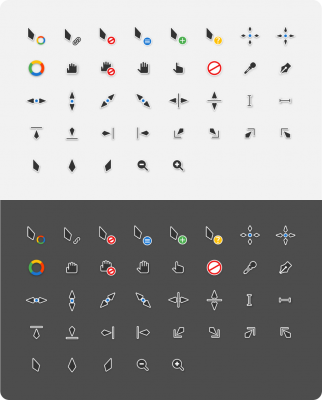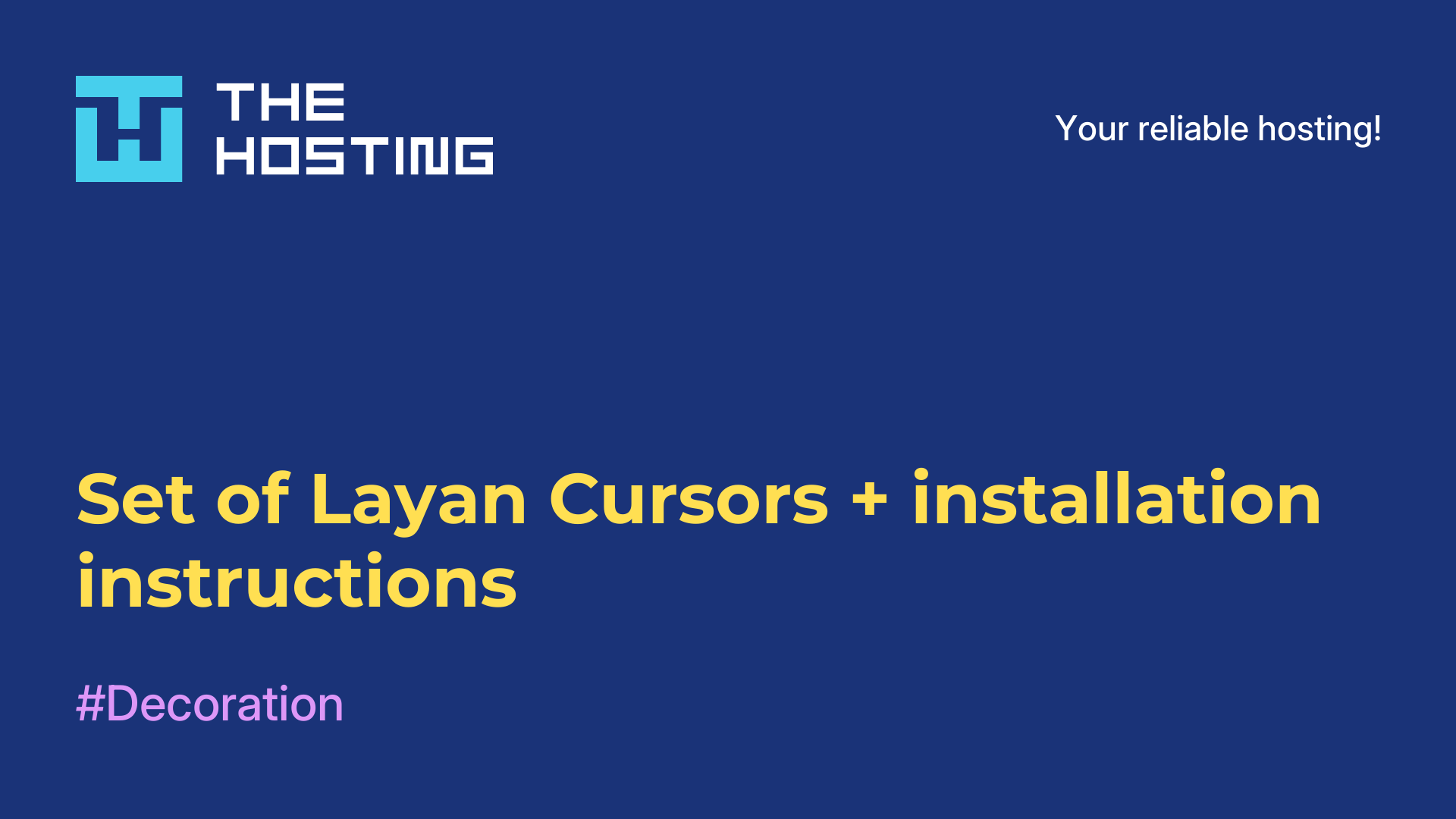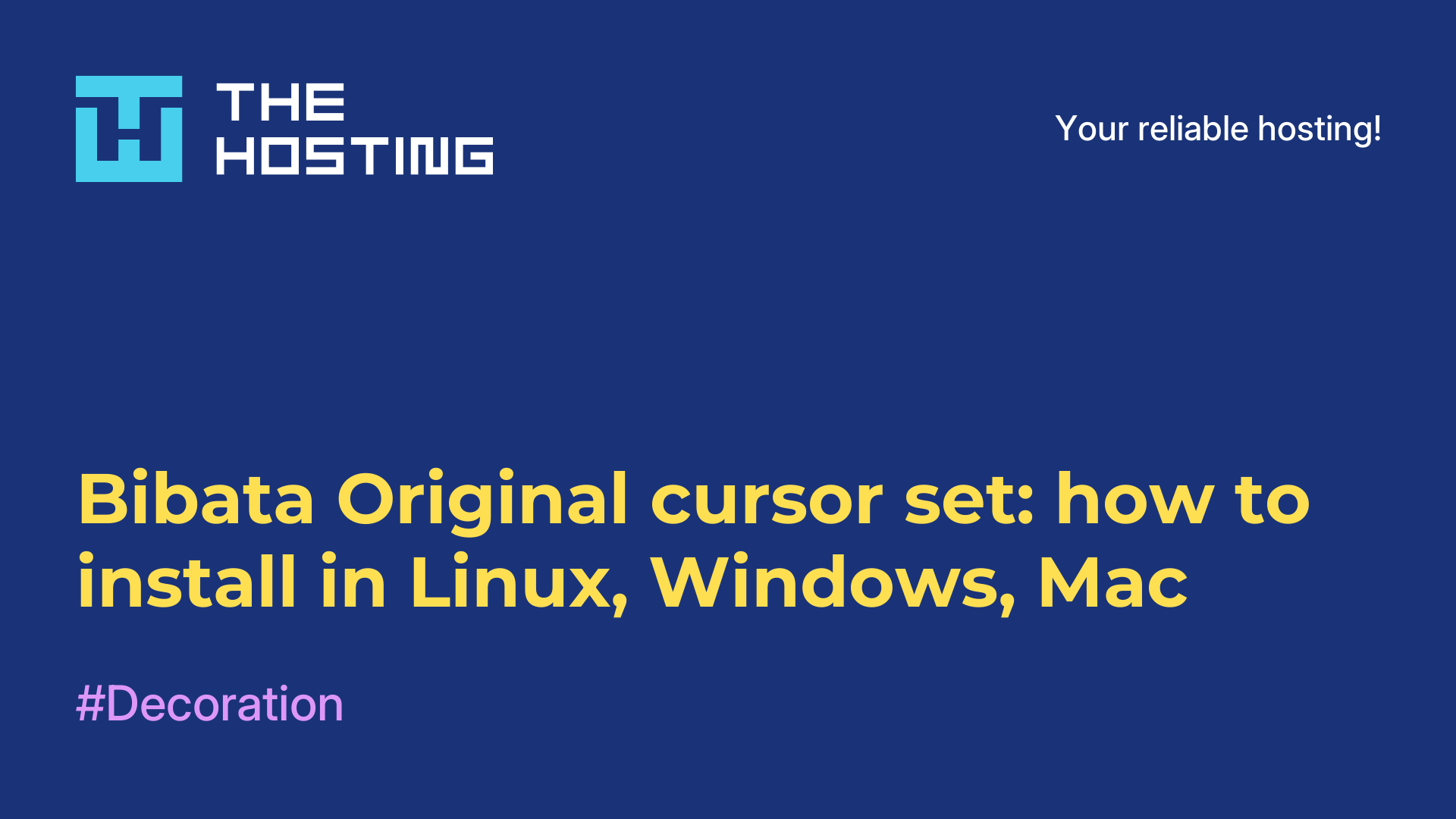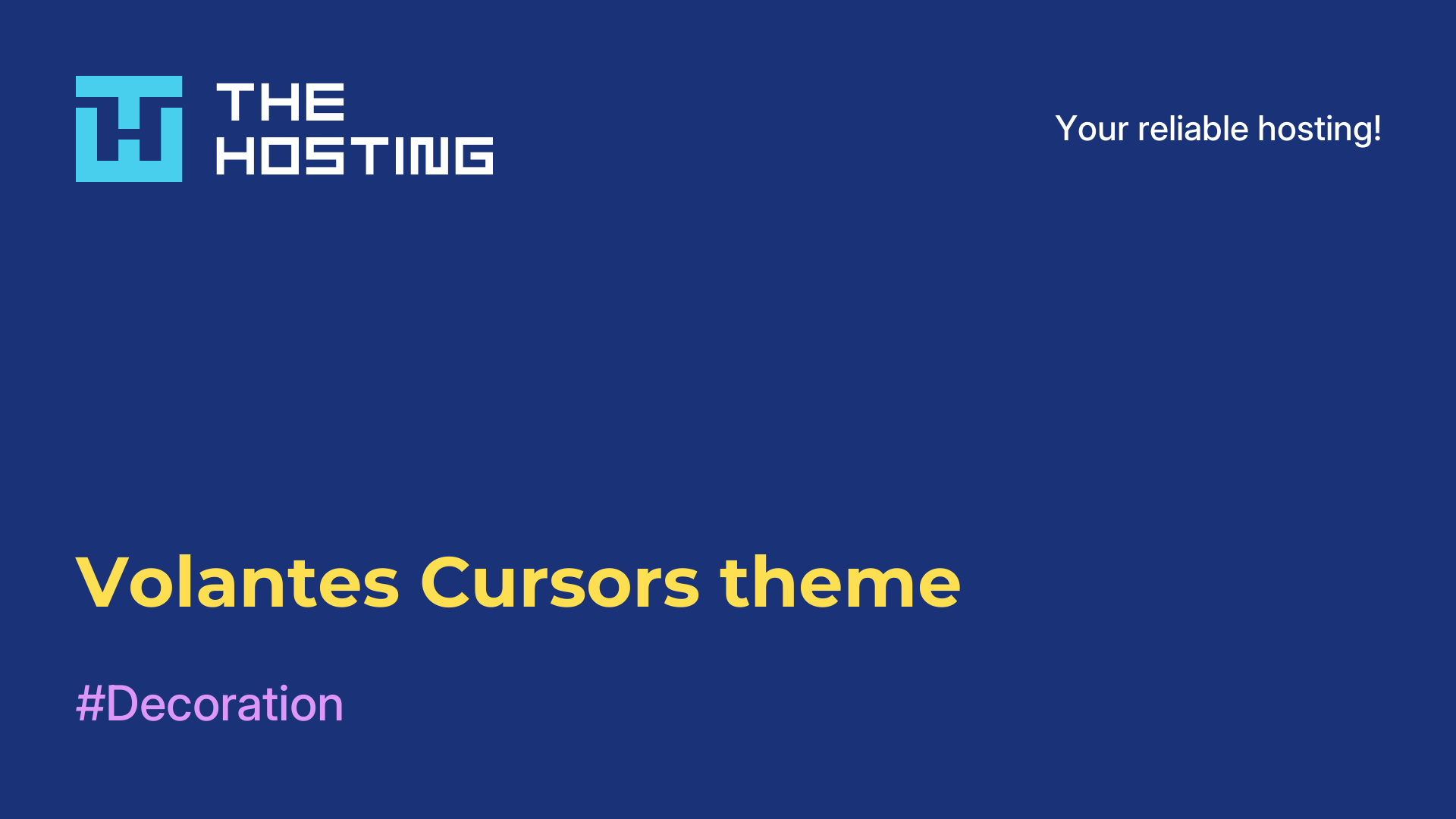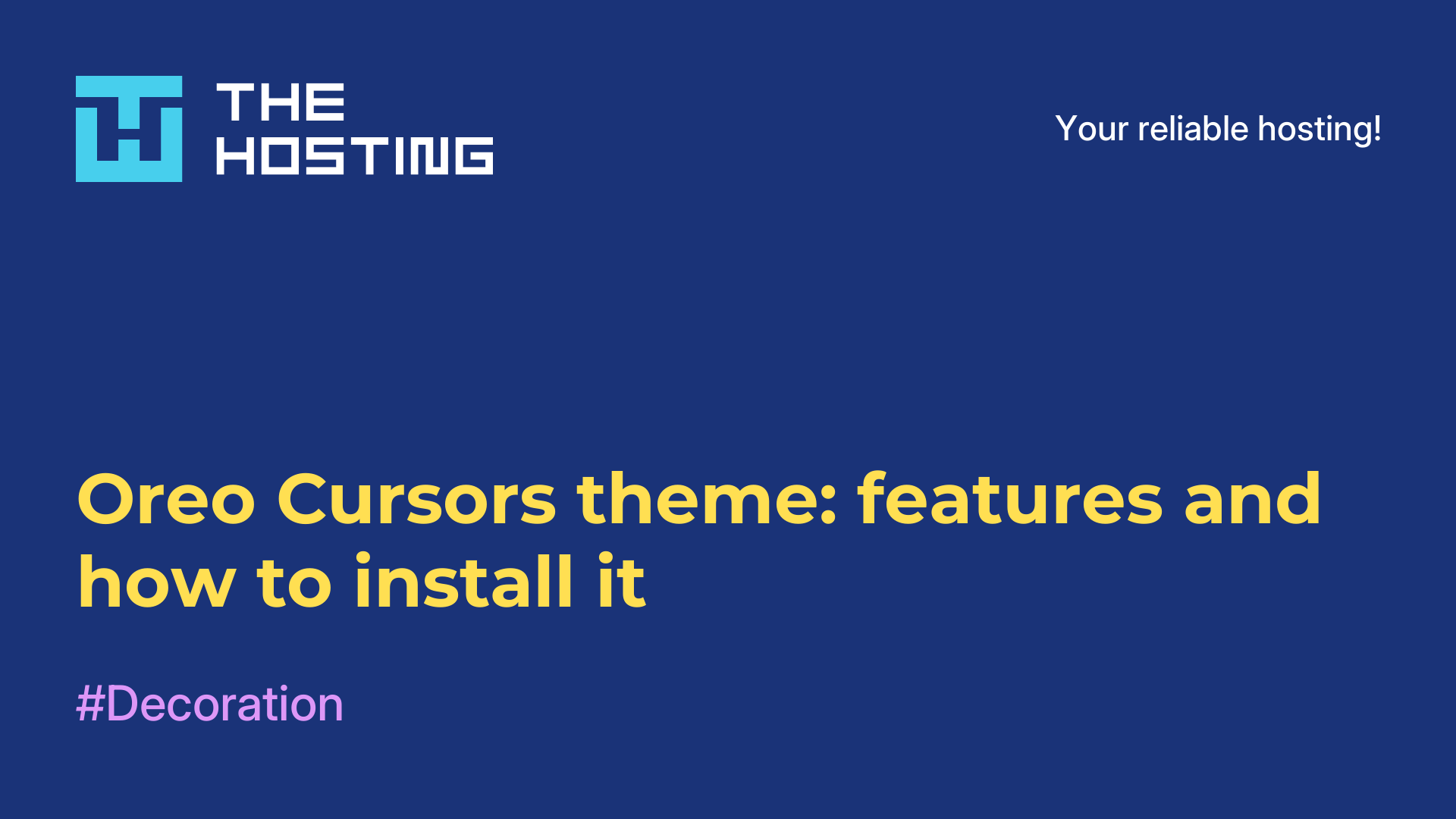Vimix Cursors theme
- Main
- Knowledge base
- Vimix Cursors theme
Vimix Cursors theme is another popular cursor set for Linux that can be used with various desktop environments including KDE Plasma, GNOME, Xfce and others.
What are the features of Vimix Cursors?
Features of the Vimix Cursors theme include:
- Stylish and modern design: offers modern cursor design using transparency and shadow effects. This gives them an elegant and modern look.
- Variety of options: the set includes several cursor options, including standard, upsized and situational cursors (such as cursors for text, selection, movement and so on). This allows users to choose the most appropriate cursor set for their needs.
- Customization flexibility: users can easily customize Vimix Cursors, including changing the size, color, transparency and animation speed. This way, they can adapt the cursors to their preferences and maximize usability.
- Open Source Software: Vimix Cursors are open source software and are distributed under the GNU GPL license. This means that users are free to use, modify and distribute this cursor theme.
- Support for different working environments: the cursors are compatible with different working environments and window managers, allowing users to enjoy their stylish and functional design no matter what environment they prefer to use.
Together with these features, the Vimix Cursors theme provides usability and enhances the visual experience of users on Linux.
Benefits of the theme
Here are some of the benefits of the cursors theme:
- Stylish design: it offers a modern and elegant look. Its design is attractive and blends well with various Linux desktop environments.
- Variety of options: the set includes many different cursor options, allowing you to choose the right cursor for your style and preferences.
- Highly customizable: the Vimix Cursors theme provides the user with a wide range of customization options. You can change the cursor size, colors, animation speed and more to suit your preferences.
- Compatible with various work environments: Vimix Cursors is compatible with various work environments and window managers including KDE Plasma, GNOME, Xfce and others. This allows users to enjoy the benefits and style of Vimix Cursors regardless of their chosen working environment.
- Security support: the theme ensures security as the theme files are downloaded from the official website and checked to ensure that they are free of malware.
- Open source software: Vimix Cursors is distributed under the GNU GPL free software license, which allows users to freely use, modify and distribute the theme.
Overall, Vimix Cursors offers an aesthetically pleasing and customizable cursor design while providing compatibility with various Linux desktop environments. This allows users to create customized and stylish visual settings according to their own preferences.
How do I install a cursor theme?
Installing a cursor theme in Linux depends on your distribution and working environment. Here are the general steps you can follow:
- Go to the official website of Vimix Cursors, where you can find the latest version of the cursors theme and download the archive.
- Unzip the downloaded archive into your cursors folder. This is usually the
"~/.icons" folder for one user or"/usr/share/icons" for all users. - If the
"~/.icons" folder does not exist, create it in your home folder. You can use the command in the terminal:mkdir ~/.icons - Move the unzipped cursor theme files to the created folder
"~/.icons" or"/usr/share/icons". You can use the command in the terminal while you are in the folder with the unzipped files:mv Vimix-cursors/* ~/.icons/ - Open your workspace settings and look for cursor settings. In KDE Plasma, this may be under "Appearance" or "User Interface".
- In the cursor settings, select the "Vimix Cursors" theme from the list of available themes.
- Save your changes and close the settings.
After following these steps, you should see that the Vimix Cursors theme is now applied to your workspace. If you don't see any changes, try restarting your workspace or system to make sure the cursor changes have taken effect.