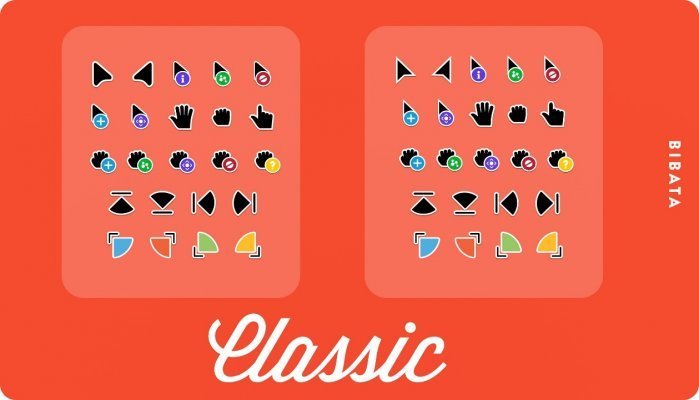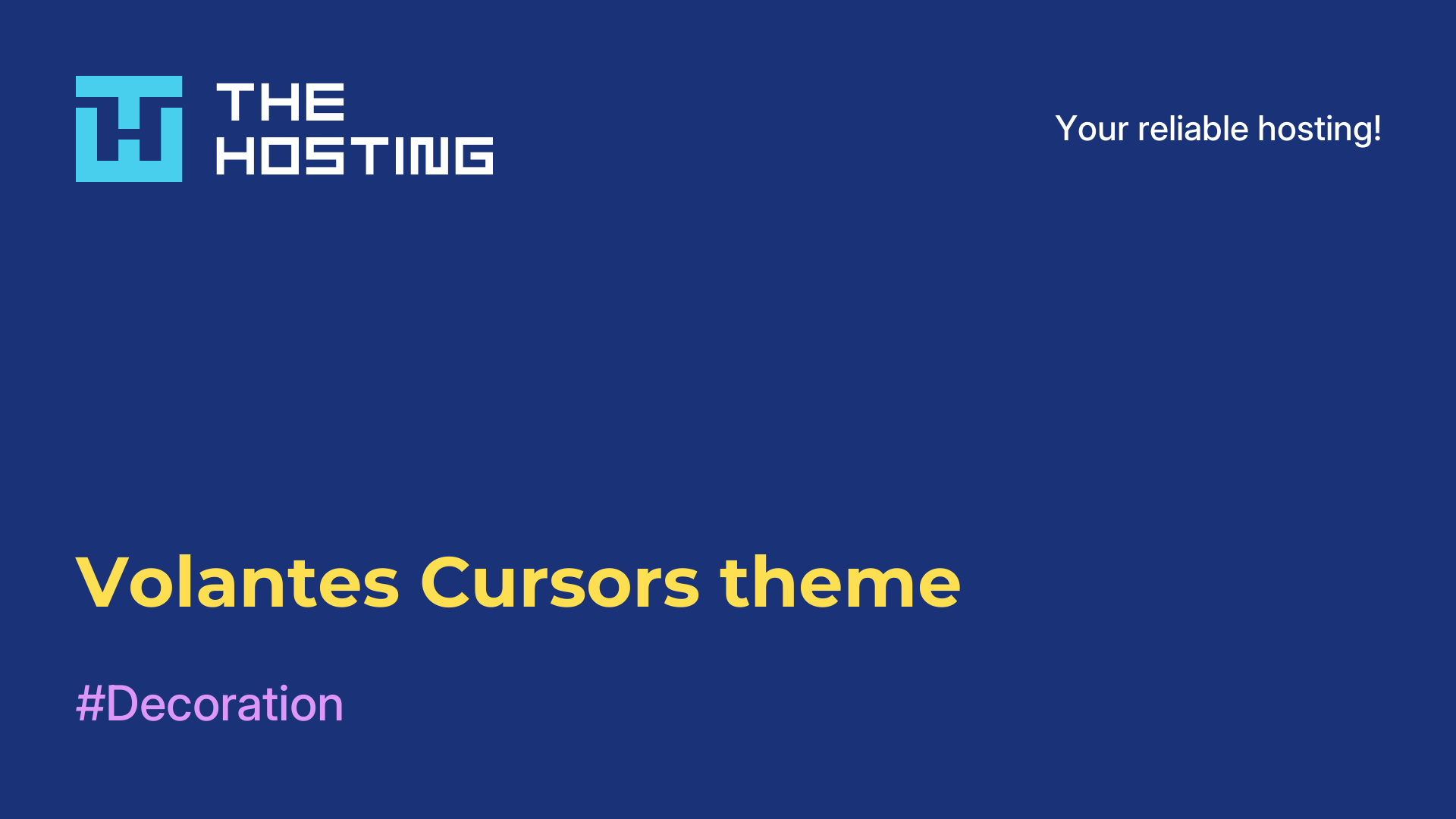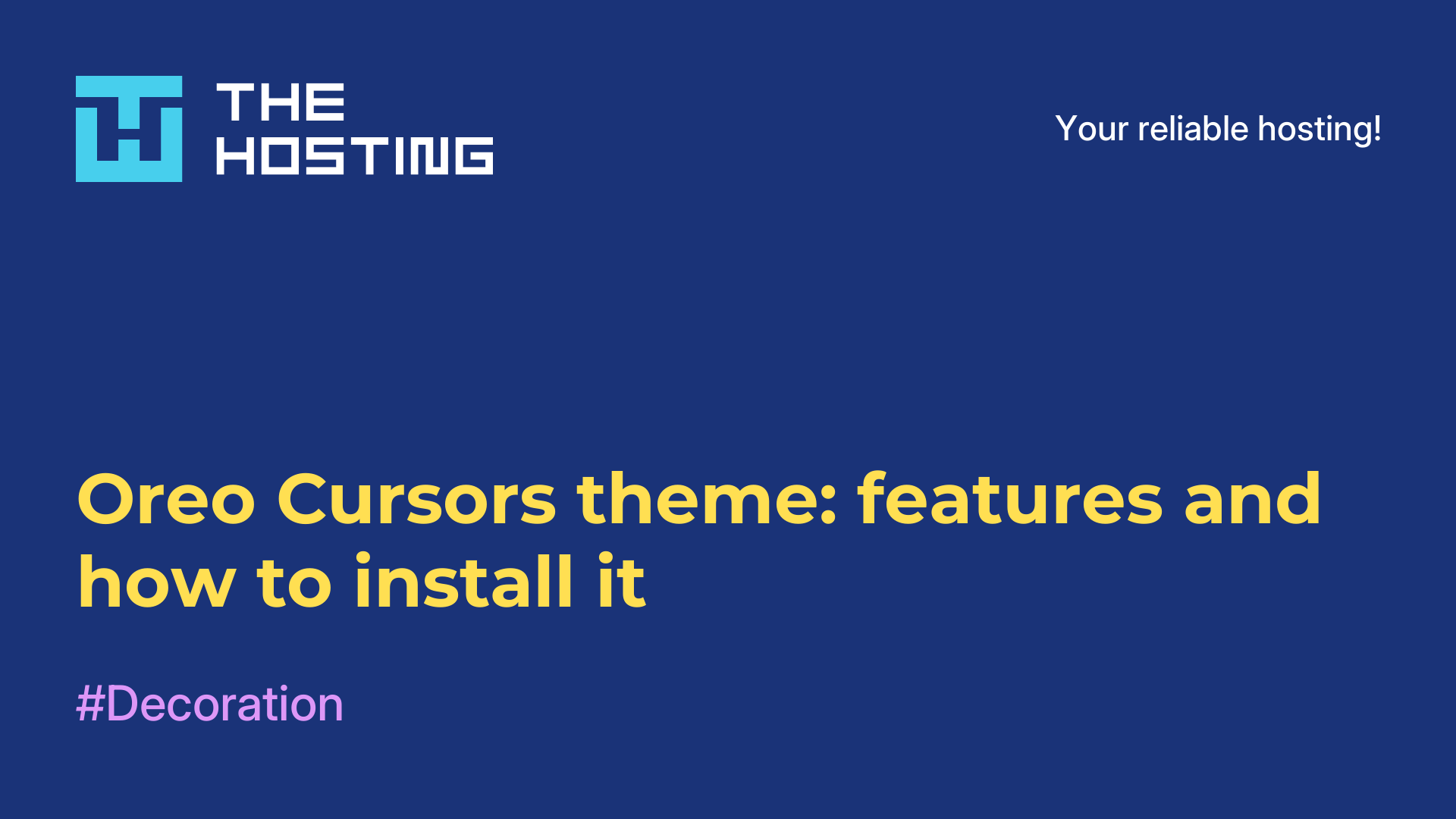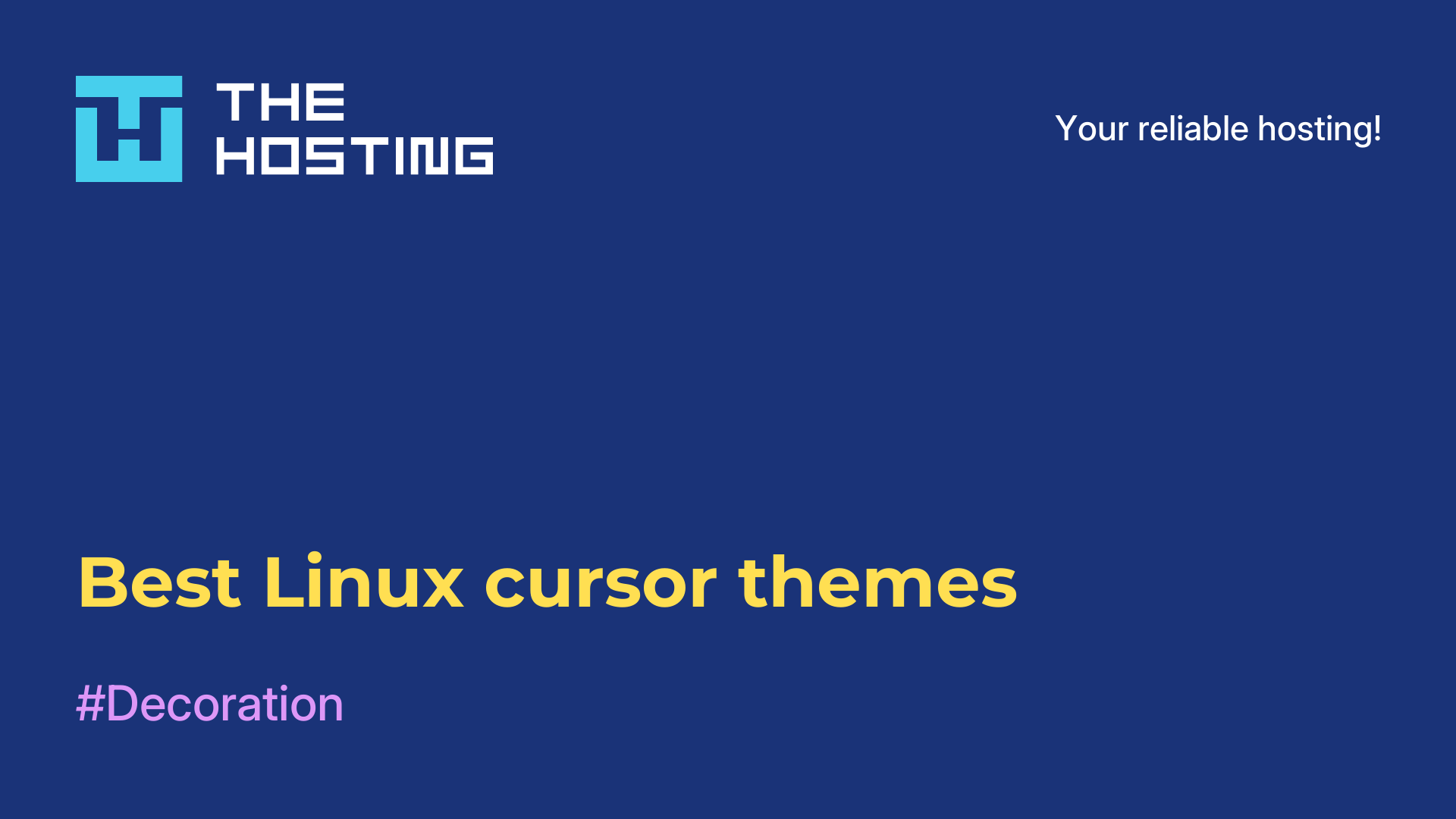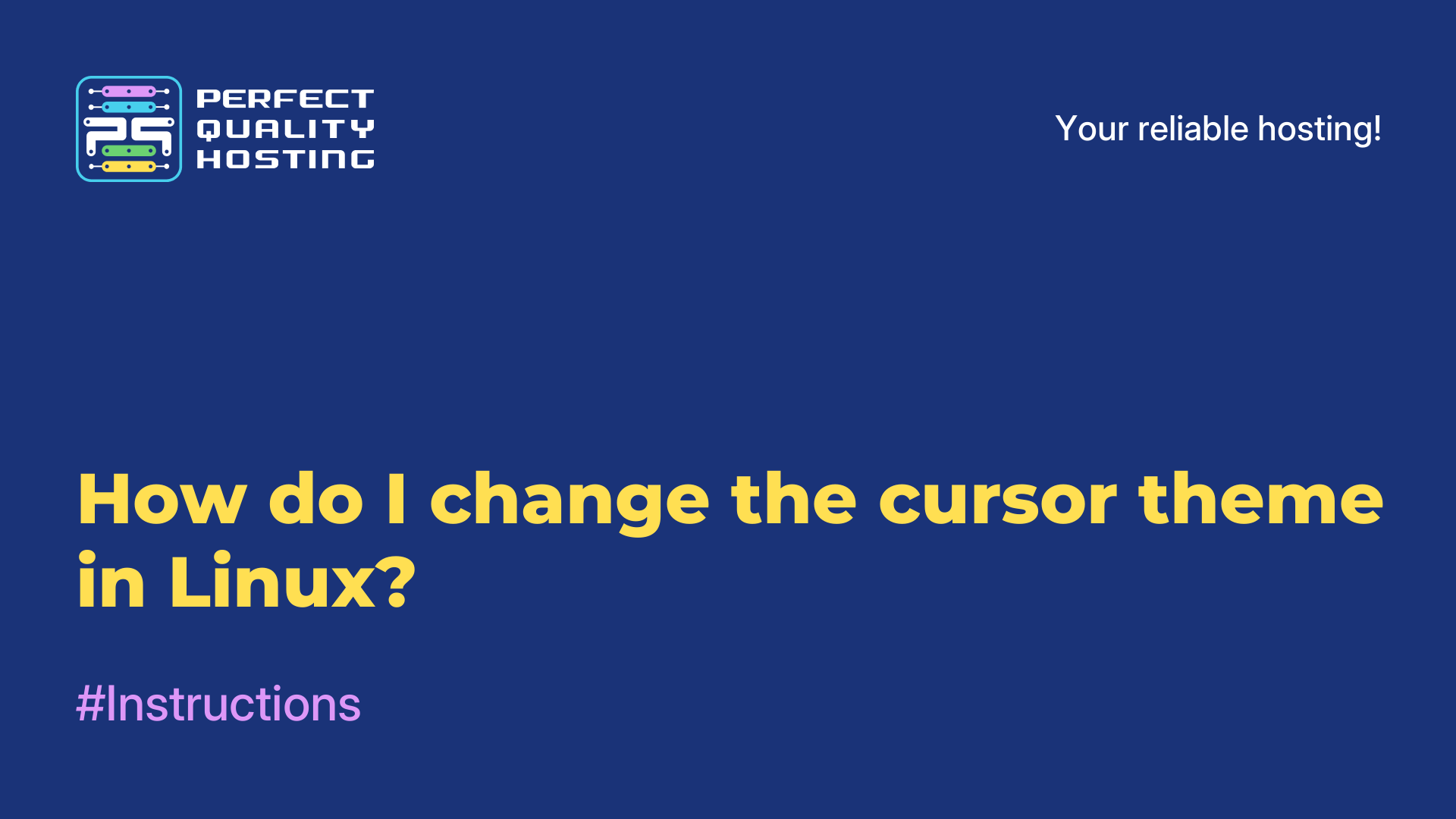Bibata Original cursor set: how to install in Linux, Windows, Mac
- Main
- Knowledge base
- Bibata Original cursor set: how to install in Linux, Windows, Mac
13.07.2023, 13:12
Bibata Original is a set of cursors for Linux, macOS and Windows operating systems. It is designed to give your operating system a more modern and stylish look. Below are instructions on how to install Bibata Original cursors on different operating systems:
Bibata Original features
Bibata Original has several features that make it a popular and attractive set of cursors:
- Style and Design: has a modern and stylish design that gives your operating system an elegant and attractive look. The cursors have crisp lines and smooth animation effects.
- Variety of options: offers several cursor options so that everyone can choose the style that suits them. There are both light and dark variants in the set, as well as variants with different color schemes.
- Support for multiple operating systems: available for Linux, macOS and Windows, allowing users of these systems to enjoy stylish cursors according to their preferences.
- Animations and effects: the pack has got various animation effects that add interactivity and smoothness in using the cursors. These animations give your operating system a more modern look.
- Extensibility: has an active community of developers who are constantly working to improve and add new cursor variants. You can find additional themes and cursor options created by the community to customize the look of the cursors even more to suit you.
Overall, Bibata Original is a popular and attractive choice for those who want to give their operating system a more modern and elegant look with stylish cursors.
For Linux
- Open Terminal.
- Install the cursor installation utility if you don't have one. For example, in Ubuntu, run the command sudo
apt-get install -y xcursor-themes - Download the Bibata Original cursor files from the official website or from repositories that provide this set of cursors.
- Unzip the downloaded files.
- Move the unzipped files to the
~/.iconsfolder, creating one if necessary. - Open system settings and find the section with themes.
- In the cursor selection section, find and apply the Bibata Original cursor style.
For macOS
- Download Bibata Original cursors from the official website or repositories.
- Unzip the downloaded files.
- Open your system settings.
- In the "Accessibility" section, look for "Zoom" or "Zoom".
- In the "Zoom" settings, find the "Cursor" section.
- Click on "Select Cursor" and locate the folder with the extracted files.
- Select the Bibata Original cursor style you want.
For Windows
- Download the archive with Bibata Original files from the official website or repositories.
- Unzip the downloaded files to the folder of your choice.
- Open the control panel and go to the "Samples" or "Change Image and Background" section.
- The "Samples" tab contains the "Schema" section. Click on the "Cursor Samples" button.
- In the window that opens, locate the "Create" or "Add" section.
- In the window that appears, select the desired cursors from the folder where you unzipped the Bibata Original archive.
- Click "OK" to save your changes, then select the cursor scheme you created and apply it.
After following these steps, you should have Bibata Original cursors successfully installed on your operating system.