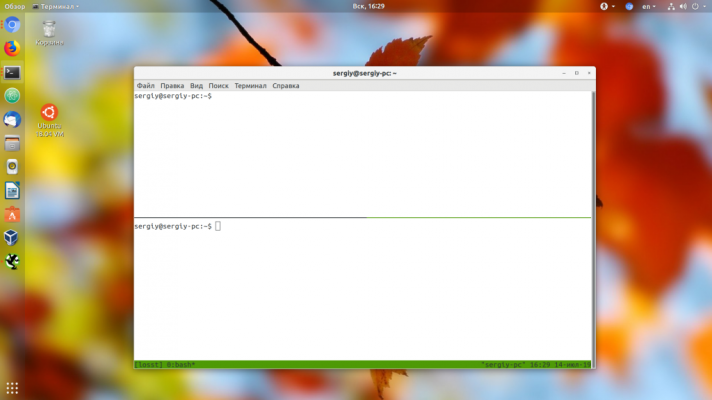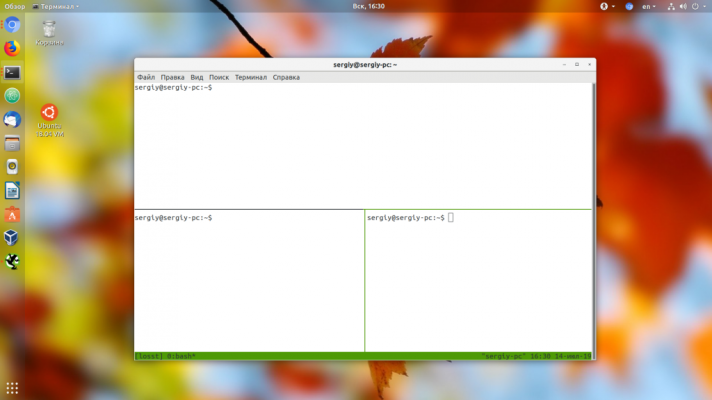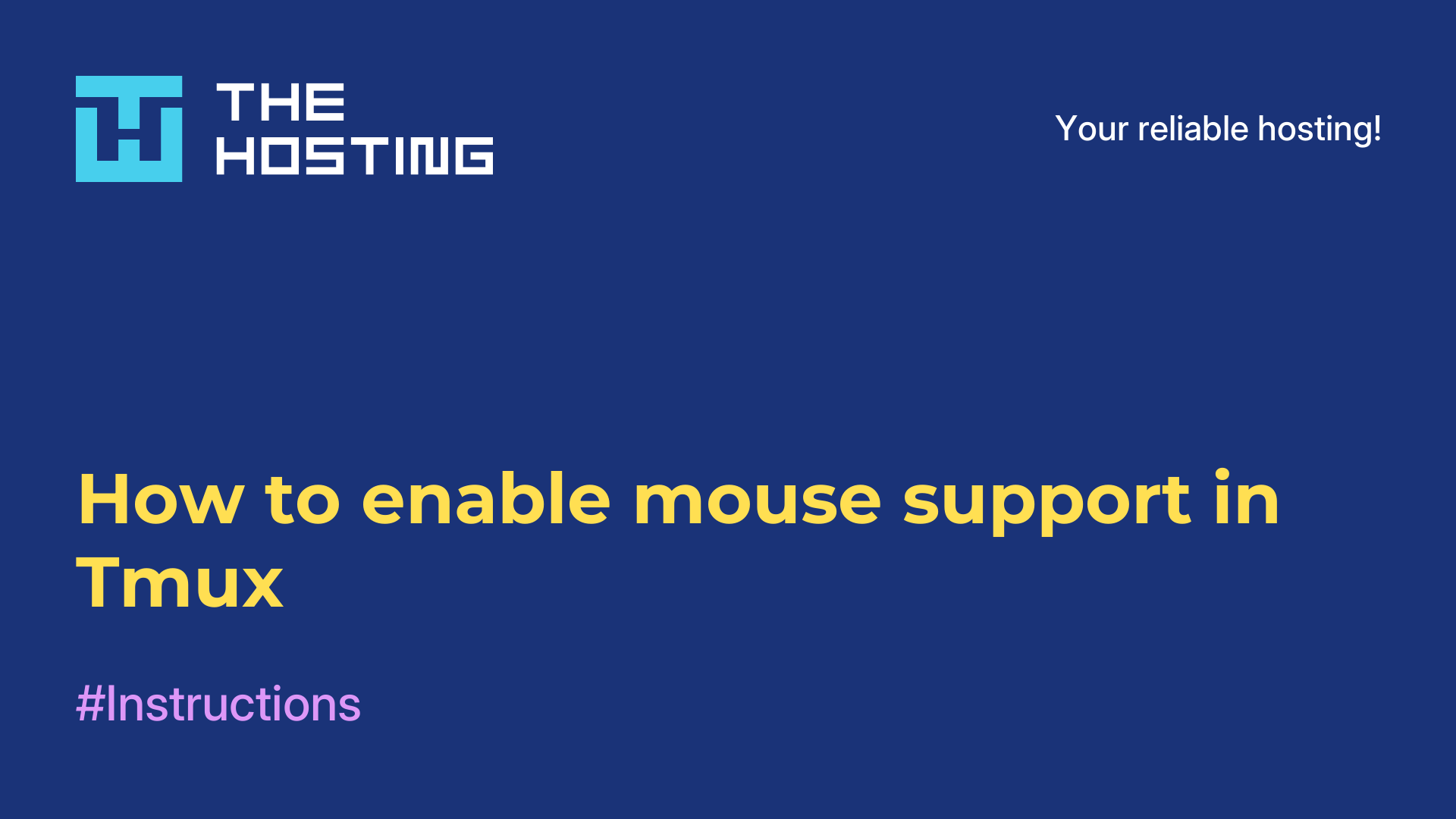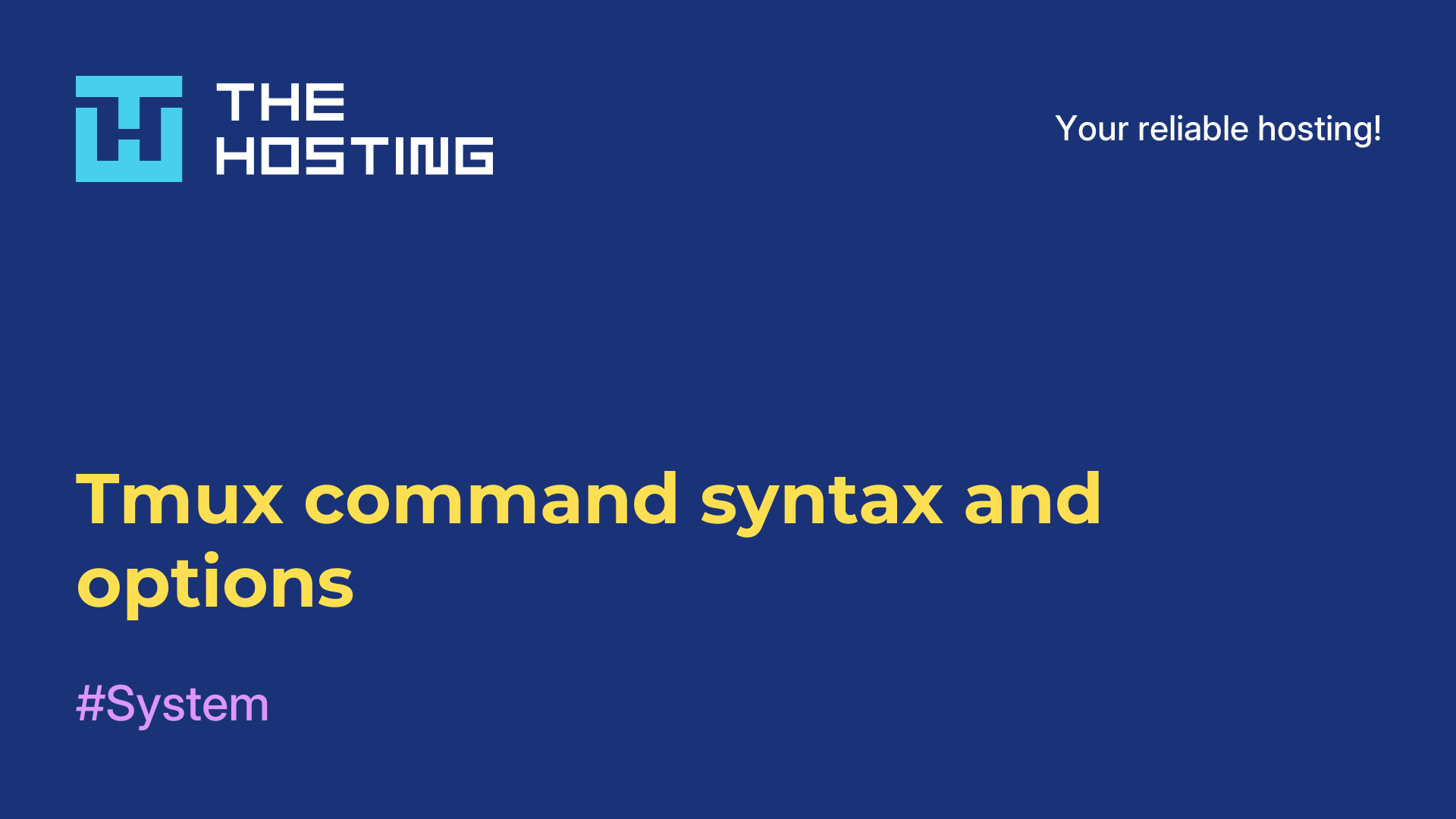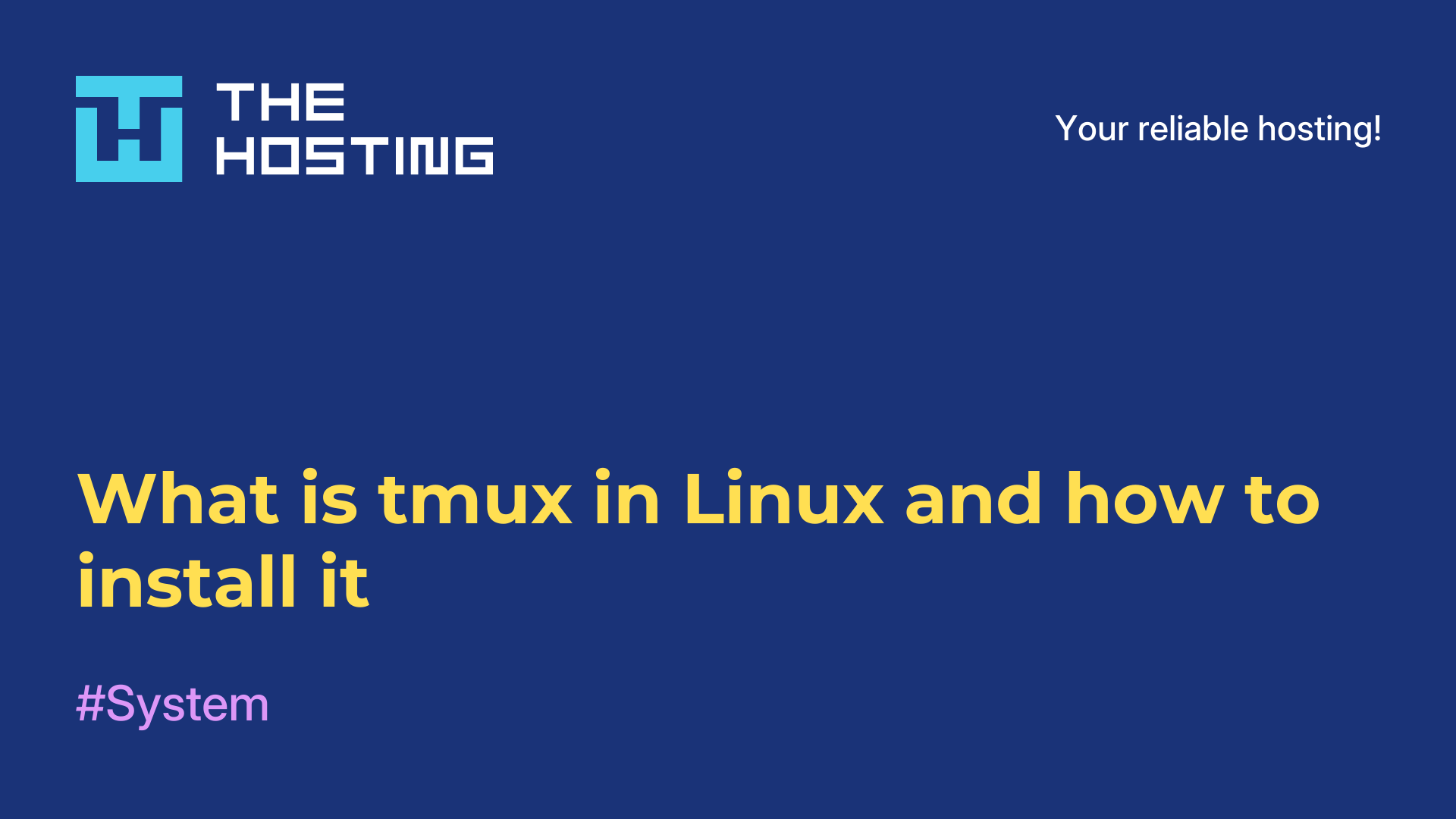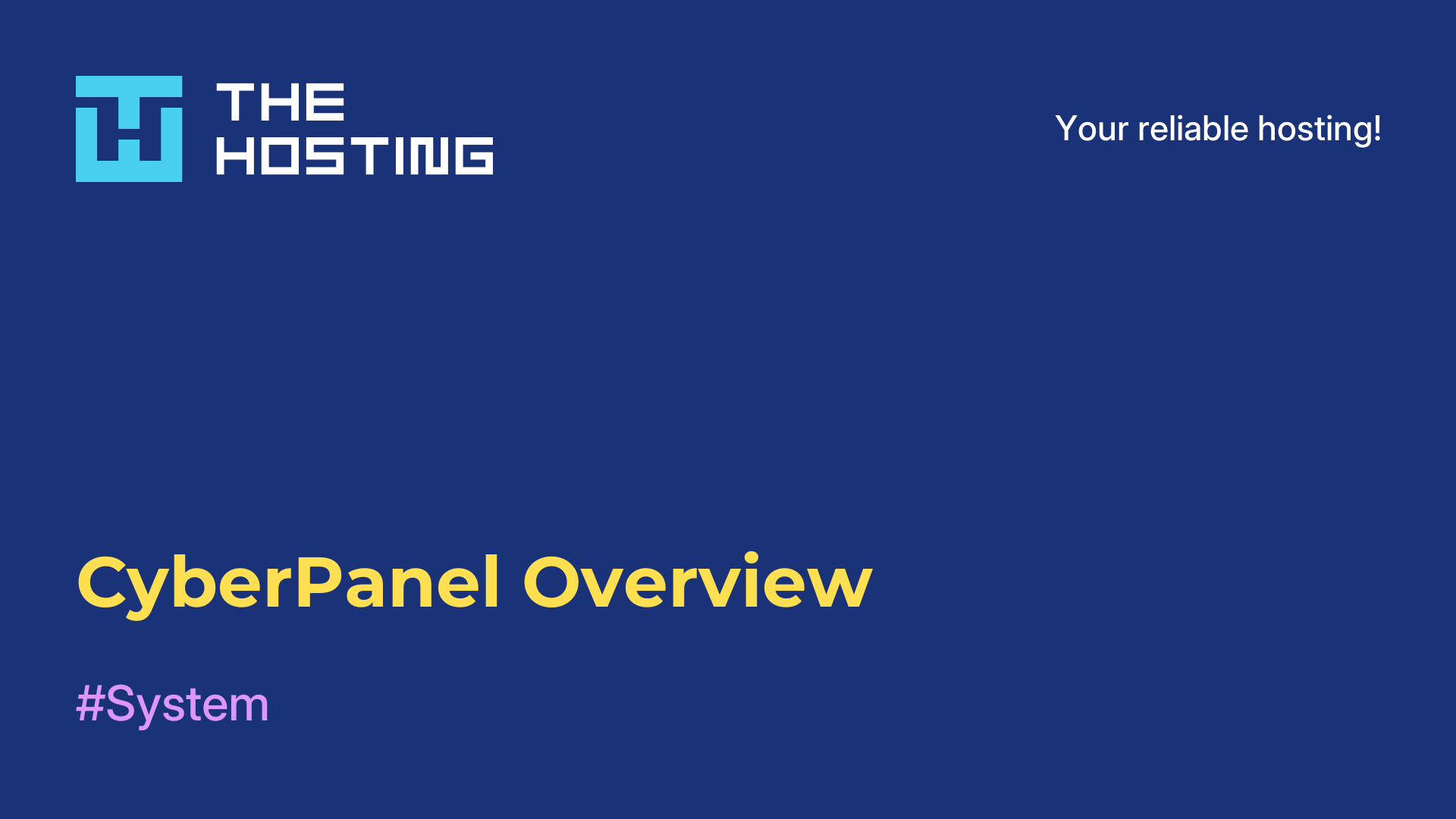Splitting a window in the tmux panel
- Main
- Knowledge base
- Splitting a window in the tmux panel
Splitting a window into tmux panes allows you to work with multiple commands or applications simultaneously in a single session window. For example, you can split a window into two or more panes to simultaneously work in the terminal, code editor and view documentation or logs.
What tasks are needed for?
In addition, dividing a panel into several sub-panels allows you to conveniently work with several windows or applications within one panel. You can also resize each pane and control the size of each pane's fragments according to the user's needs. Overall, splitting a window into panels in tmux is a convenient and efficient way to organize your work in the terminal and increase your productivity.
How do I split a window?
Splitting a window into panes allows you to simultaneously work with multiple applications or commands within a single session window. You can resize a pane and switch between panels using the Ctrl+b key combination and the corresponding arrow.
When dividing a window into multiple panes, you can also control the focus and size of each pane independently. In addition, you can adjust the window size by using the Ctrl+b key combination and left or right arrows to change the window width, and up or down arrows to change the height. Such functions allow you to optimize the space on the screen as much as possible and increase the efficiency of work in tmux.
As you can see, it is very easy to solve the problem. Now you know how to split windows.