If you want to get the most out of Windows without diving into complex settings or installing dozens of separate tools, meet PowerToys — a set of utilities from Microsoft that helps you automate, enhance, and customize your system the way you like. It’s easy to use, quick to set up, and the result feels like a custom version of macOS — but with the familiar foundation of Windows.
How to Install PowerToys
1. Go to the official project page on GitHub.
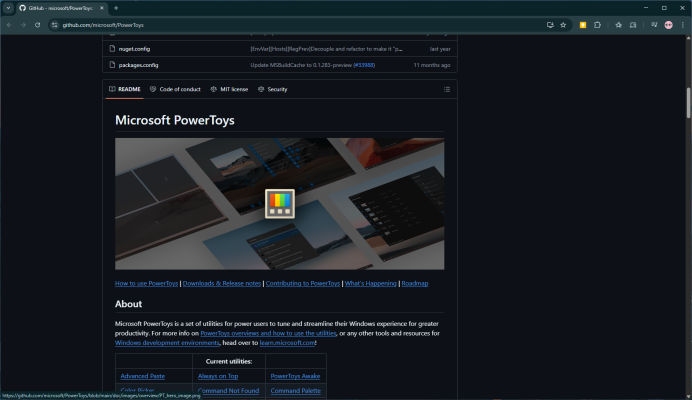
2. Scroll down to the Assets section of the latest release and download the version that matches your CPU.
3. Install it like any other Windows app. A system restart might be required afterward.
First Look
After rebooting, PowerToys will appear in the Start Menu. The interface is intuitive: all features are listed on the left, with individual settings on the right. There's no Russian localization yet, but the English is easy to understand.
Most tools are enabled by default. Don’t need something? Just switch it off.
What PowerToys Can Do (and Why You’ll Love It)
1. Keyboard Manager
What it does: Lets you remap keys and key combinations.
Why it's useful:
— You have an AZERTY keyboard but prefer QWERTY?
— Tired of pressing long combos like Ctrl+Alt+Shift+Something?
— Switching from macOS and want to keep your muscle memory?
What it does: Keeps the selected window above all others.
When it helps: Working with a chat, dictionary, or tutorial video and don’t want the window to get buried.
How it works: Select the window → press Win + Ctrl + T → a blue border appears. You can change the border color or define exceptions in the settings.
What it does: A fast search and launcher tool, similar to Spotlight.
How to activate: Press Alt + Space, then type what you need.
Examples:
— Open a file;
— Run a script;
— Visit a website;
— Enter a command in the terminal.
Once you get used to it, you'll never want to go back to the default Start menu.
What it does: Organizes windows into templates — columns, grids, corners, etc.
When it's useful: For designers, programmers, translators — or anyone who likes a structured screen layout.
How to use: Press Win + Shift + ` and choose a layout. You can also create your own custom one.
5. Text Extractor
What it does: Pulls text from any image — screenshots, PDFs, or photos.
How to use: Press Win + Shift + T, select the text area — it’s copied to your clipboard instantly.
Why It Matters
PowerToys turns Windows into a far more powerful and convenient workspace. Hotkeys, structured windows, instant app launching, and automation — all of this saves you time every single day. And if you work with text, data, or code, the efficiency boost is noticeable.
Once you customize it to your workflow, you won’t want to go back to the plain old system. PowerToys feels like a real upgrade to your desktop experience.