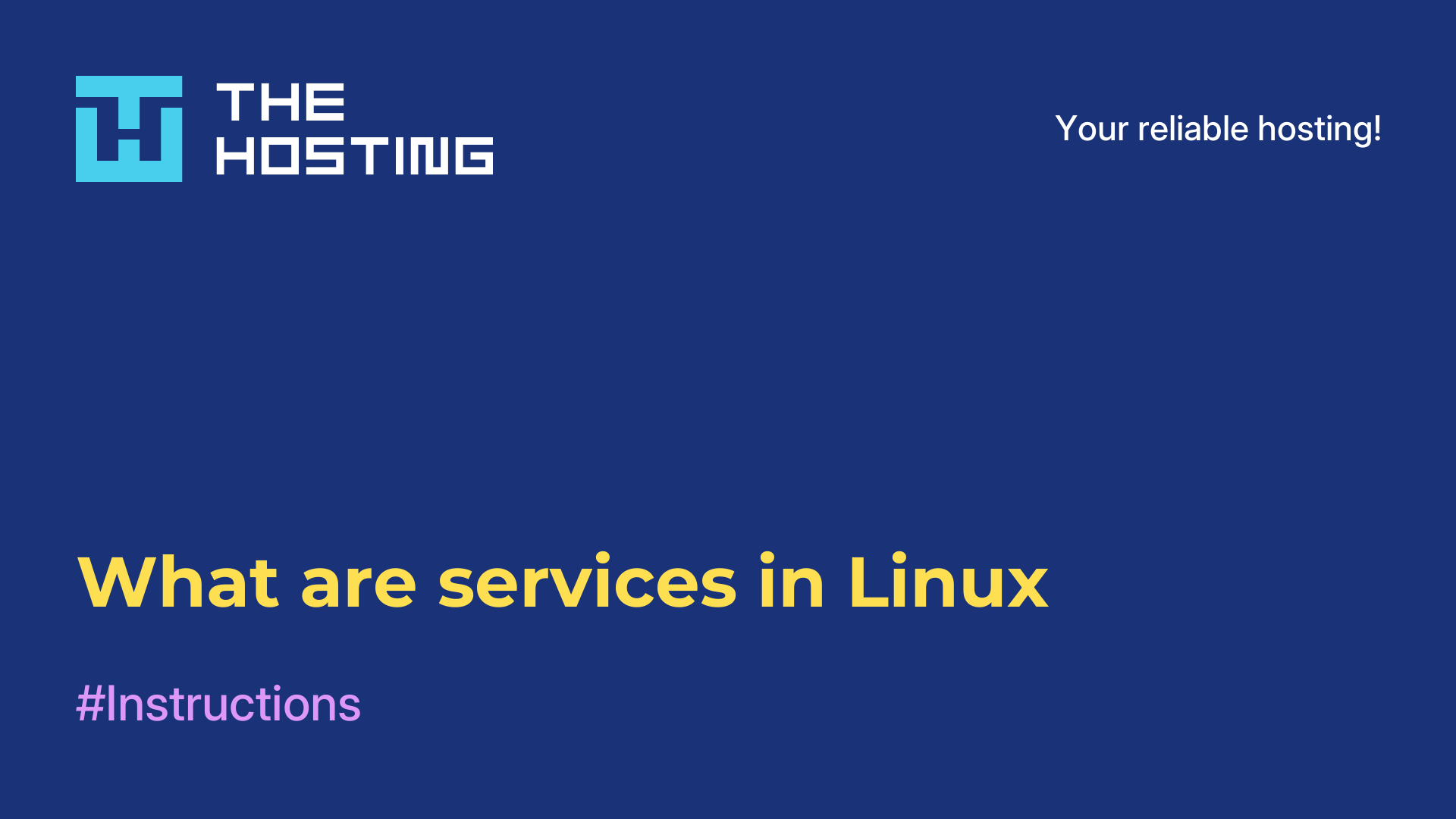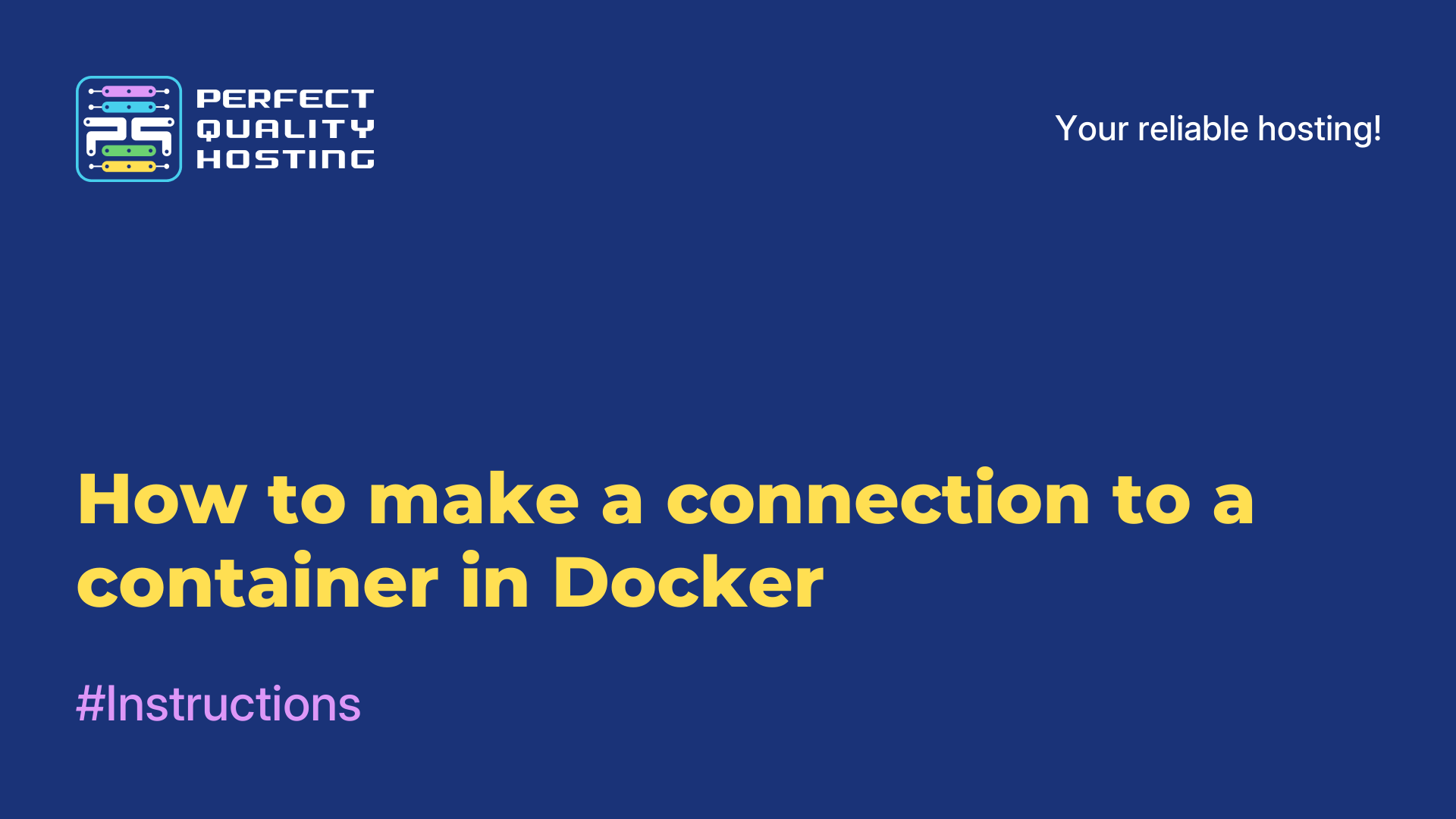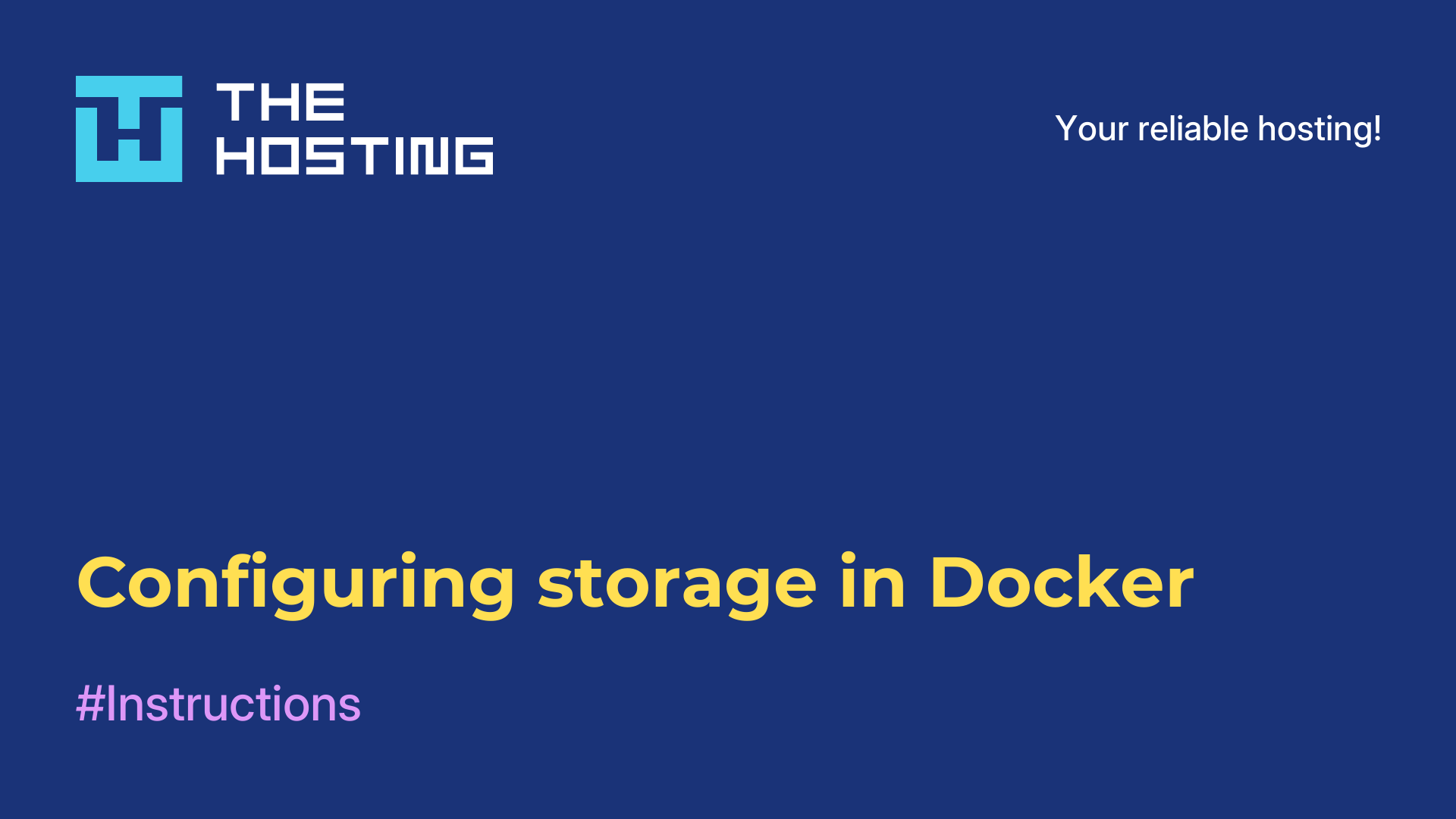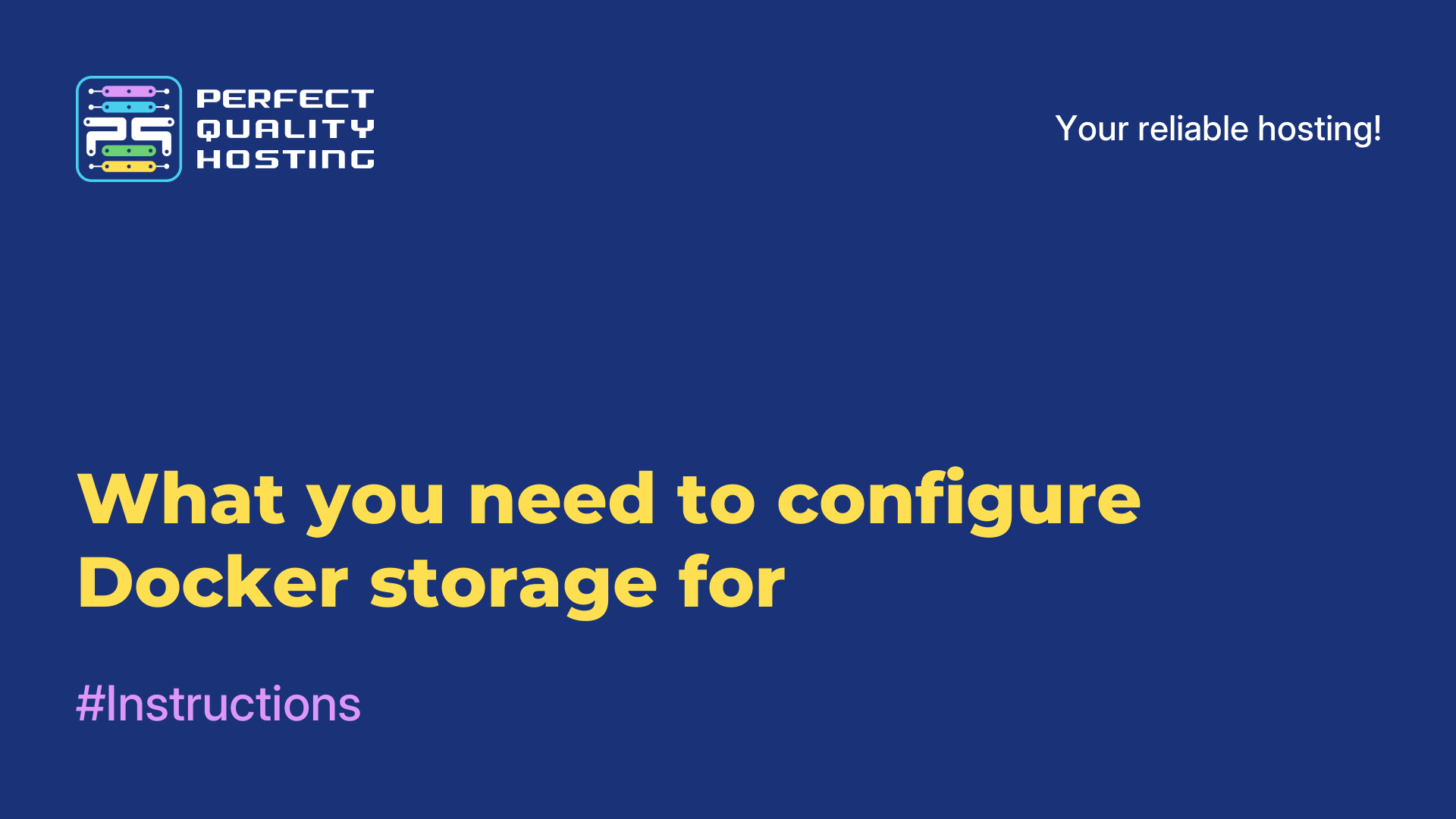More about the systemctl utility
- Main
- Knowledge base
- More about the systemctl utility
Systemctl is a system utility in the Linux operating system that is used to manage services or daemons. It is one of the main utilities in systems that use the systemd init system. Systemd is a tool for managing processes and services, and includes the init systemd, unit manager, and other components.
What the utility is responsible for
The systemctl utility in Linux is the main tool for managing services on the system and is responsible for the following tasks:
- Starting and stopping services: allows you to start and stop a specific service on the system. For example, the command
"systemctl start apache2" will start the Apache web server and"systemctl stop apache2" will stop it. - Restart services: also allows you to restart services. For example, the command
"systemctl restart apache2" will restart the Apache web server. - Checking the status of services: provides information about the current status of running services. The command
"systemctl status apache2" will provide information about the status of the Apache web server, such as whether it is active, what ports it is listening on, and other debugging information. - Service autostart control: allows you to configure whether or not a particular service will be automatically started at system startup. The command
"systemctl enable apache2" will enable the Apache web server to start automatically every time the system boots.
How to use it?
To use systemctl, you will need access to the Linux command line. Here are some basic commands and how to use them:
- Start a service:
systemctl start <service>- The command allows you to start the specified service. To start the Apache HTTP Server service, you need to runsystemctl start apache2. - Stopping a service:
systemctl stop <service>- the command stops the specified service.systemctl stop apache2will stop Apache HTTP Server. - Restart the service: systemctl
restart <service>- restart. systemctl restart apache2 will restart the Apache HTTP Server. - Restarting the service:
systemctl reload <service>- restarts the service. The difference between restarting and reloading is that restarting stops and then starts the service again, while reloading restarts it, without completely stopping it. - Checking the status of a service:
systemctl status <service>- the command shows the current status of the specified service.
Next, let's talk about configuring the service.
How to configure
The main commands to configure and use systemctl.
Starting the service:
sudo systemctl start <service_name>Stopping the service:
sudo systemctl stop <service_name>Restarting the service:
sudo systemctl restart <service_name>Enabling service autorun on system boot:
sudo systemctl enable <service_name>Disabling service autorun on system boot:
sudo systemctl disable <service_name>Checking the status of a service:
sudo systemctl status <service_name>Viewing a list of all available services:
sudo systemctl list-unit-files --type=serviceViewing the service log:
sudo journalctl -u <service_name>Viewing the most recent system log entries:
sudo journalctl -xeRebooting the system:
sudo systemctl rebootShutting down the system:
sudo systemctl poweroffRemember that you may need superuser (sudo) privileges to run the systemctl commands. Make sure you specify the correct service name when using these commands.