The issue of security in Windows 2016 has always held a special position. In addition to providing basic security features and tools, you also need to come up with a strong password. Sometimes there is also a need to change the password on Windows 2016 operating system. In this tutorial, let's see how to change password on Windows 2016 operating system.
To change the password in your Administrator account, click on Start and on the Settings button.

In the Preferences window, select "Accounts", "Login Options" and in the Password parameter, click "Change".

The Change Password window will open, enter the current password and "Next".


In the next window enter:
- new password (minimum 8 characters in Latin letters) in the "Enter password again" line - re-enter the new password again;
- save the changes by clicking the "Next" button.

The password for the current account has been changed. Now we can change the expiration date of the current password.
By default, the password expiration period is set to 42 days on the server. After this expiration date, the system will automatically request a password change. To change this expiration date, we need to perform a few simple actions.
Click Start and click Administrative Tools.
Open the "Local Security Policy" window (changing the password term on a server without a domain).
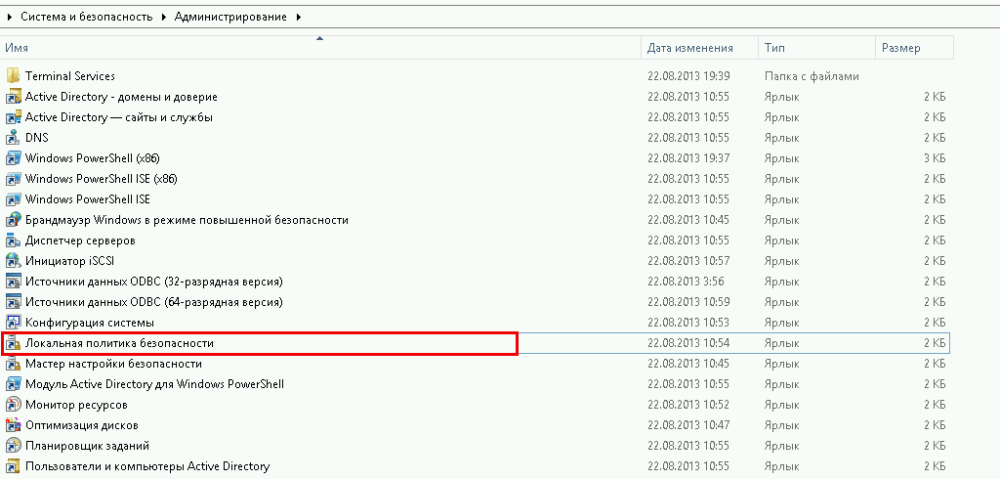
On the left side of the "Local Security Policy" window, select the "Account Policy" arrow and click on the "Password Policy" folder.
Now open "Maximum password validity 42 days".
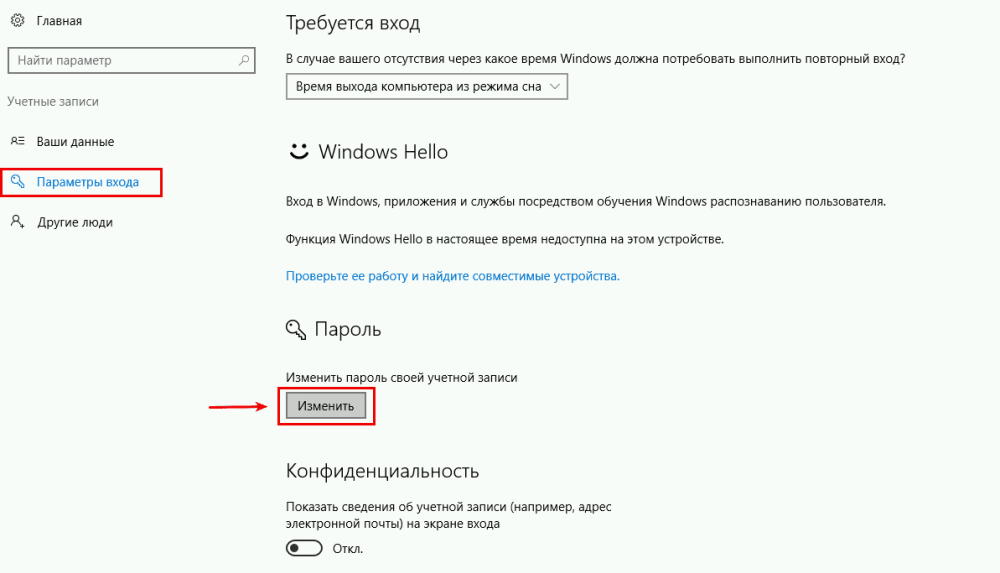
Now in the window that opens, in the "Password Expiration Time" value, enter 0 or any desired value
The value"0" - indicates to the system that the "Password expiration time" function is disabled.

In this mode, the password expiration time is infinite.