Privacy is important today, especially when it comes to personal data, digital devices. It is difficult to remain anonymous on the internet today. And this is another reason to try to keep your data, contacts, messages, and online location hidden from prying eyes. Certain Linux distributions are designed specifically to help us do this by utilizing the Tor network. One of them is Tails.
What is Tails
A special feature of Tails is that it does not store anything on the hard disk. All data is stored in RAM, and when the computer is shut down, it is completely erased. Especially important documents are stored on an external partition, but if the user didn't do it, everything you worked on will be erased. The OS also includes various encryption tools to help protect your personal information.
Preparing Tails for installation
First of all, you need to go to the tails off-site and download the latest version of the OS image. Currently, version 1.7 is available. It is important that the disk is authentic, as this is an anonymous software.
After downloading the image, let's verify its authenticity using OpenGPG. There are detailed instructions on the Tails website. You need to download the Tails Signing Key and the Tails Signature of the image. Here they are:
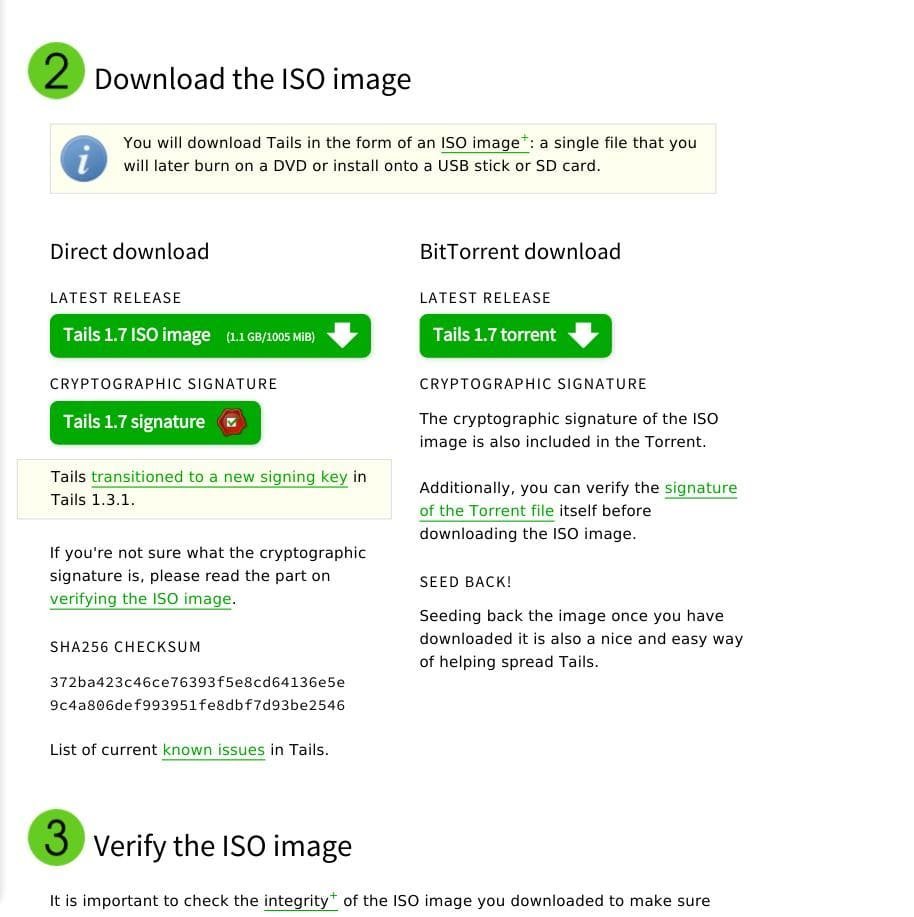
Now go to the package with the files:
$ cd ~/Downloads/Now import the Tails GPG key:
$ gpg --keyid-format long --import tails-signing.key
gpg: key DBB802B258ACD84F: public key "Tails developers (offline long-term identity key) <tails@boum.org>" imported
gpg: Total number processed: 1
gpg: imported: 1 (RSA: 1)Now let's check the image itself with the command:
$ gpg --keyid-format 0xlong --verify tails-i386-1.7.iso.sig tails-i386-1.7.isoIf all is well and the disk is correct, you will see a message like this:
pg: Signature made Sun 08 Feb 2015 08:17:03 PM UTC
gpg: using RSA key 98FEC6BC752A3DB6
gpg: Good signature from "Tails developers (offline long-term identity key) <tails@boum.org>" [unknown]
Primary key fingerprint: A490 D0F4 D311 A415 3E2B B7CA DBB8 02B2 58AC D84F
Subkey fingerprint: BA2C 222F 44AC 00ED 9899 3893 98FE C6BC 752A 3DB6When the disk was tampered with or corrupted during the boot process you will get:
gpg: Signature made Sat 30 Apr 2015 10:53:23 AM CEST
gpg: using RSA key DBB802B258ACD84F
gpg: BAD signature from "Tails developers (offline long-term identity key) <tails@boum.org>"If all is well, let's move on - installing tails.
Installing Tails
In Linux, you can find different tools for writing images to disk. Brasero is often used. KDE has K3b, and for console lovers there is cdrecord:
$ cdrecord ~/image.iso /dev/sr0In Windows the situation is even simpler, there are many utilities like Alcohol and UltraISO.
If you need to write Tails to a flash drive in Linux, you can use dd, but this method is only suitable for LiveCD downloads:
$ dd if=~/tails.iso of=/dev/sdb1In Windows, it is better to use the Rufus utility for this purpose:
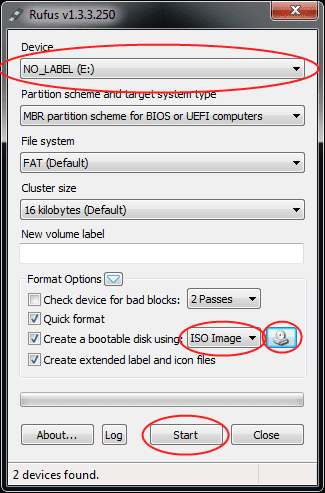
Once the media is written, you need to restart the computer. If it does not boot tails need to go to the BIOS menu and prioritize booting to your media. The BIOS menu is opened by pressing F10, F8, Del on personal computers or F2 on laptops. The boot priority is specified on the Boot tab:
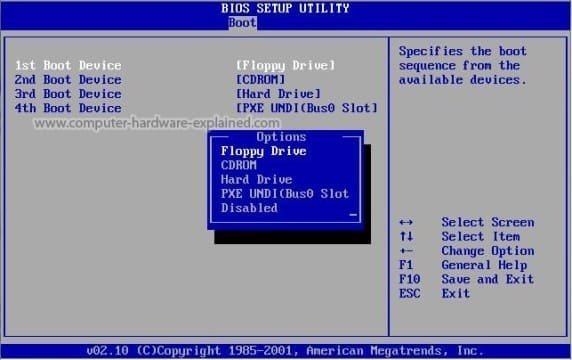
Launching Tails
After launching, the first thing the user will see is a menu to select the mode, normal or safe. We leave the default mode as normal and press Enter:
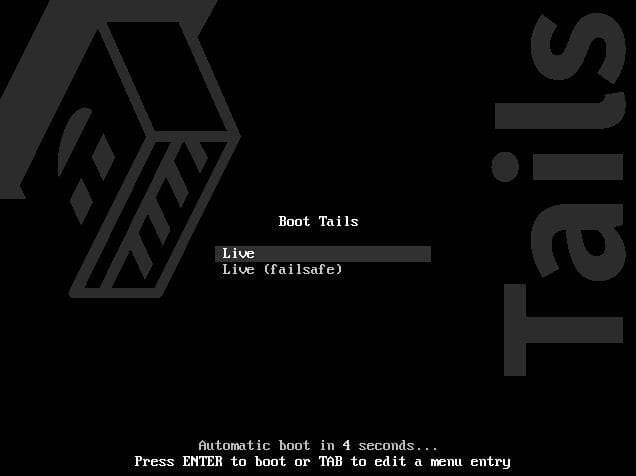
Wait for the boot to complete.
After a few moments a window will appear, you can start the system immediately or specify additional settings:
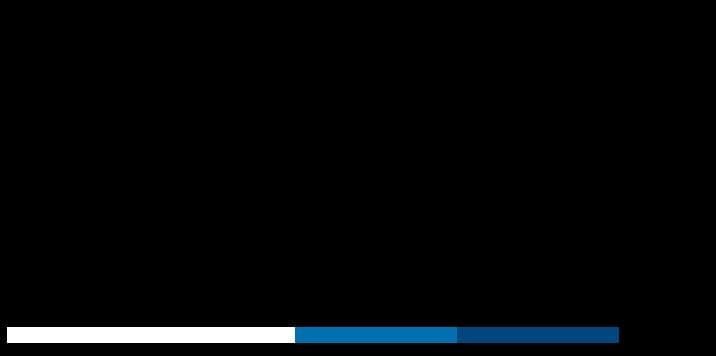
Settings will open:
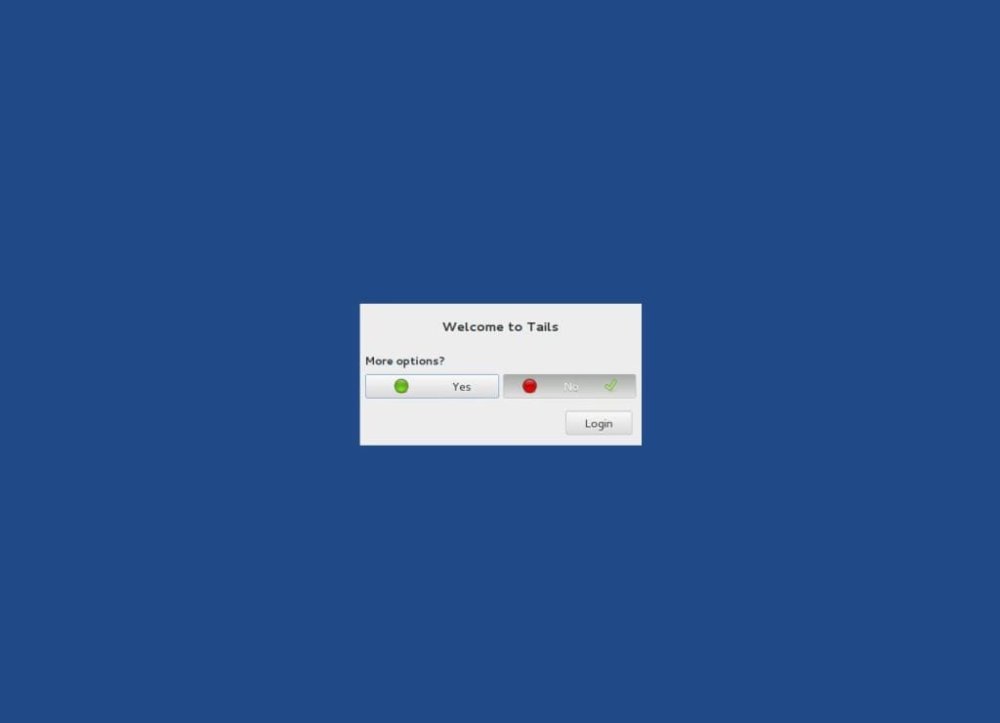
Here they are:
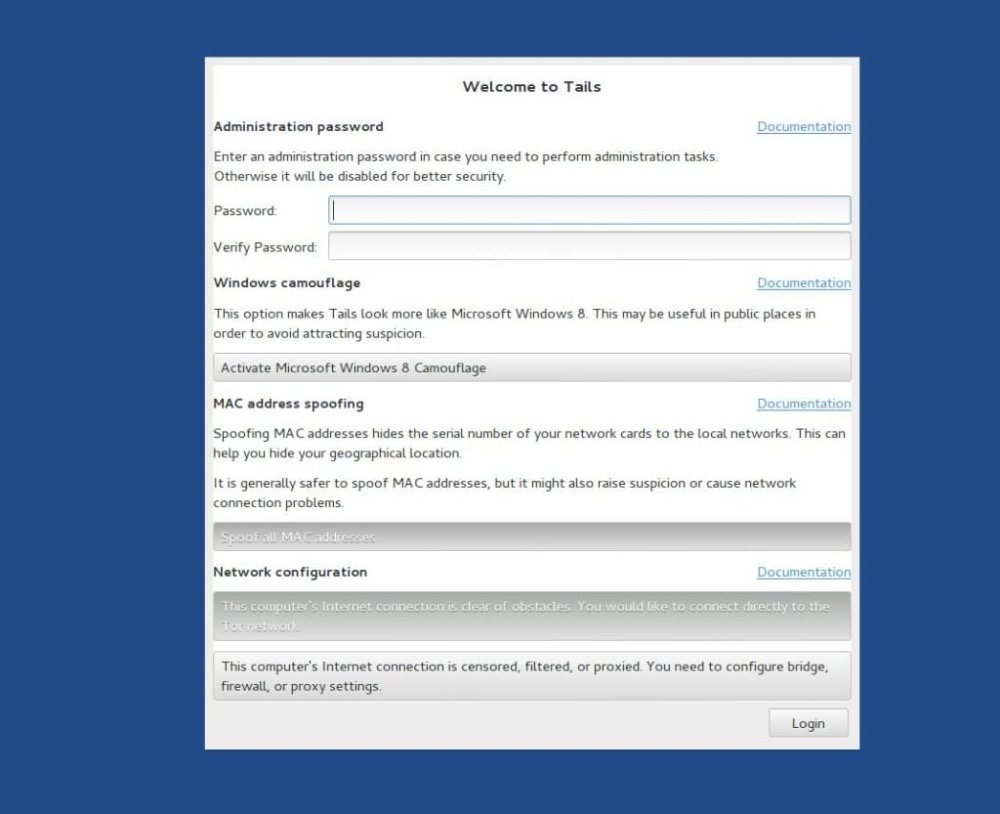
If you plan to use sudo, specify the administrator password, by default this option is generally disabled. There is also an interesting option here to enable Windows 8 style interface. We can also configure MAC address hiding and specify additional network settings. When you're done with the configuration, click Login. By default, the Tails desktop looks like this:
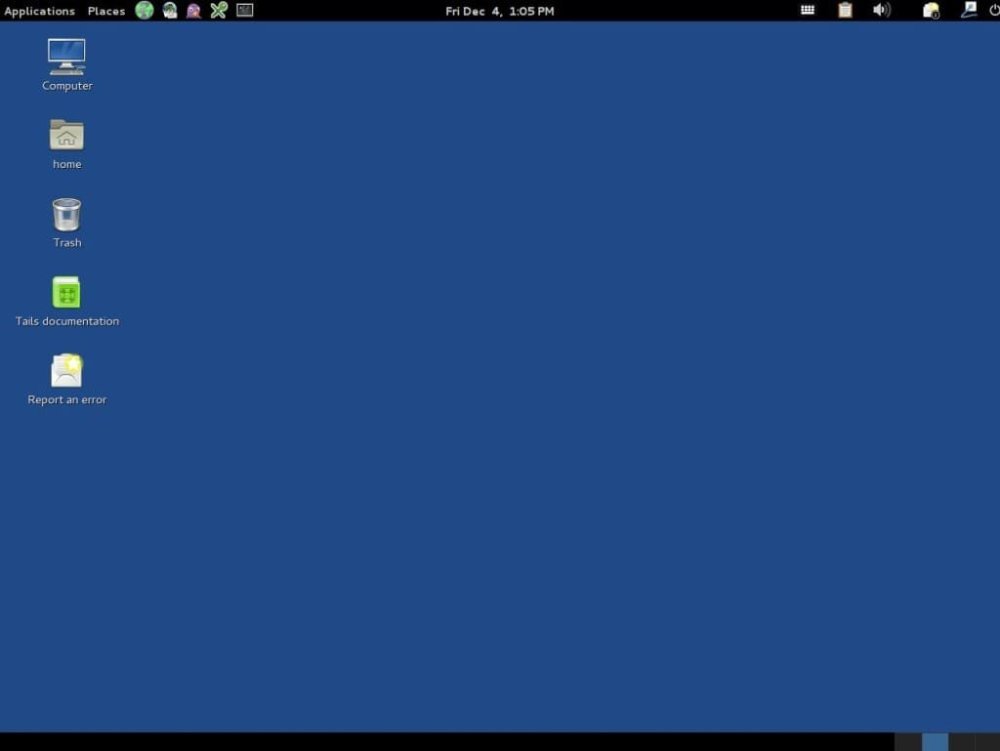
Installing Tails to work permanently
If you want to save data and settings between sessions, you need to install a Tails flash drive. There is an installer for this in the Tails menu:
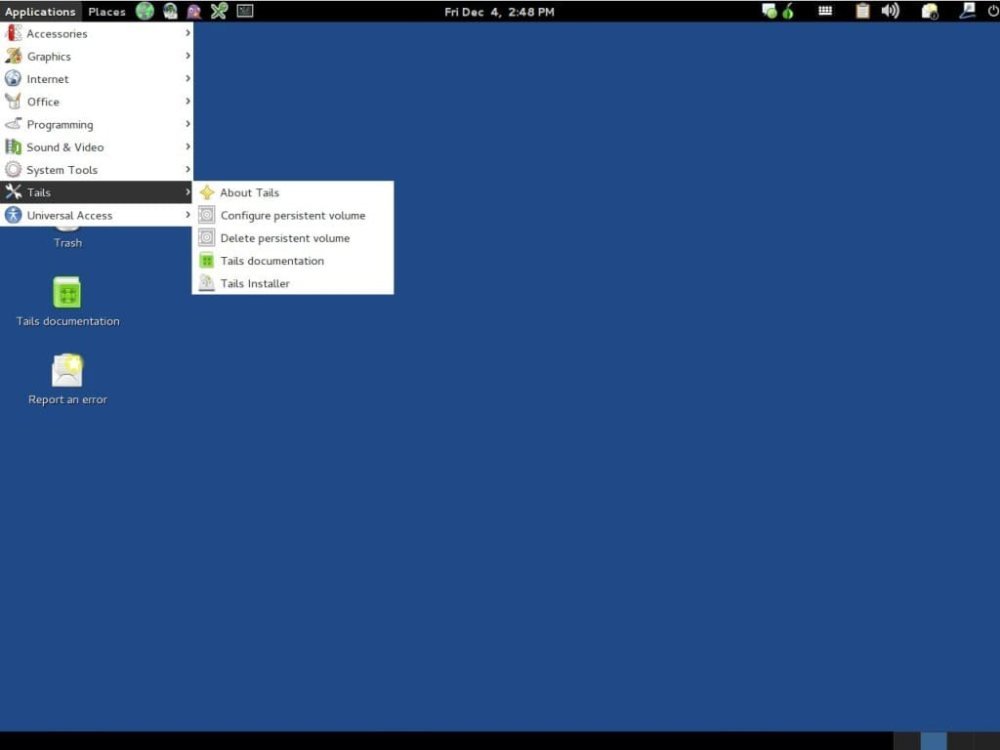
If you want to install Tails on a hard disk, you're unlikely to succeed. There are several options to solve the problem - copy the running system to disk, copy the running system to disk and upgrade, upgrade from iso disk

Copy the running system to disk and update, update from iso disk will not work if the system was installed on a flash drive using dd. To install, select the first option, in the next window of the wizard you will need to select an available USB device for writing.
The next thing to do is to wait for the installation process to complete. Now you will have the opportunity to upgrade to a newer release as soon as it comes out. After the installation is complete, reboot and configure the external storage:
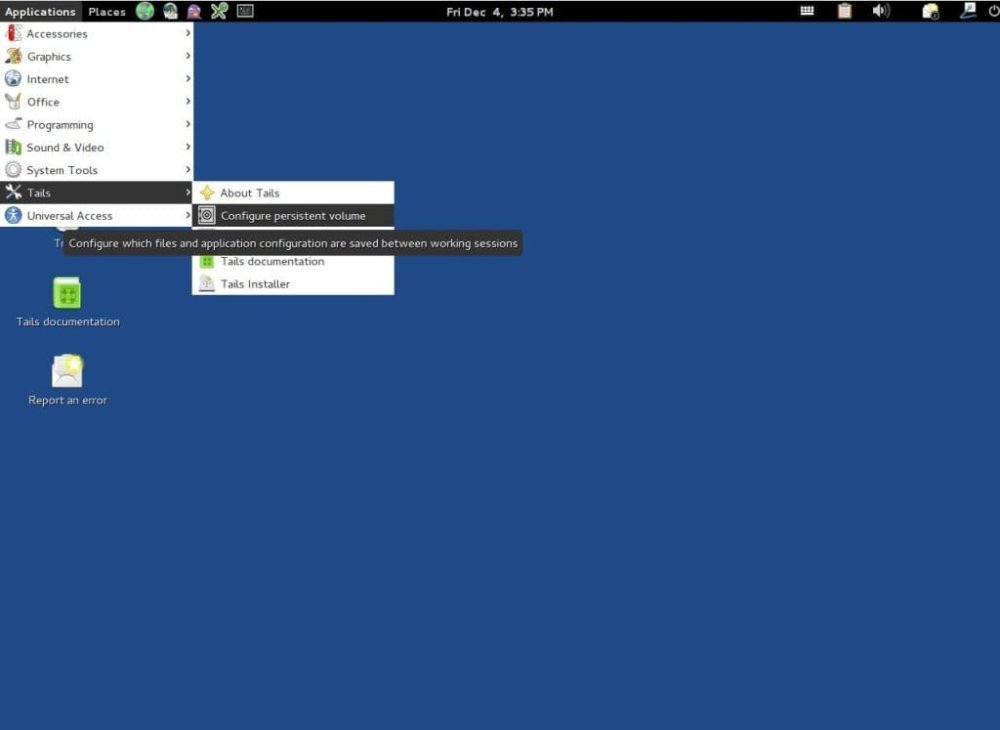
Now in the wizard check all items and reboot again, enter the password and enable persistent volume.