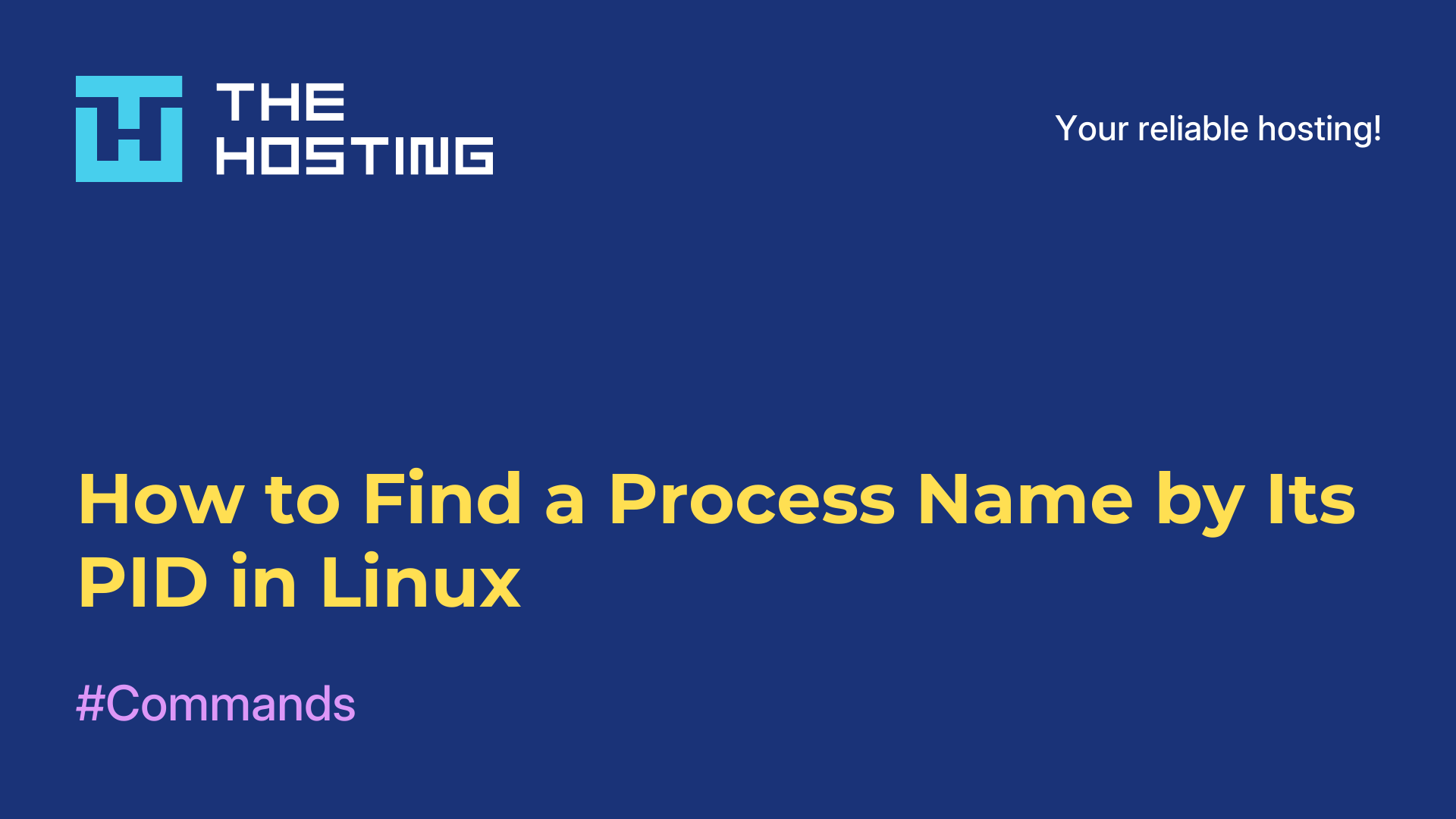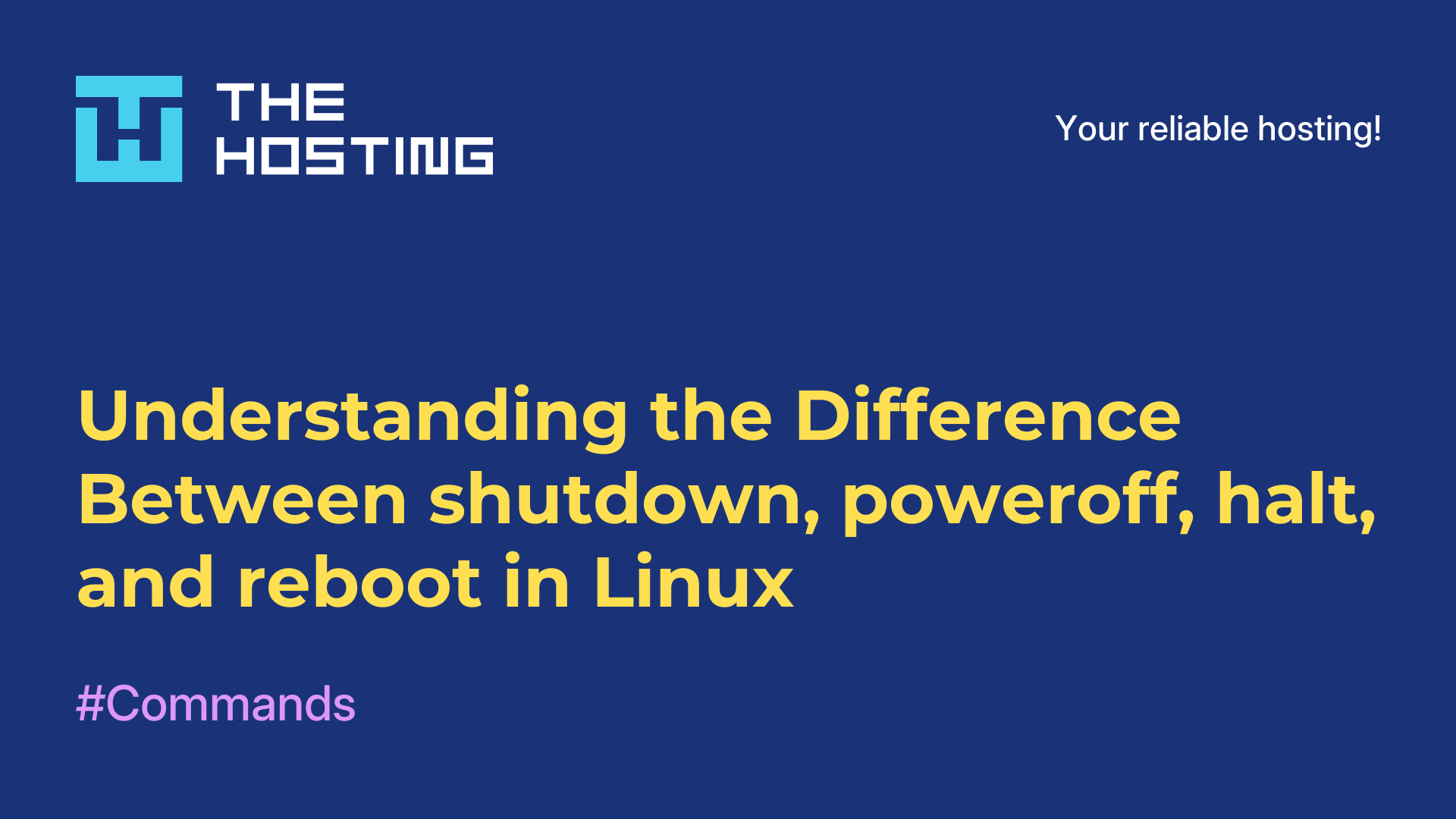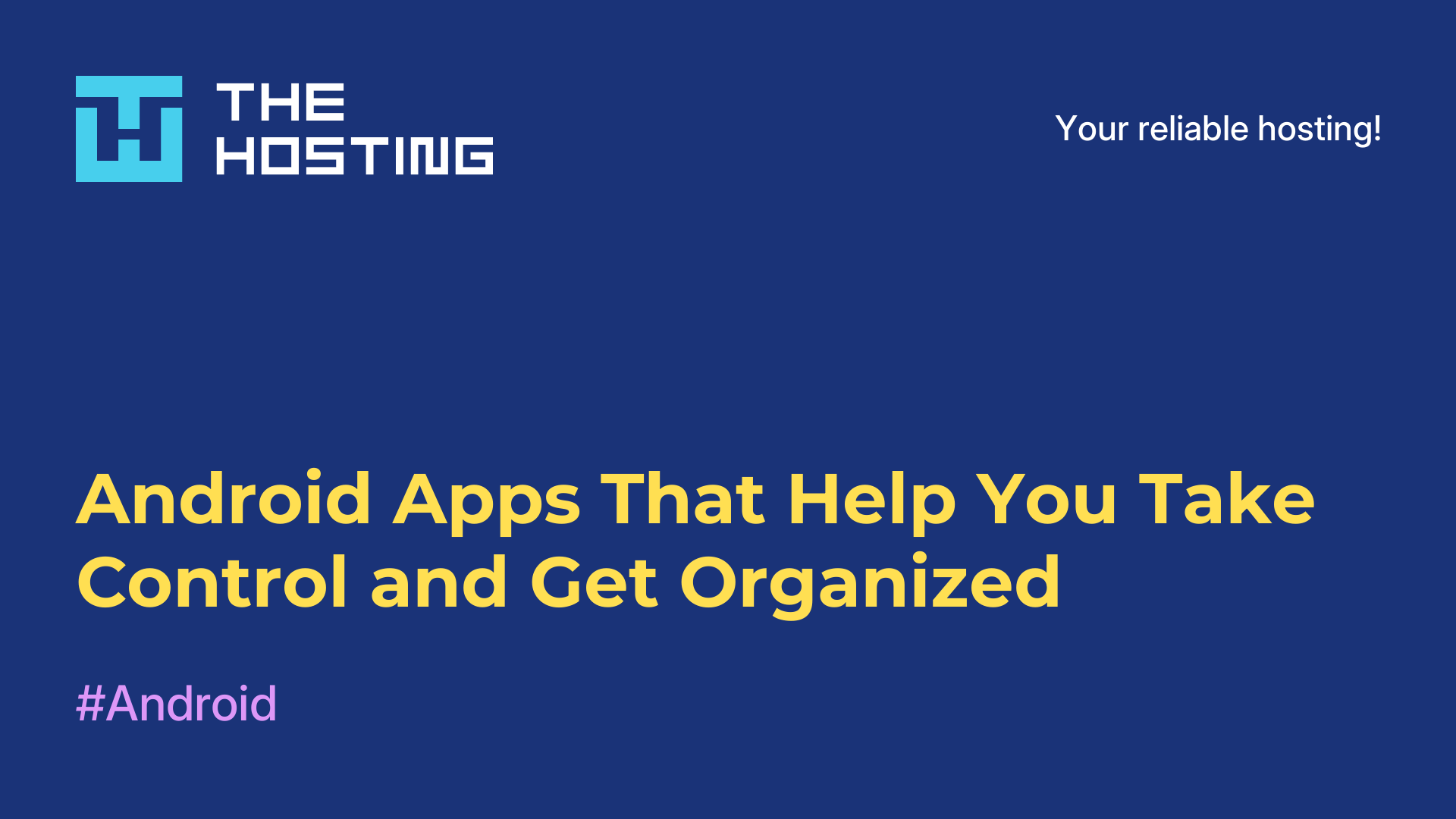How to Set a Static IP Address in Ubuntu 22.04
- Main
- Knowledge base
- How to Set a Static IP Address in Ubuntu 22.04
Sometimes, a device on your network needs a permanent IP address — like when you’re setting up a server, a VPN, or a storage system. In this guide, we’ll walk you through how to assign a static IP in Ubuntu 22.04 using Netplan.
What’s a Static IP and Why Use One?
Every time you connect a device to a network, it’s assigned an IP address — usually temporarily, by a DHCP server (like your router). That address might change after a reboot or a day or two. That’s fine for laptops, phones, and most user devices.
But for a server that needs to stay reachable at the same address — dynamic IP just doesn’t cut it. Imagine you’ve launched a website, linked your domain to it, and then suddenly the server’s IP changes. The site becomes unreachable. Same story for SSH access, file sharing, or internal APIs.
Types of IP Addresses
→ Static IP is set manually. It never changes unless you change it yourself. It’s reliable, but you need to be careful — don’t assign an address that’s already in use.
→ Dynamic IP is assigned automatically. Convenient, but less predictable.
→ Reserved IP is a middle ground: your router hands out the IP, but always assigns the same one to a specific MAC address. Useful if you control the router.
Setting a Static IP Using Netplan
Netplan is Ubuntu’s tool for configuring network settings, introduced in version 18.04. It uses YAML files for configuration and lets you define static IPs directly.
Step 1: Identify Your Network Interface
Open a terminal and run:
ip aLook for the active interface — it might be named enp0s3, eth0, or something similar.
Step 2: Edit the Netplan Configuration File
Netplan config files are located in /etc/netplan/. Common file names include:
→ 00-installer-config.yaml
→ 01-network-manager-all.yaml
Open the file for editing:
sudo nano /etc/netplan/01-network-manager-all.yamlNow paste in a configuration like this:
network:
version: 2
renderer: networkd
ethernets:
enp0s3:
dhcp4: no
addresses: [192.168.1.100/24]
routes:
- to: default
via: 192.168.1.1
nameservers:
addresses: [8.8.8.8, 8.8.4.4]What this means:
→ renderer: networkd — use this if you’re not on a graphical desktop. If you are, use NetworkManager instead.
→ addresses — sets the static IP and subnet mask.
→ routes — defines the default gateway.
→ nameservers — sets DNS servers (in this case, Google’s public DNS).
Important: Make sure the spacing in the YAML file is correct. Use spaces, not tabs — YAML is strict about formatting.
Step 3: Apply the Configuration
Run:
sudo netplan applyIf something goes wrong, try the debug mode:
sudo netplan apply --debugCheck that everything is working:
ip a show enp0s3
ping 8.8.8.8