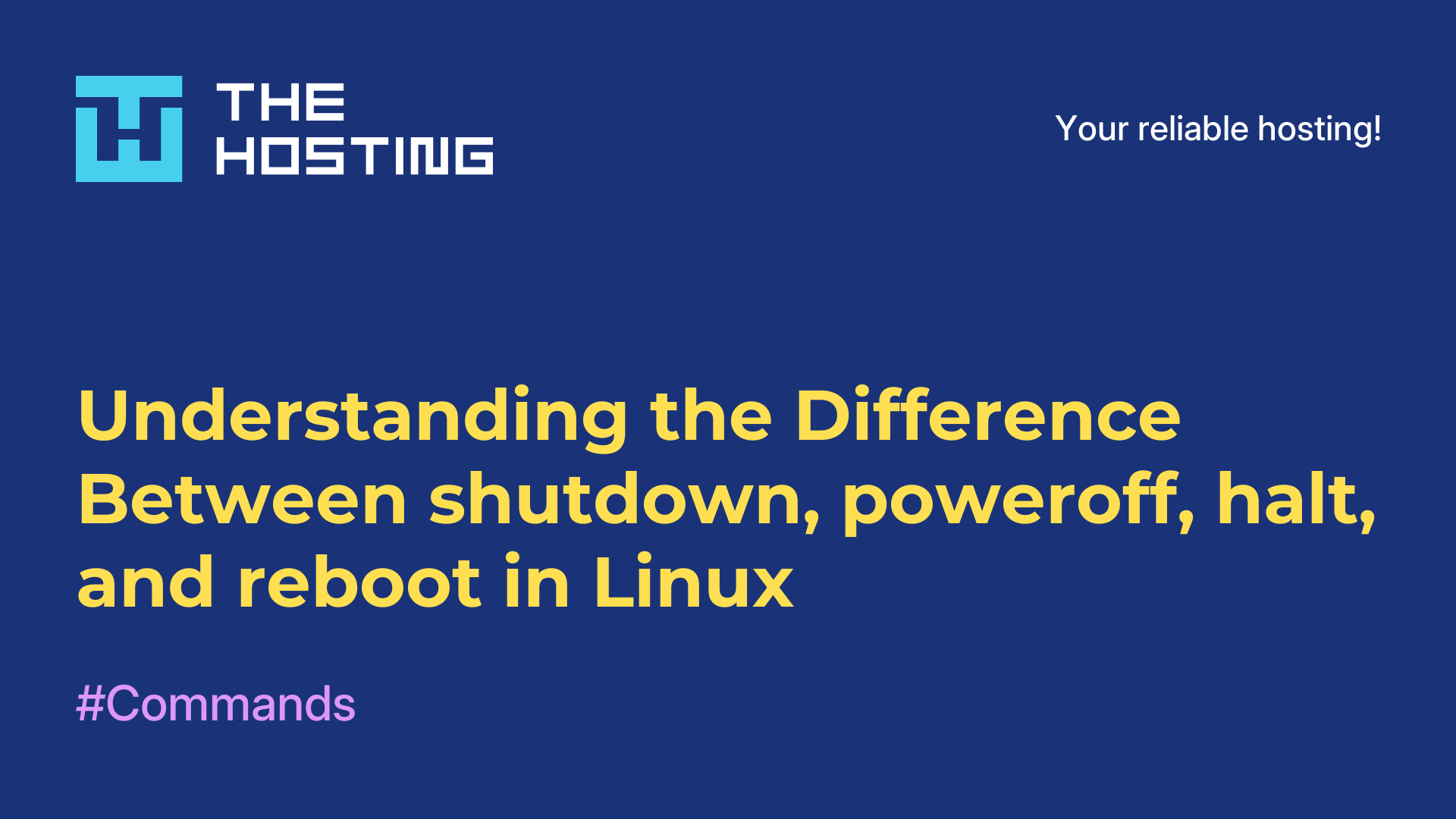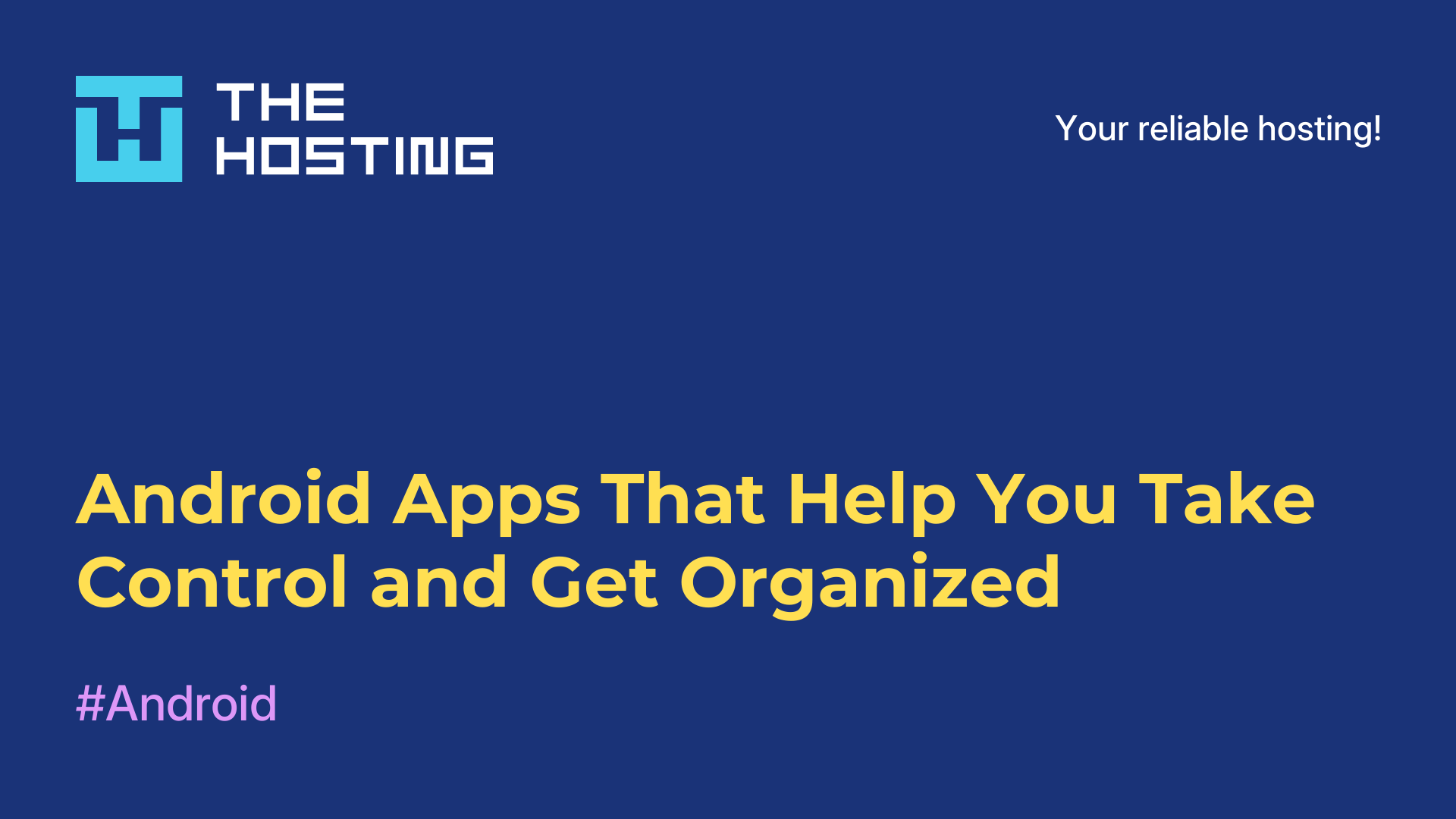How to Find a Process Name by Its PID in Linux
- Main
- Knowledge base
- How to Find a Process Name by Its PID in Linux
Sometimes you need to quickly figure out which process is running under a specific PID. In this guide, we’ll show you how to do that — but first, let’s briefly go over how processes work in Linux. Whenever you or the system launches a program, the Linux kernel creates a separate process for it. This process holds all the information about the program’s execution: variables, input/output, state, and more.
Since Linux is a multitasking system, it runs many processes at once. To keep things organized, each process is assigned a unique number — the PID (Process ID). Without it, managing tasks would be a mess.
Information about processes is stored in the /proc directory. Each running process has its own folder named after its PID.
How to View the Contents of /proc
You can simply use the ls command to look inside /proc:
ls /procIf the list is too long, it helps to pipe it through less:
ls /proc | lessThe numbered folders represent running processes. The names of those folders are their PIDs.
How to View the Contents of a Specific Process
For example, the systemd process, which launches the system, always has PID 1. To see what’s inside its folder:
ls /proc/1How to Monitor Running Processes
To check which processes are running and what their PIDs are, use standard tools:
→ ps aux — lists all processes along with their PIDs.
→ top — opens an interactive view of active processes, updating in real time.
→ glances — a modern monitoring tool that shows CPU, memory, disk usage, and more in a user-friendly way.
How to Get the PID by Process Name
If you know the name of a program, you can find its PID with pidof:
pidof firefox
pidof python
pidof cinnamonHow to Get the Process Name by PID
Now for the main part — say you already have a PID and want to know what process it refers to. Use this command:
ps -p PID -o comm=Examples:
ps -p 2523 -o comm=
ps -p 2295 -o comm=Here:
→ -p specifies the PID.
→ -o comm= tells ps to output only the command name (i.e., the process name).
More Info
To explore more options with ps, check its manual:
man ps