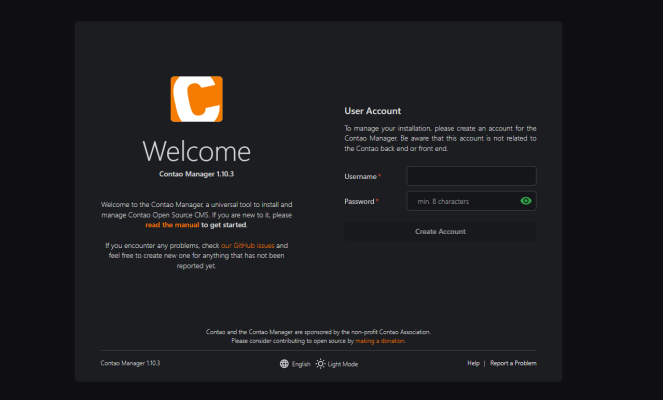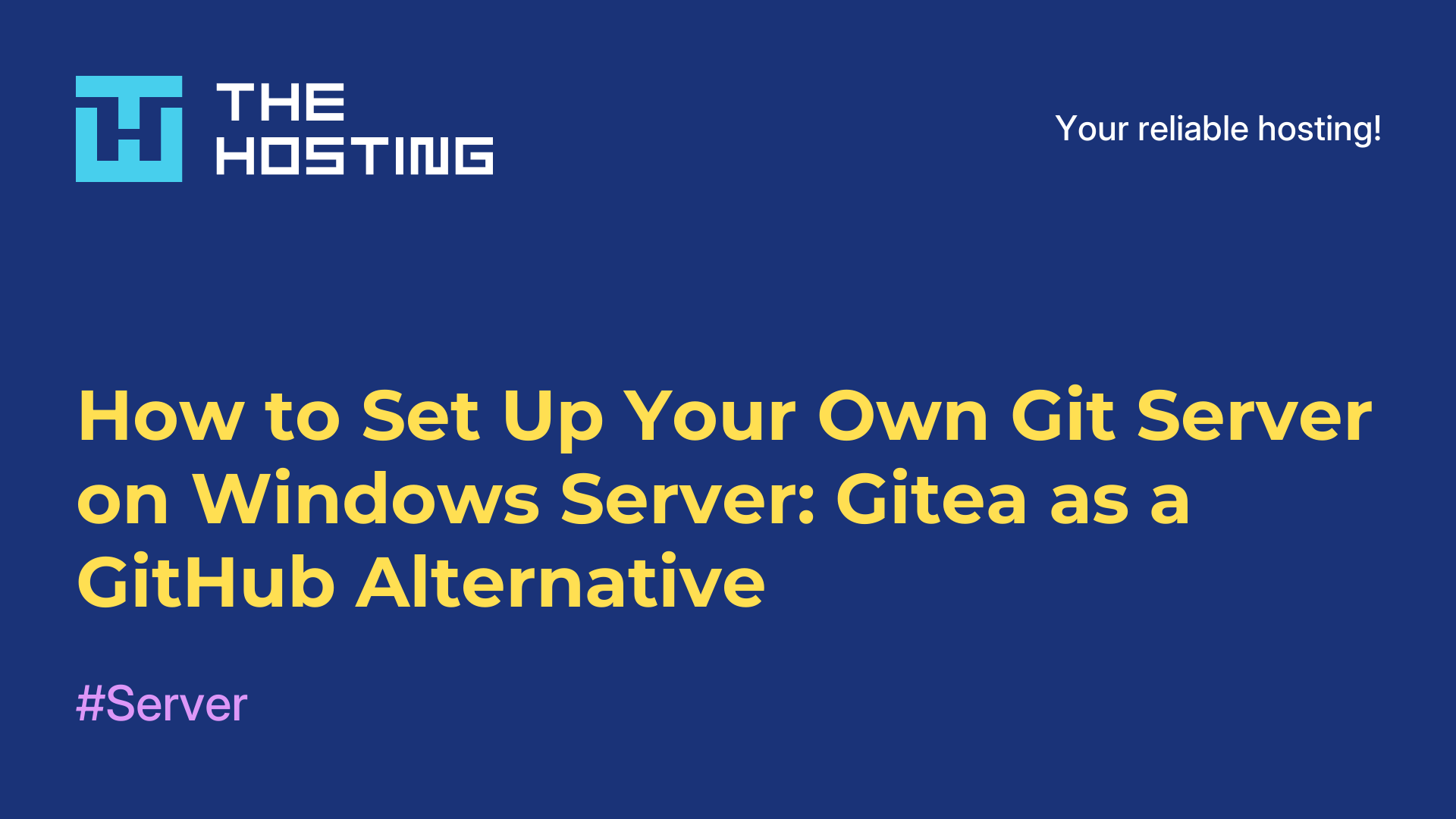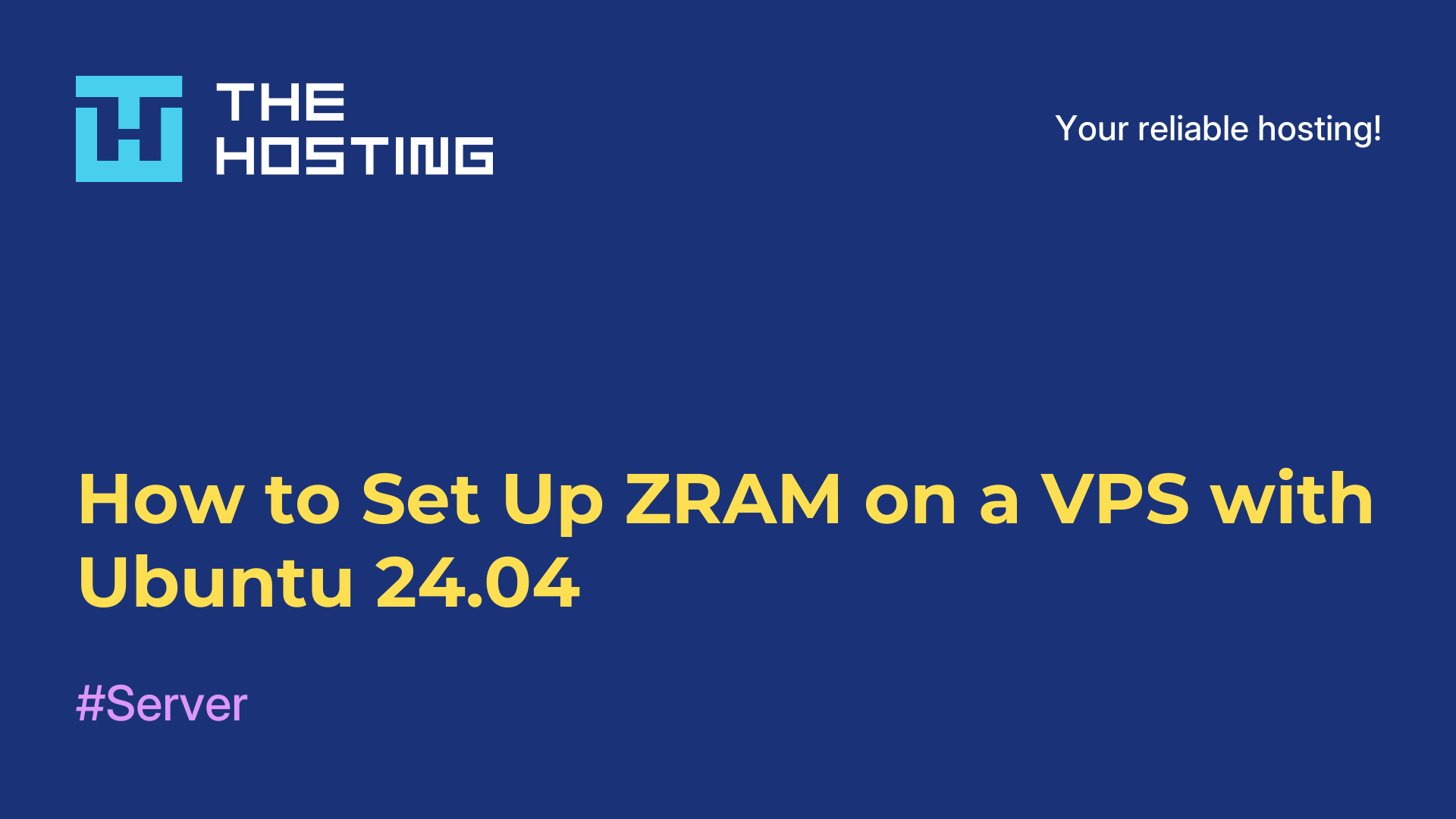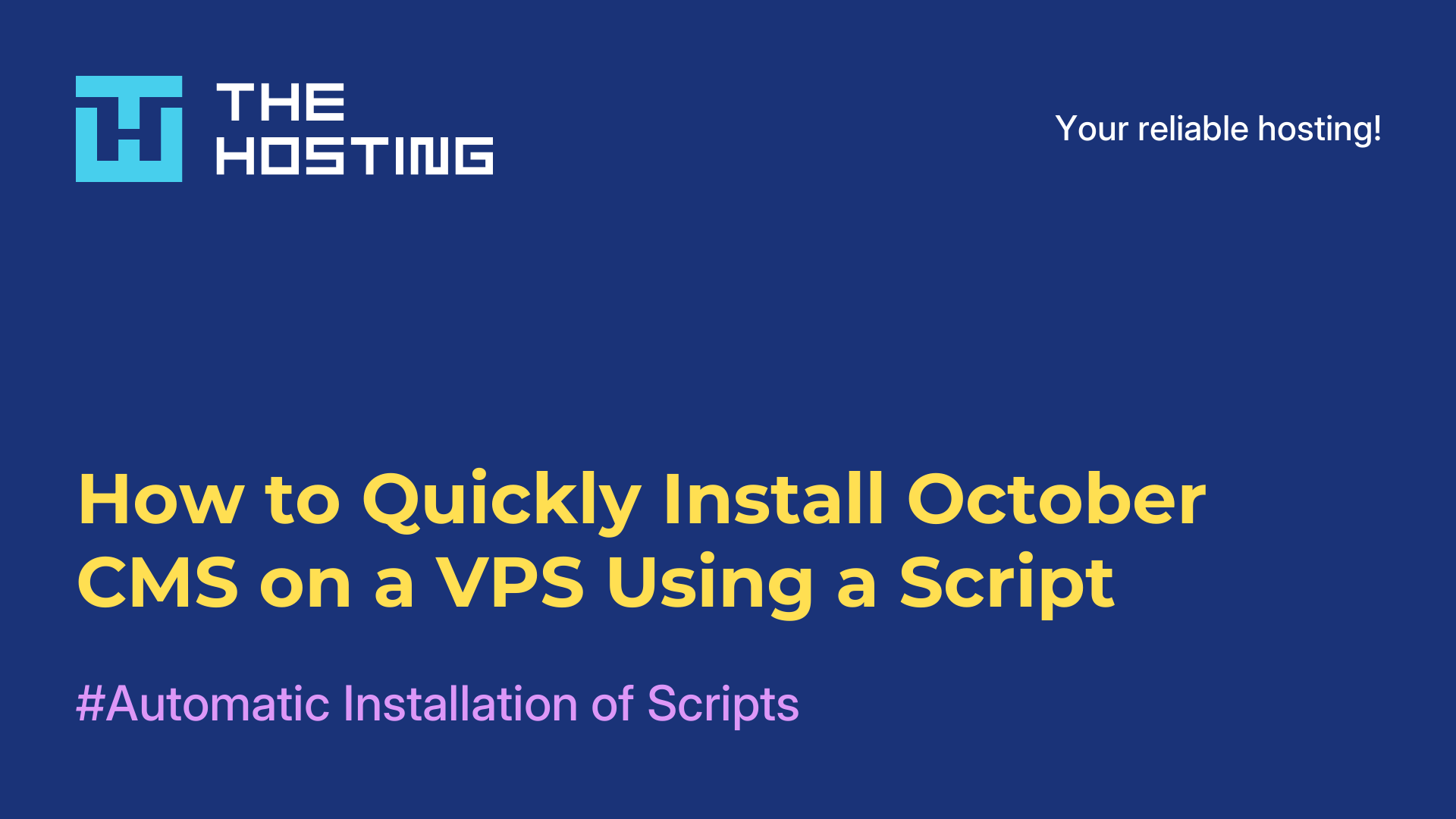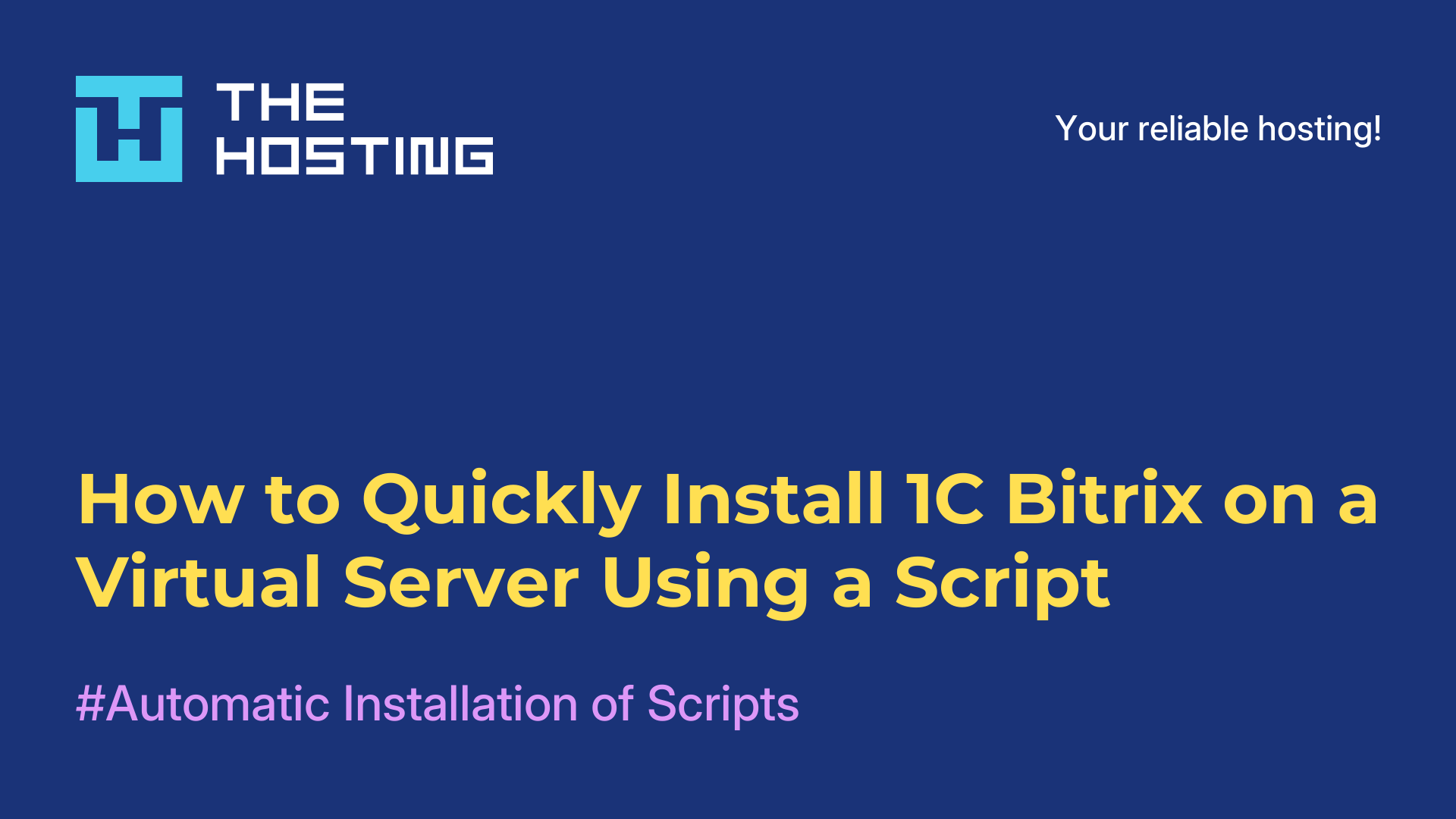How to Install Contao CMS on a VPS in Just a Few Clicks — No Hassle Required
- Main
- Knowledge base
- How to Install Contao CMS on a VPS in Just a Few Clicks — No Hassle Required
Contao is a reliable, flexible CMS built for those who value clean architecture, easy content editing, and solid security. It’s a great fit for corporate websites, directories, news portals — and you don’t need to be a web development expert to use it.
In this guide, we’ll walk you through setting up Contao on a VPS from THE.Hosting. Everything’s handled by a pre-configured script — no need to install anything manually. A couple of clicks in the control panel, and you're good to go. Even beginners can follow along.
Note: This script-based installation works only on Ubuntu 22.04 and 24.04.
Step 1. Log in to Your Account
Head over to THE.Hosting and log into your account. Don’t have one yet? Registration takes just a couple of minutes.
Step 2. Set Up Your VPS
If you haven’t ordered a VPS yet, here’s what to do:
1. Choose a location — this can affect your site’s loading speed. Pick a country that’s closest to your audience for best performance.
2. Pick a plan — basic configurations work fine for simple websites. If you’re planning a catalog, news site, or something with more features, go for a plan with extra resources.
3. Finalize the setup and wait for the server to appear in your dashboard.
Step 3. Open Server Settings
Once your server is ready:
1. Go to the "Virtual Servers" section.
2. Find the server you want to use for Contao.
3. Click the three-dot menu and select "Virtual Machines".
4. Click "Run Script".
Step 4. Install Contao CMS
1. In the search bar, type Contao.
2. Choose the Contao script from the dropdown list.
3. Click "Run Script".
4. You’ll see the installation progress under the "Status" section. Usually, it takes just a few minutes.
Step 5. Access Your Site and Start Setting It Up
Once the installation is done, you’ll receive an email with login details for the Contao admin panel. Open your website, log in — and you can start customizing the site, adding content, and building out your pages right away.
That’s It — Your Site Is Ready to Go
You now have a clean, independent installation of Contao CMS on a virtual private server. No bloatware, no hidden limits, no unnecessary steps. Feel free to install modules, play with templates, and develop the site however you want.
And if you run into any issues, THE.Hosting support is always there to help. But chances are, everything will go smoothly — and your site could be live by the end of the day.