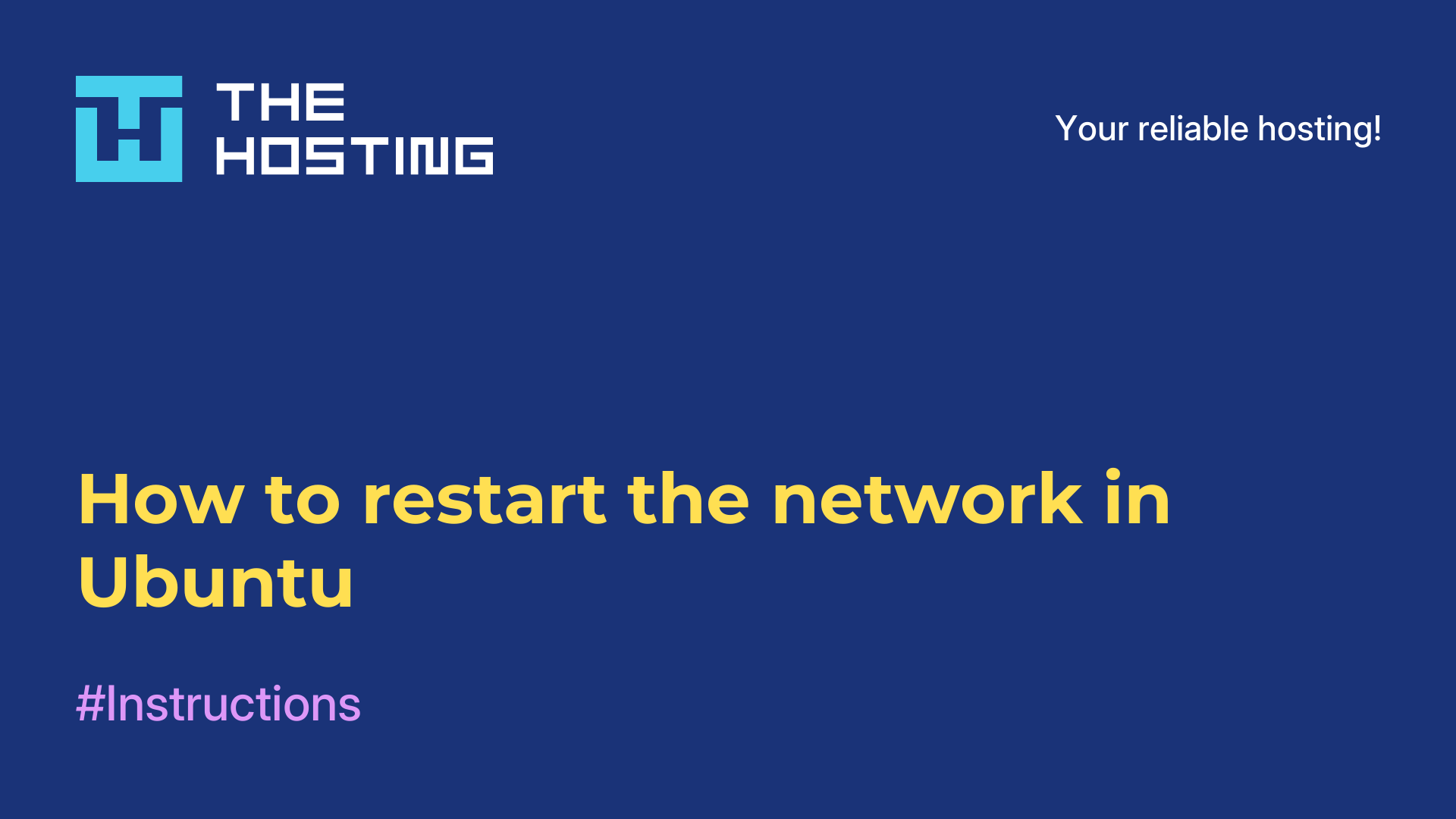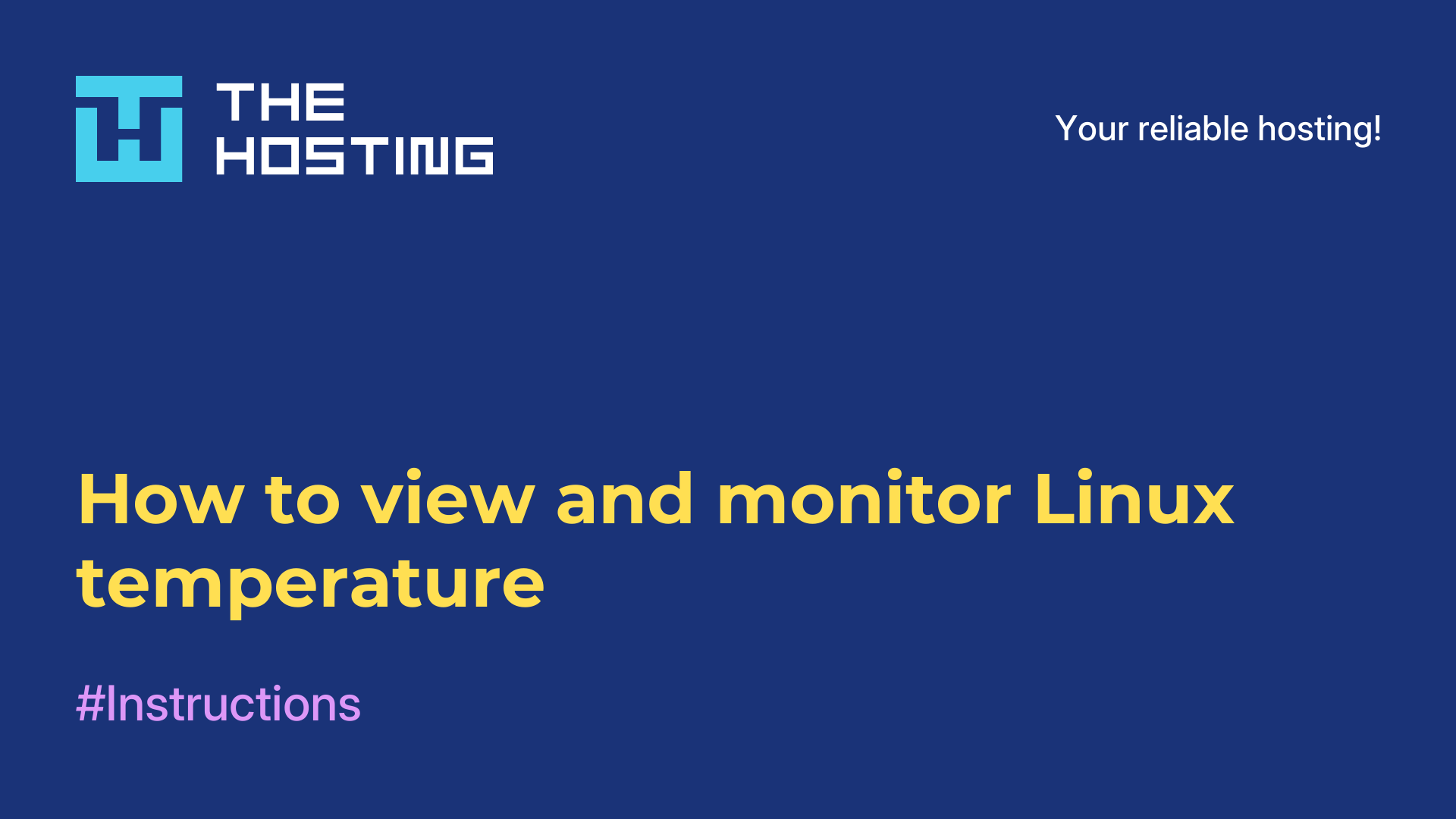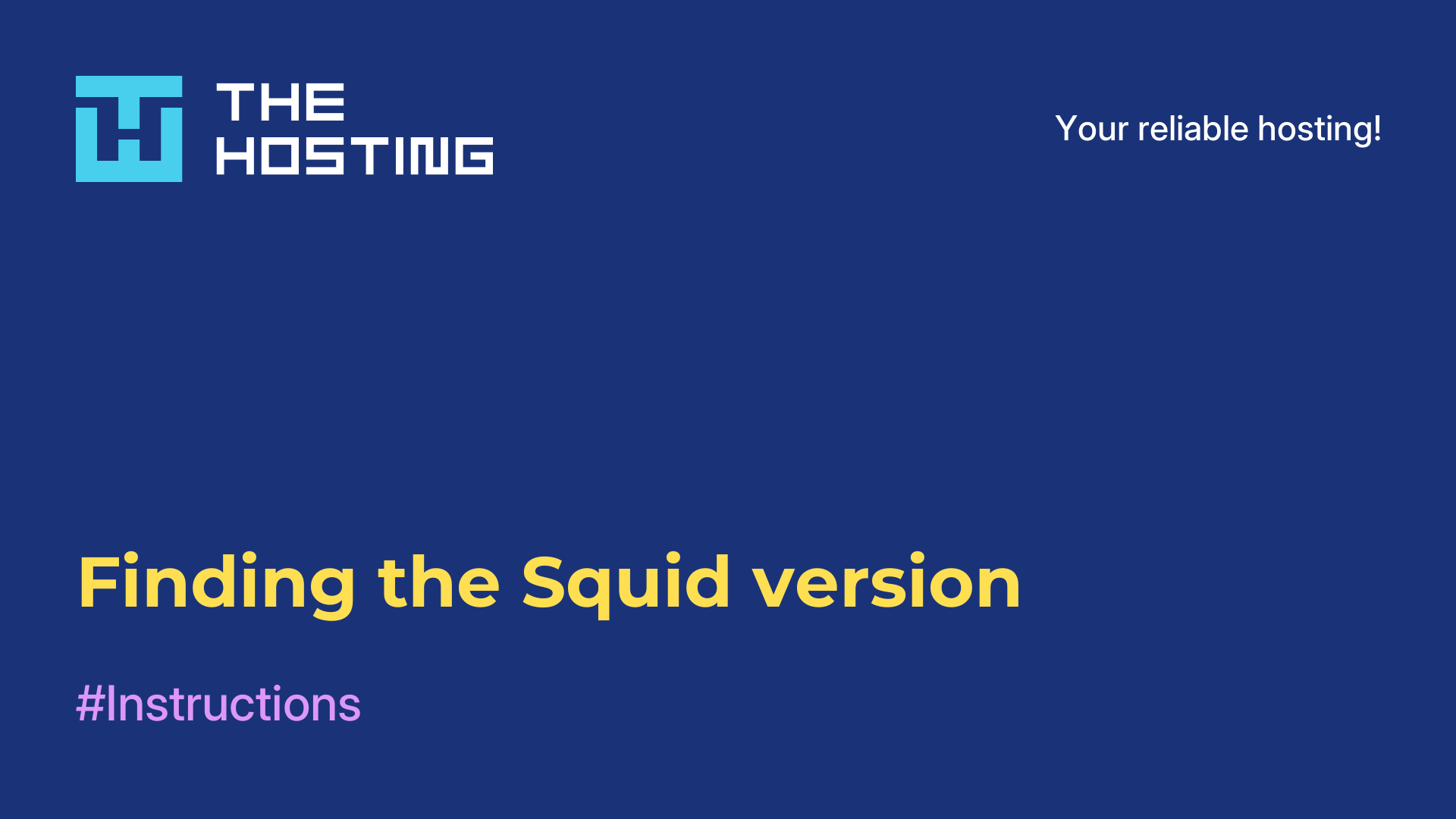Installing Atom on an Ubuntu system
- Main
- Knowledge base
- Installing Atom on an Ubuntu system
Atom is one of the most popular source code editors. The development is owned by Github specialists. It is available for Windows, Linux and MacOS X. The peculiarity of the program is considered to be an optimal balance between usability and extensibility, because the utility is written using Web technologies. It is based on the core of Chromium and Node.js using the Electron platform, has a beautiful modern interface and the ability to connect additional modules. Often users wonder how to install Atom Ubuntu. For this purpose, you can use a package downloaded from the official website of the project or snap application manager.
Basic features
Before you install Atom Ubuntu, we suggest familiarizing yourself with the main features of the utility:
- supports additional modules;
- chromium integration is possible;
- syntax highlighting for many programming languages;
- autocomplete function;
- supports snippets.
In short, it's quite a useful and interesting tool that you can install on Ubuntu with just a few minutes of your free time.
INSTALLING ATOM ON UBUNTU
To start the process of initializing the software component, first of all, you need to download the deb package from the editor's official website. For example, for Ubuntu it will be atom-amd64.deb

The file can be opened in the "Application Center" and click the "Install" button.

Another option is to run certain commands. The system will install the program automatically if you execute in the file folder:
$ sudo dpkg --install atom-amd64.deb
$ sudo apt install –fWait for the installation to complete. Next, you can run it from the main window from the system menu.

If you have Red Hat-based systems, the steps will be similar, except that you will have to download another package with the .rpm extension and run it in the system's package manager.
It is also possible to initialize Atom Ubuntu using the snap package manager. To this end, you need to execute the following command in its terminal:
$ snap install atom
In addition to installation, users are concerned about the procedure for uninstalling the program. It is uninstalled both with the help of the specified package manager and the command:
$ sudo apt remove atomIf the installation was done with snap, however, use:
$ sudo snap remove atomIn any case, Atom is a serious tool for web development. It is used by many professionals. If you have just started your work with it, now you at least know what you need to do to install and uninstall it from the system.