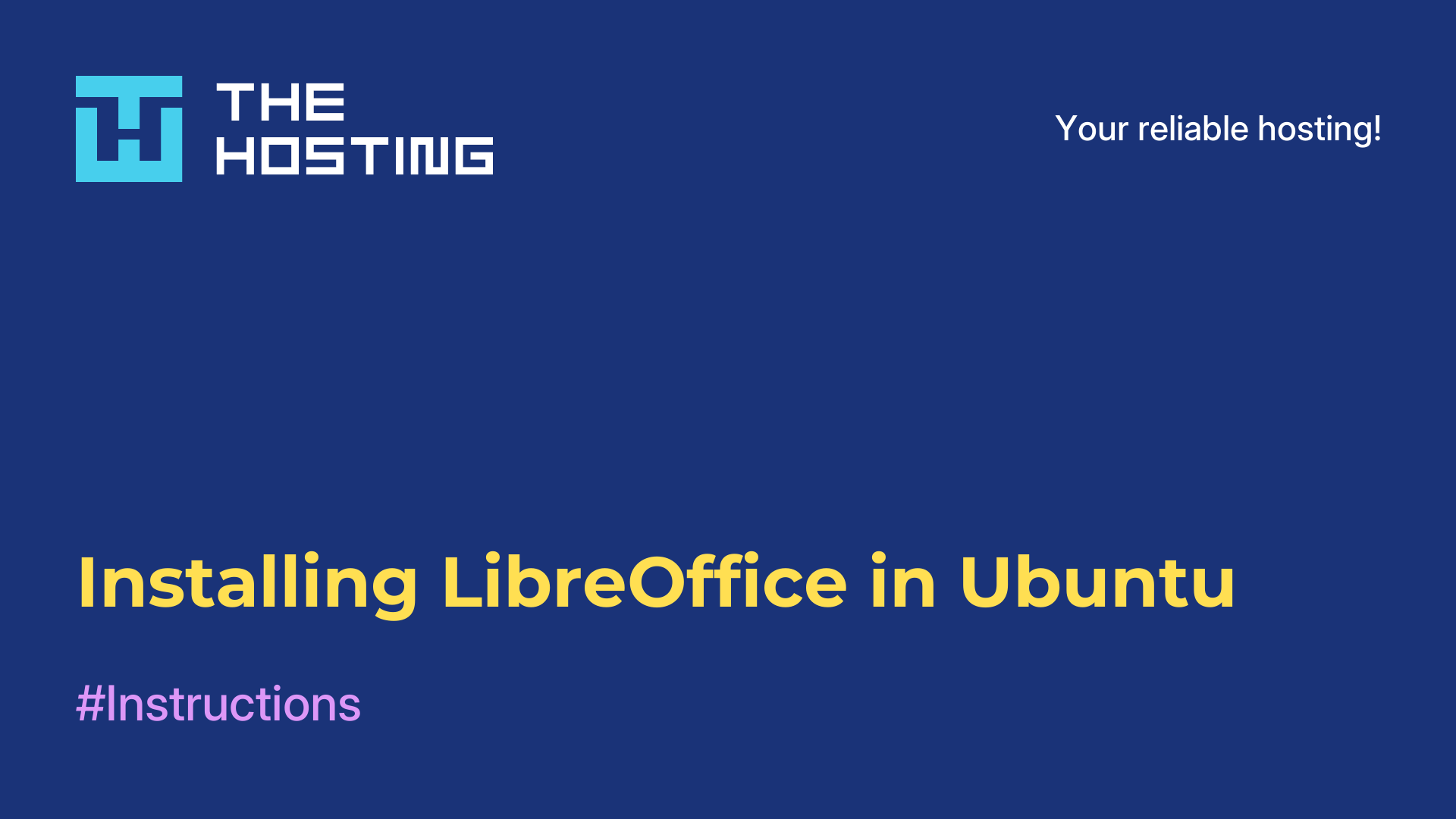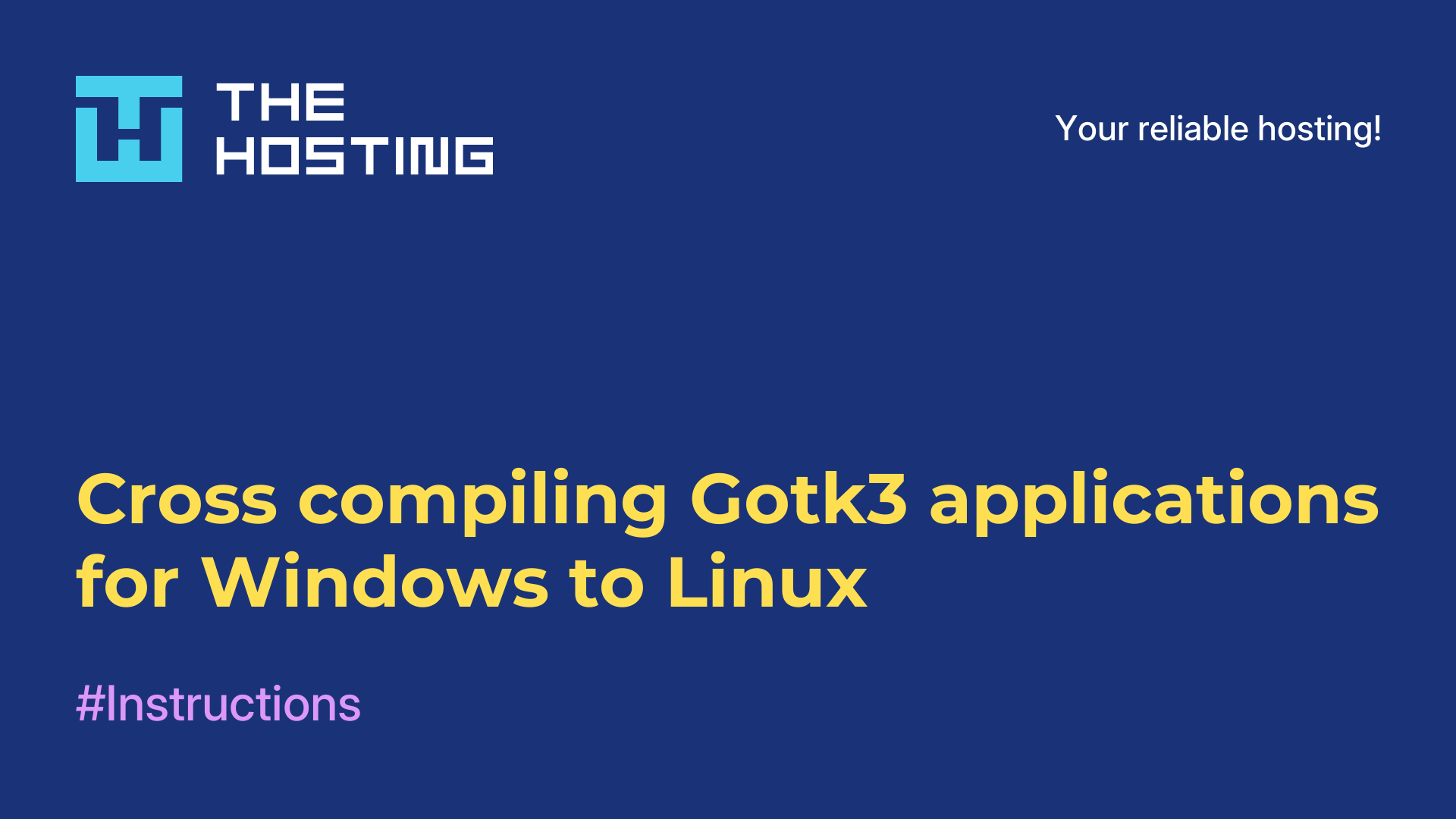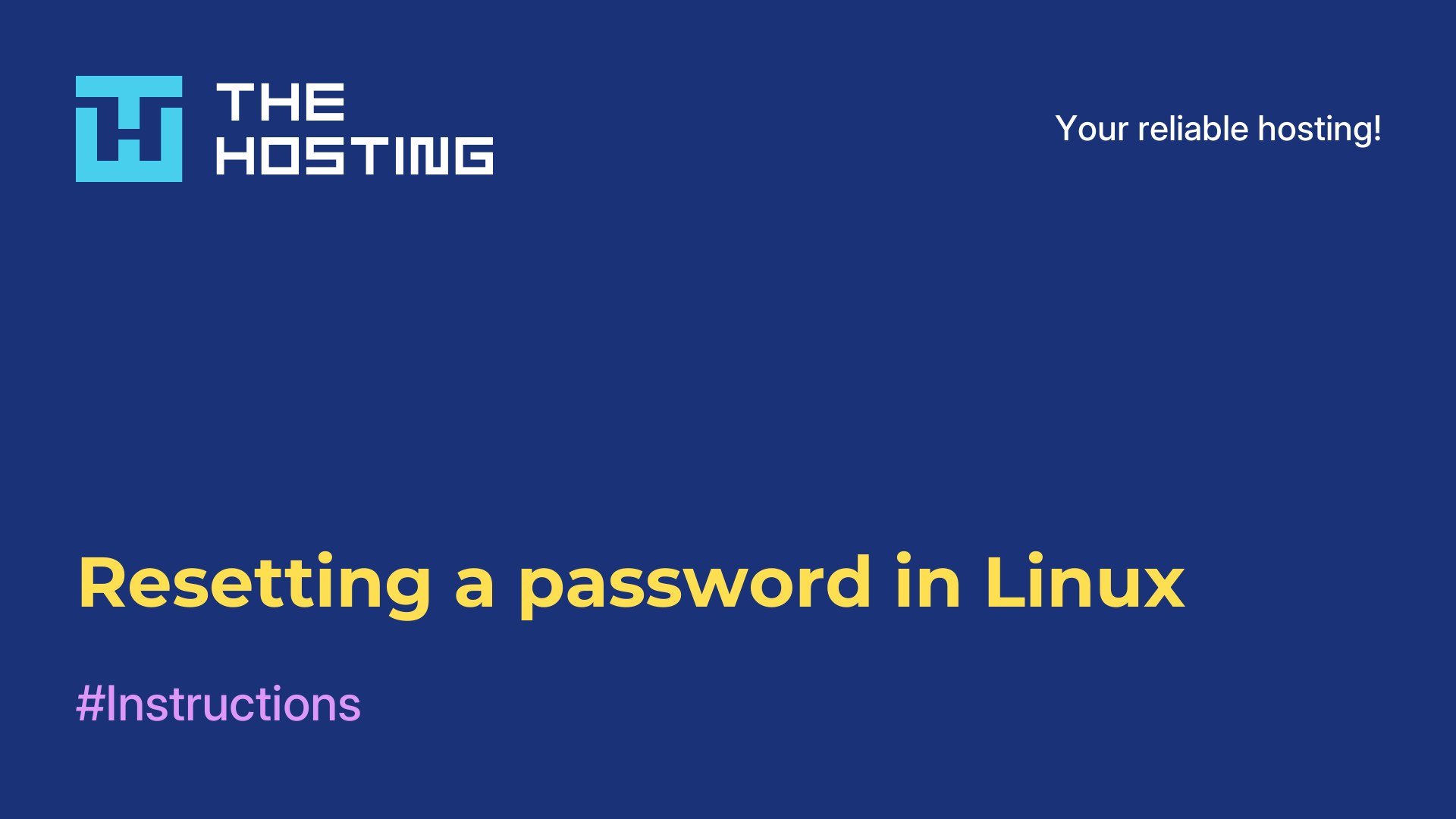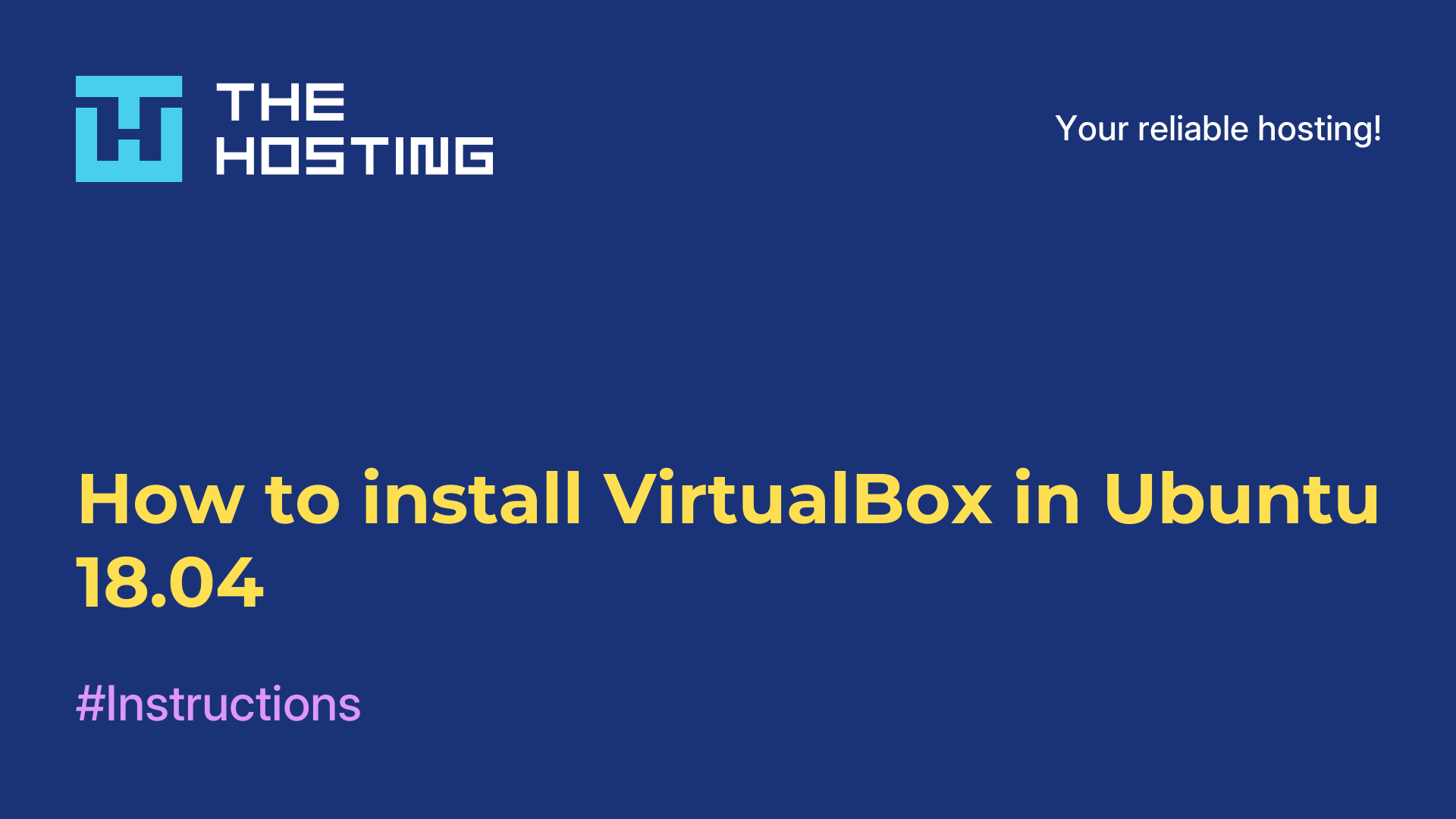Installing VLC in Ubuntu
- Main
- Knowledge base
- Installing VLC in Ubuntu
The VLC or Video LAN Client program is considered a cross-platform open source media player capable of playing a variety of audio and video files, including mpeg, mpeg-2, mpeg-4, wmv, mp3, dvd, vcd, ogg/vorbis, mov, divx, quicktime, as well as streaming media from online sources such as Youtube and other similar sites. In this tutorial, let's take a look at installing VLC in other Ubuntu-based distributions.
Installing VLC in Ubuntu/Debian
This is a very simple, but extremely popular media player, so ready-made packages are already available in the official repositories. If you need a version from the repositories just run the command:
$ sudo apt install vlcBut Ubuntu repositories contain an old version of the program, if you want to install the current version of the program, you will have to add a developer PPA to the system. To add a PPA, open a terminal with Ctrl+Alt+T and execute:
$ sudo add-apt-repository ppa:videolan/stable-dailyThen update the package lists from the repositories:
$ sudo apt updateAnd only now the installation can be performed:
$ sudo apt install vlc$ sudo add-apt-repository ppa:videolan/master-dailyNow do the same steps. First update, then install VLC in Ubuntu:
$ sudo apt update
$ sudo apt install vlcIf you are using older versions of Ubuntu, Debian or Linux Mint, you too can use this PPA to update VLC to the latest version. In case of bugs, particularly with the Qt version update your system to the latest state.
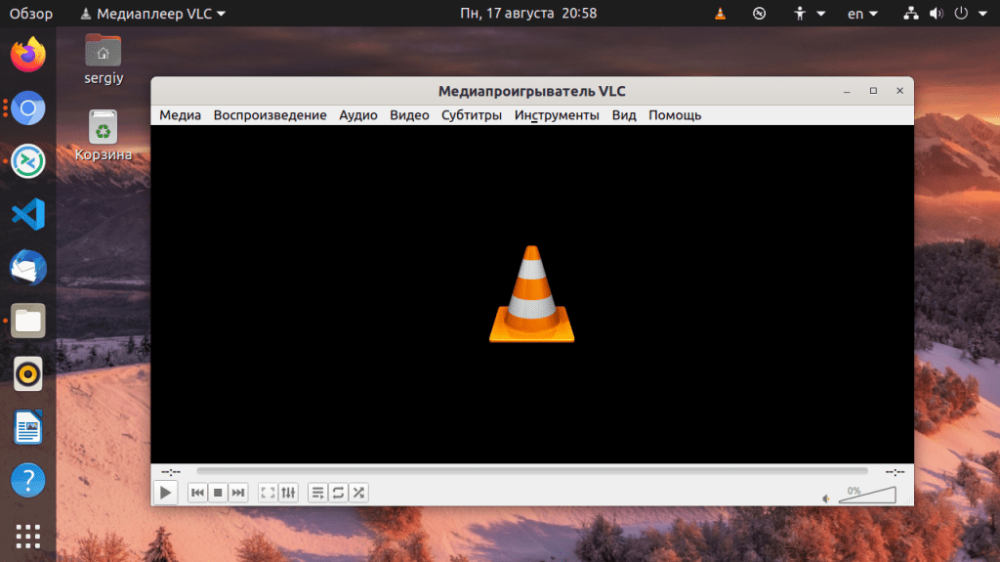
You can also install the latest stable version from the snap package. To do this, execute:
$ sudo snap install vlcNow installing VLC Ubuntu will not cause you any problems. It is a great player and even more than a player that can replace several different programs.