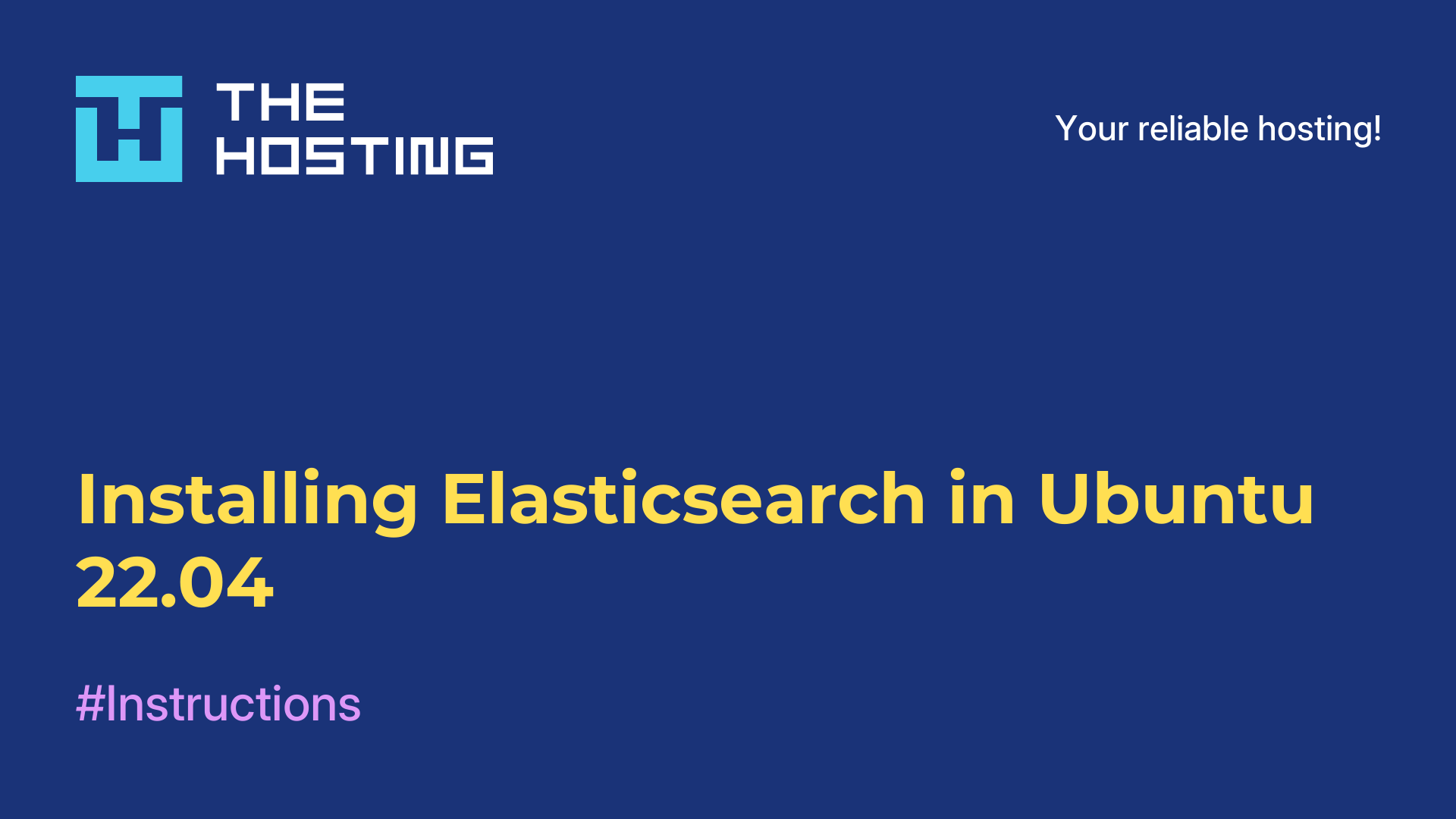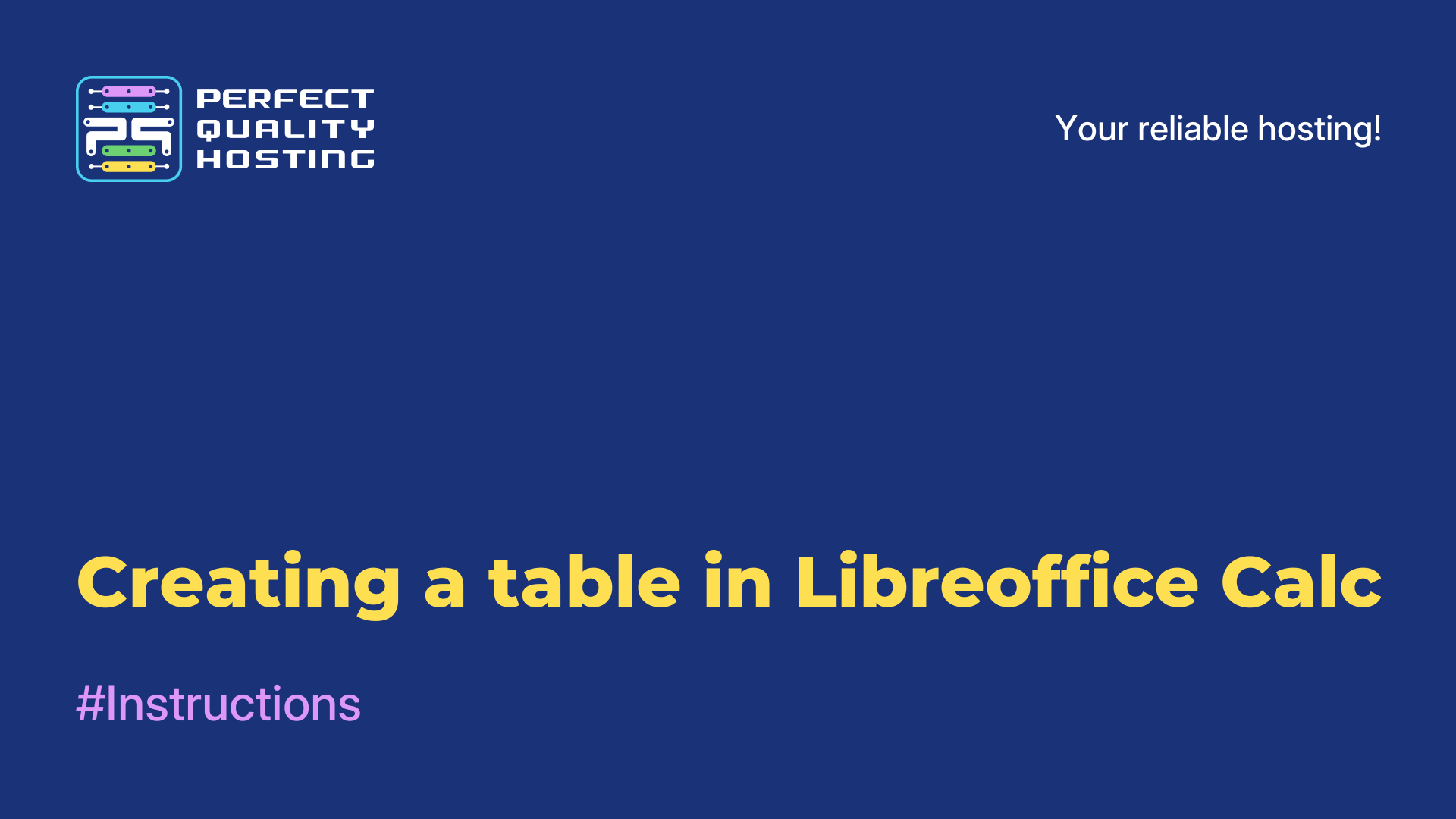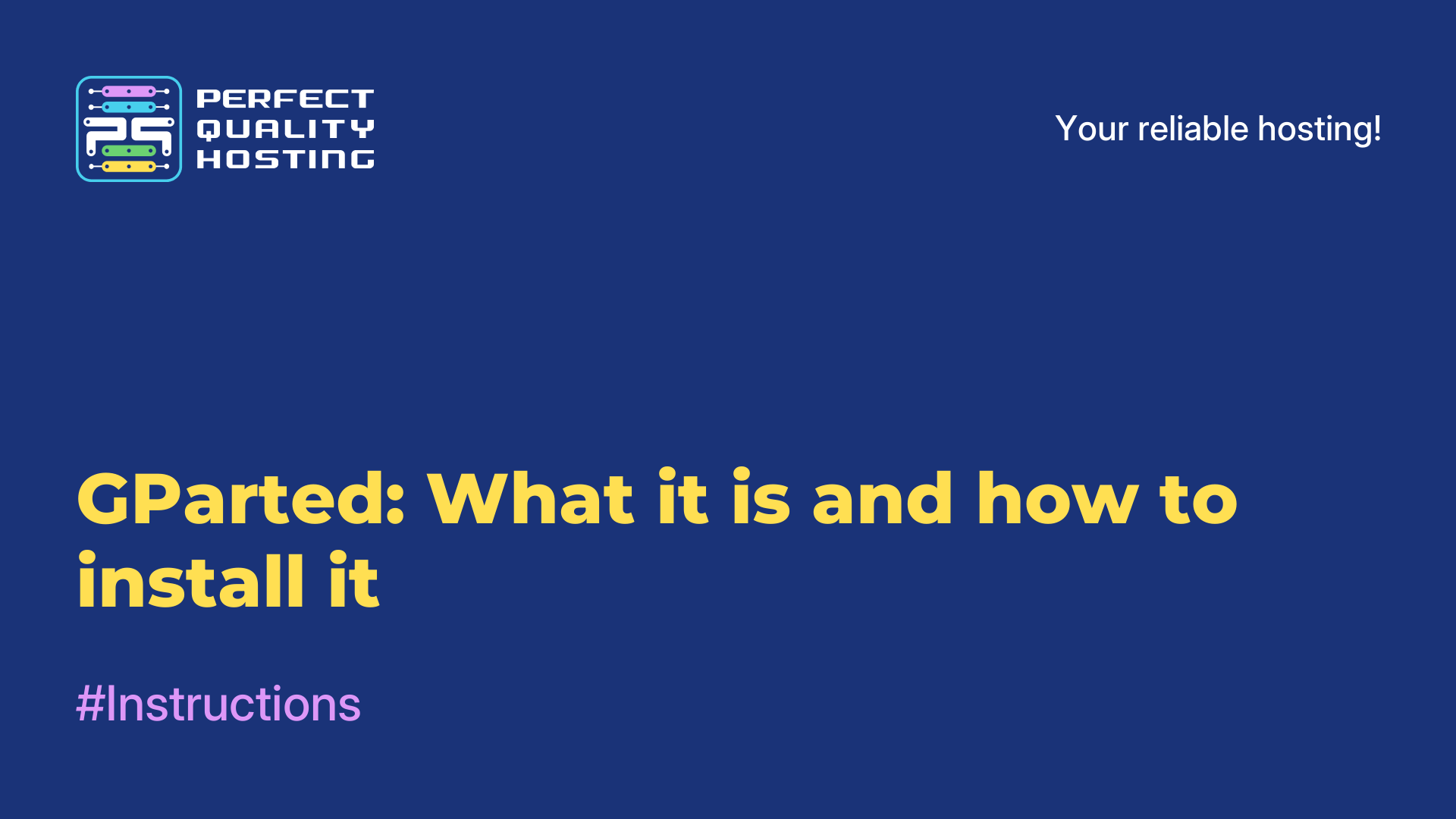Types of frames in LibreOffice
- Main
- Knowledge base
- Types of frames in LibreOffice
LibreOffice is a free open source office suite that consists of several programs for working with text documents, tables, presentations, databases and drawings. It is designed for use in the office, educational institutions, home, and also provides the ability to create and edit documents for professional purposes.
What the frame is for
A frame in LibreOffice is needed to create a border around text, images or other objects. It can be used to create effective headings, to highlight individual elements in a document, and to make the document look presentable as a whole. The frame can be customized in terms of color, thickness, style and shape, which allows you to get different variants of document design in accordance with its goals and requirements.
Types of frames in the program
- Plain - a regular frame around the selected text or object.
- Shadowed - adds a shadow to the back of the frame.
- With stroke - adds a stroke with a specified color and thickness around the selected text or object.
- With fill - adds colored fill to the selected text or object, as well as a stroke and shadow.
- With Embellishments-adds decorative elements, such as corners and lines, to the frame around the selected text or object.
- With Image-allows you to use an image as the frame around the selected text or object.
- With Page Setup - defines a border on page borders and can include elements such as page numbers, dates, and logos.
The process of creating a framework
- Make sure your document uses heading styles. To do this, select the header text and choose the appropriate style from the Properties panel or context menu.
- Place the cursor where you want to add the table of contents.
- Select the Insert tab on the main toolbar.
- Click on the "Table of Contents and Indexes" button and select "Table of Contents."
- In the table of contents settings window that appears, select the desired options, such as levels of included headings and formatting.
- Click "OK" to insert the table of contents into your document.
- If you have made changes to your document, update the table of contents by selecting it and clicking the "Update" button on the toolbar.
Now you know how to create a frame in the program. We wish you success!