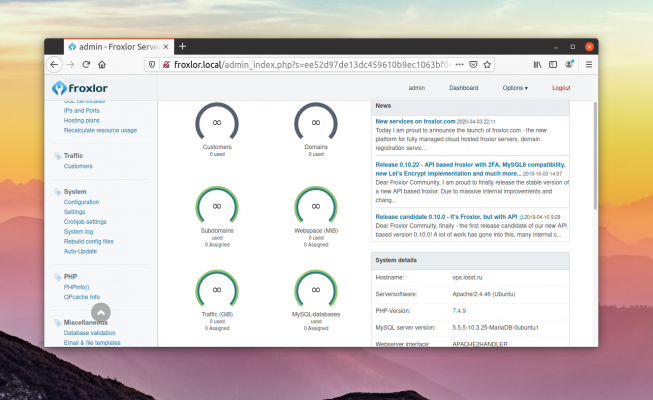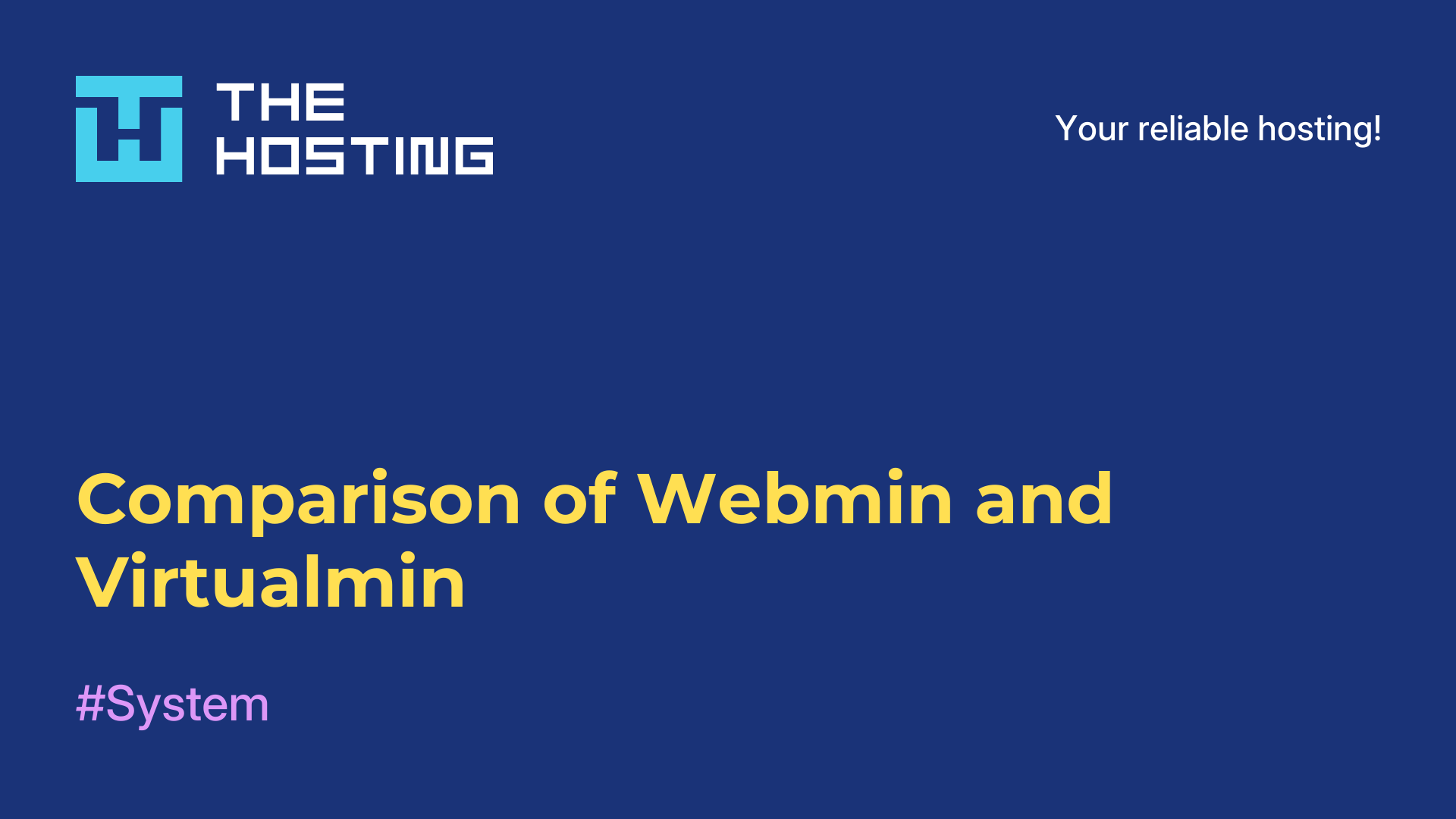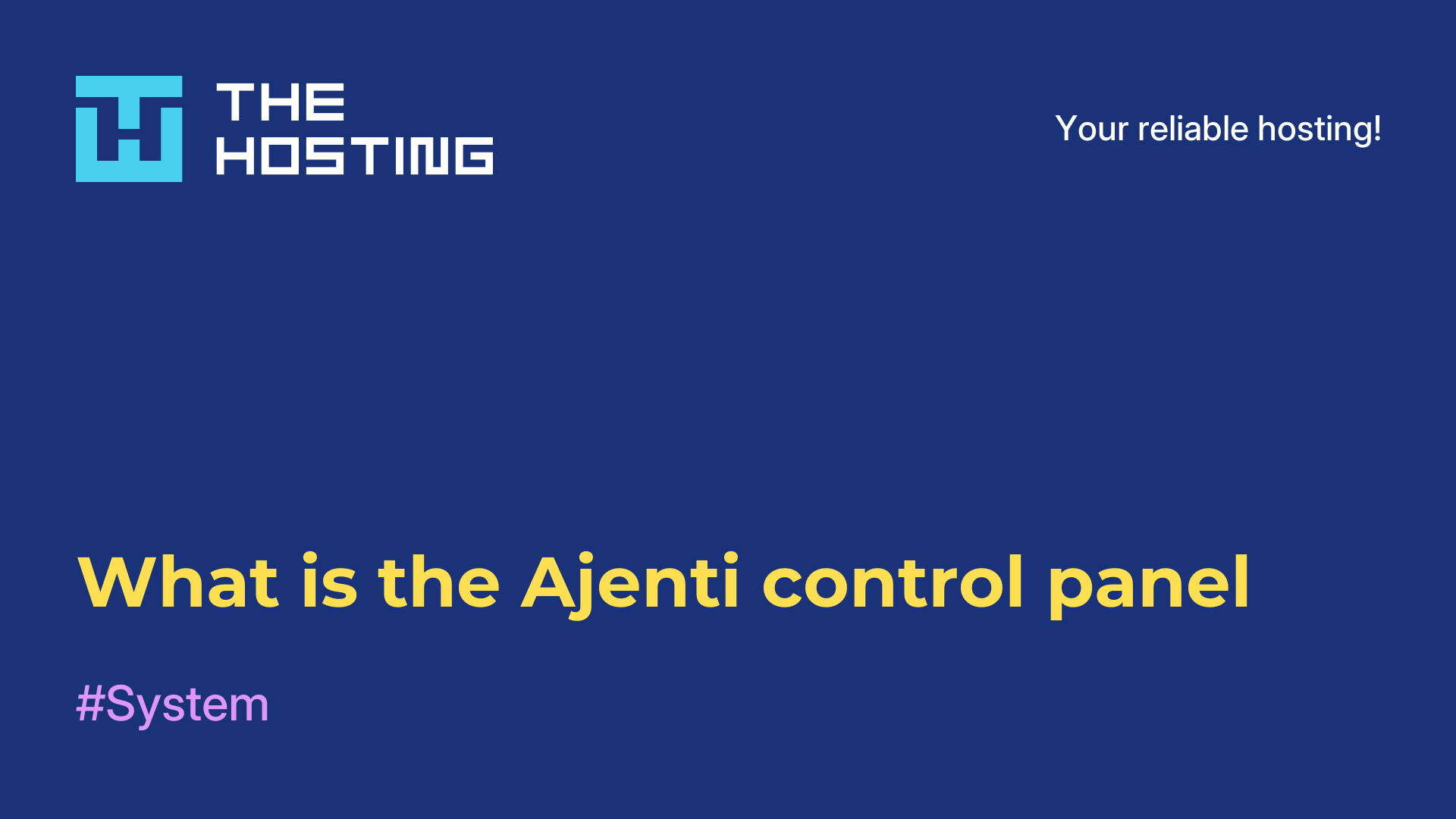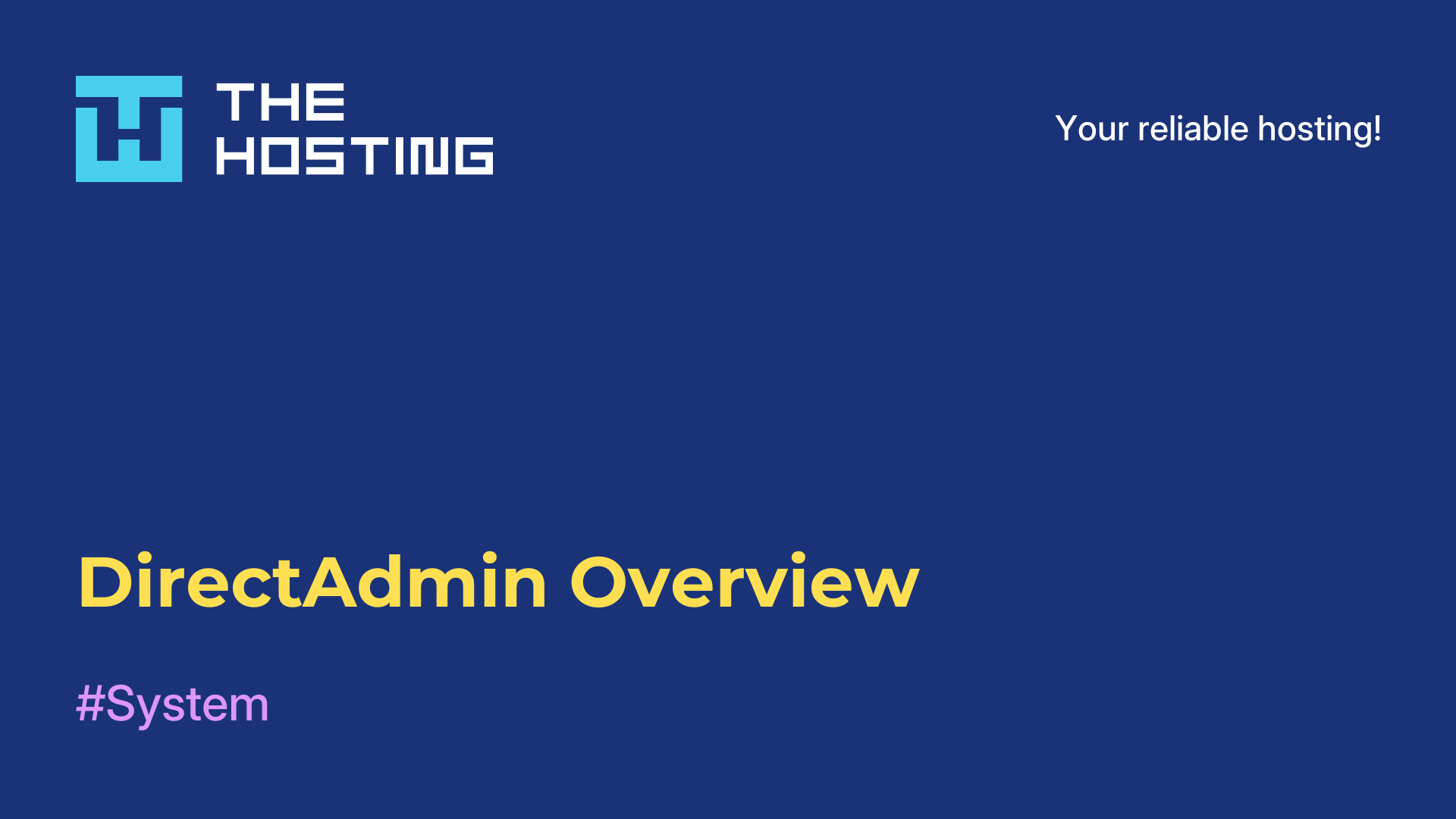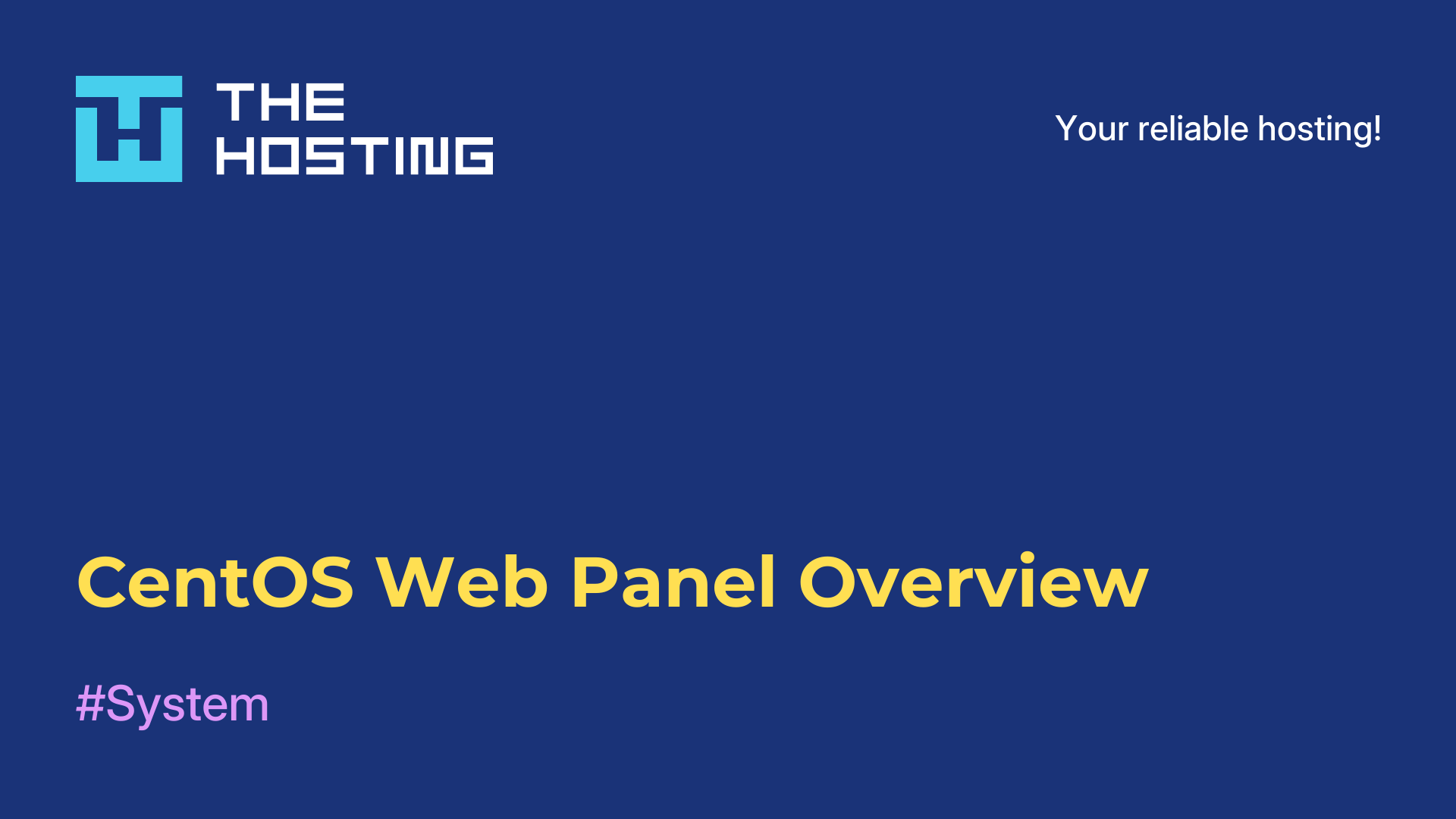Pros and cons of Froxlor
- Main
- Knowledge base
- Pros and cons of Froxlor
Froxlor is a free hosting control panel for Linux that allows you to manage multiple websites on a single server. It has a simple and straightforward interface that makes it easy to set up and manage your hosting.
Froxlor provides the ability to configure virtual servers, mailboxes, databases, and domains, and provides disk space and traffic limit management. It also allows you to configure server backups and monitoring. Froxlor is used for both personal and professional web hosting solutions.
Froxlor Interface
The Froxlor interface is a simple and intuitive web interface designed to manage your hosting account. The main menu is located on the left side of the screen and the following options are available:
- Home - this is the welcome page that displays general information about your account such as disk space usage, traffic, number of sites.
- Virtual Servers - this section allows you to configure virtual servers and add new domains and subdomains.
- Mail - here you can configure and manage new email addresses, as well as set up email redirection options and autoresponders.
- Databases - this section allows you to configure and manage new databases.
- FTP - here you can create and manage new FTP accounts.
- DNS - the DNS manager section allows you to configure DNS records for your domains and subdomains.
- Backup - this section allows you to create and restore backups of your sites and databases.
- Monitoring - this section allows you to view system logs and monitor the performance of your server.
- Account Settings - here you can change the administrator account, password and other account settings.
Froxlor's interface is easy to understand and use, even for new users. It also provides detailed documentation and help available online.
Advantages and disadvantages of the control panel
Froxlor pros:
- Free. Froxlor is a free and open source hosting control panel, so it can be used without any additional cost.
- Ease of use. It has a simple and straightforward interface that makes it easy to set up and manage your hosting. It also provides detailed and clear documentation so you can understand it quickly.
- Scalability. It allows you to create multiple virtual servers and manage them from a single interface. This makes it easy to scale your hosting account.
- Flexibility. Multiple settings can be configured for maximum flexibility and customizability.
Froxlor's cons:
- Limited functionality. Froxlor doesn't have the large feature set that other control panels may have, which can be a disadvantage for users who need some extra features.
- Difficulty of installation. There is no graphical installation interface, so server installation can be a bit tricky for unprepared users.
- Limited technical support options. Froxlor doesn't have a support team, which can be a problem for users who can't solve problems on their own.
How to connect SSL
In order to connect SSL in Froxlor, follow the instructions below:
- Make sure you have an SSL certificate installed on your server.
- Go to your Froxlor control panel and select "Servers" from the menu on the left.
- Click on the name of the server you want to install an SSL certificate on.
- Select the "SSL" tab and click the "Install SSL Certificate" button.
- Copy the content of your SSL certificate into the appropriate field on the SSL certificate installation page.
- Copy the contents of your SSL key to the appropriate field on the SSL Certificate installation page.
- Copy the contents of your SSL chain to the appropriate field on the SSL Certificate installation page.
- Click the Install SSL Certificate button to apply the changes.
The SSL certificate should then be successfully installed on your Froxlor server. If you encounter any SSL-related issues, please refer to the Froxlor documentation or contact your hosting provider's support.