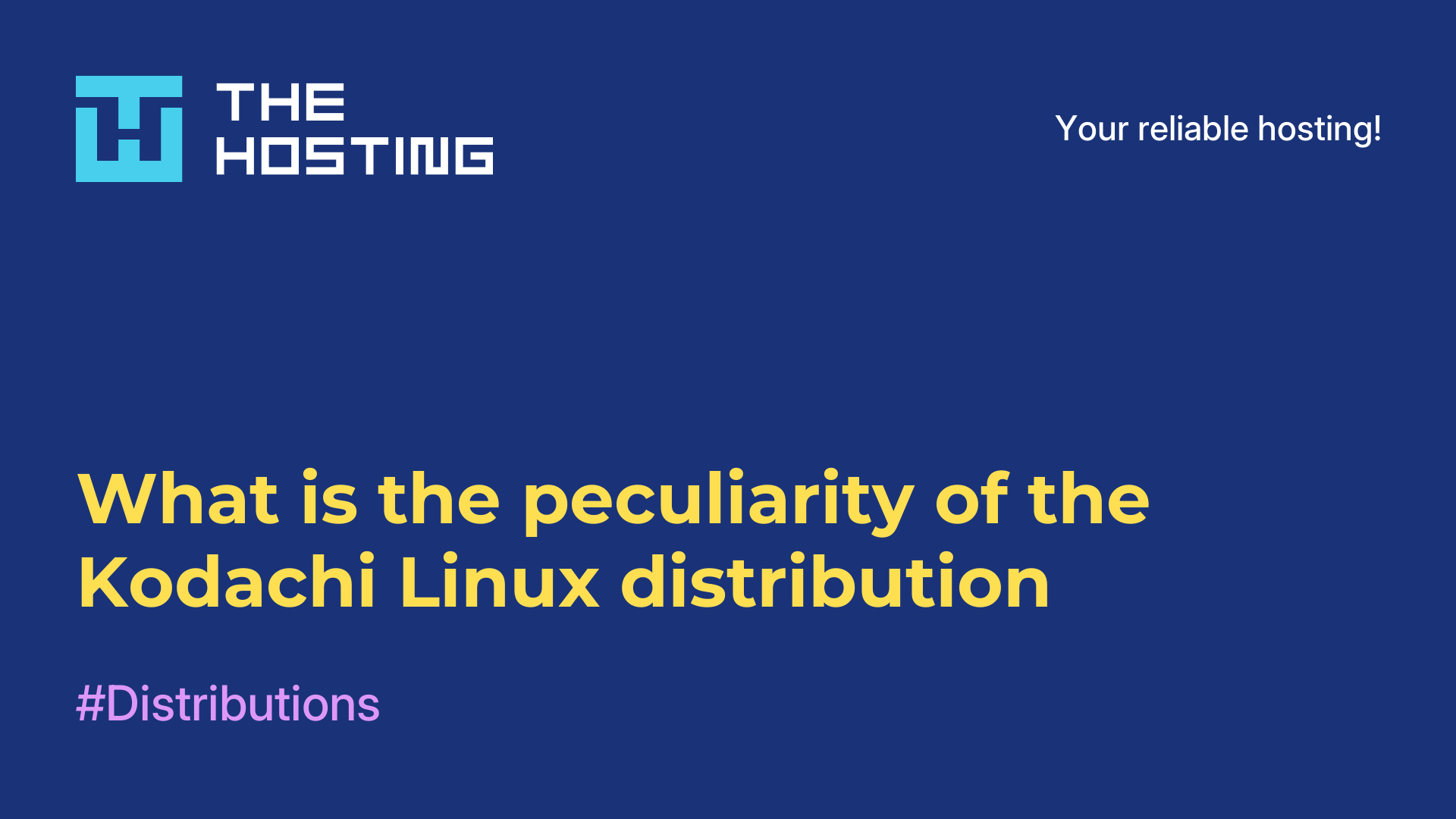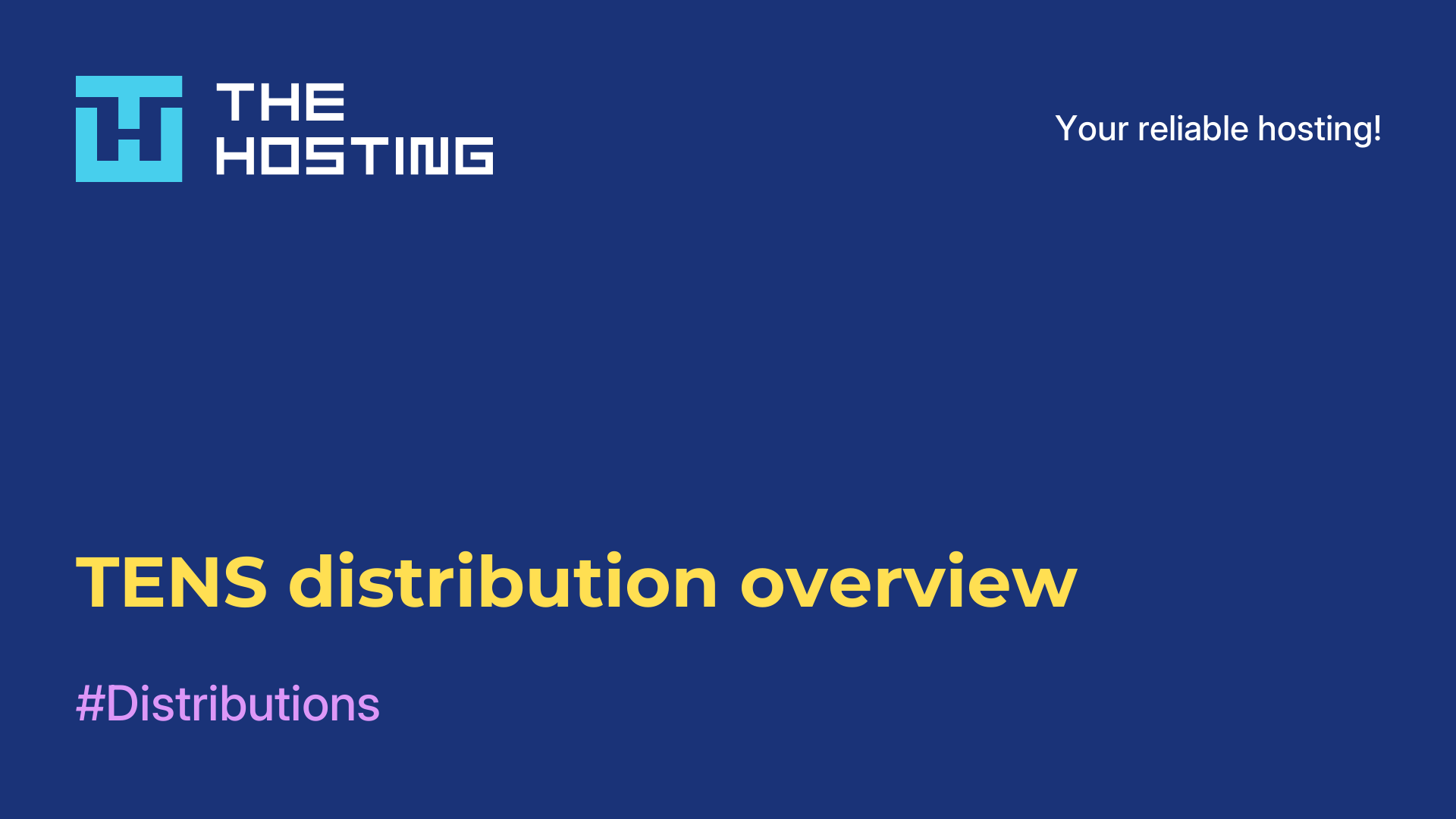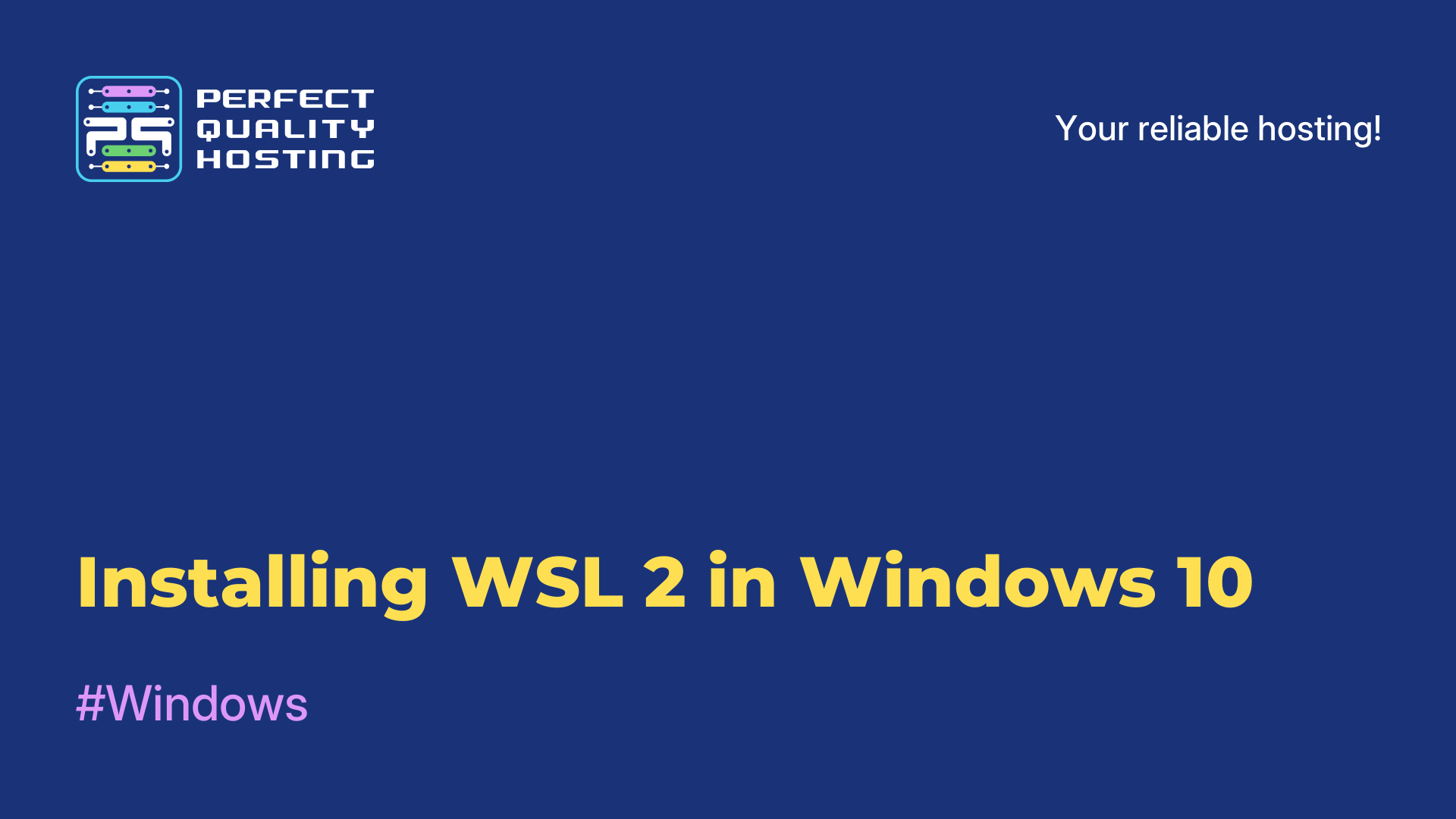Solus OS Distribution Overview
- Main
- Knowledge base
- Solus OS Distribution Overview
Solus OS is an independent Linux distribution developed by the Solus Project community. It was founded in 2015 and its goal is to provide a simple, elegant and reliable desktop environment for users.
Features of Solus OS
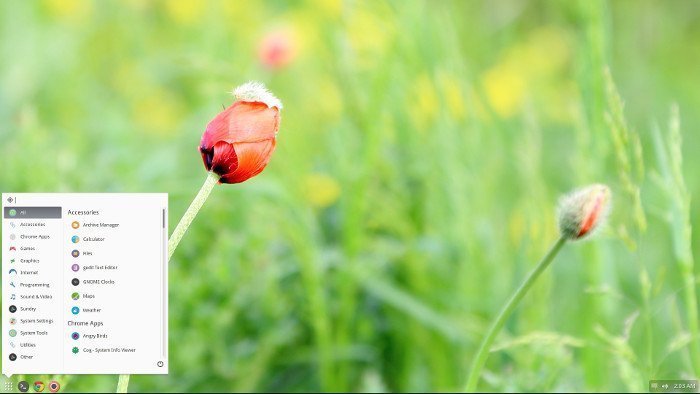
Was originally designed to be versatile enough to meet the needs of all kinds of users, from beginners to seasoned professionals. The distribution comes with its own working environment called Budgie, which was designed with simplicity and intuitive interface in mind.
Pros of the distribution
A few pros of Solus OS include:
- Ease of use: offers a simple and intuitive user interface, making it ideal for Linux beginners.
- Elegant design: the Budgie desktop environment offers an elegant design and smooth animations, making the use of Solus OS pleasing to the eye.
- Reliable: originally designed with a focus on stability and reliability, which means you can rely on it as your primary operating system.
- Fast booting and running: optimized for fast booting and responsiveness, making your system run faster and smoother.
- Easy software installation process: the
eopkgpackage management system in Solus OS offers a simple and efficient way to install and update software. - Active community: Solus OS has an active and friendly community of users and developers who are always ready to help with questions and problems.
- High-quality hardware support: has good support for a wide range of hardware, including new and old models, making it easy to install and use on different computers.
- Large selection of applications: offers a wide range of popular applications and programs, allowing users to customize their system to suit their needs.
Solus OS is an attractive Linux distribution that combines ease of use, elegant design and reliability, making it a great choice for a wide range of users.
Solus OS is also known for its focus on bug fixes and software updates. It uses its own package management system called eopkg, which offers a simple and efficient way to install and update programs.
Apart from the Budgie desktop environment, Solus OS also supports other popular environments such as GNOME, KDE Plasma and MATE so that users can choose what suits their needs. The distribution is known for its active and friendly community that provides support and assistance to users.
Cons of Solus OS
Despite its many pros, Solus OS also has some cons:
- Limited package selection: compared to some other Linux distributions, Solus OS has a more limited selection of packages and software in its repositories. This can limit functionality and user experience.
- Lack of package updates: in some cases, Solus OS developers may release software updates late compared to other distributions. This can lead to the use of outdated versions of programs.
- Lack of documentation: some users may need more documentation and manuals to work with Solus OS. Despite an active community, some information may be limited or not fully documented.
- Limited hardware support: Solus OS may have limited support for certain hardware devices, especially new hardware.
Let's now consider the installation process.
Installing Solus OS
Installation of the distribution is done in the following sequence:
- Go to the official Solus OS website.
- On the homepage, click on the
"Download" button to go to the download page. - On the download page, select the appropriate architecture of your processor (32-bit or 64-bit) and click
"Download" to download the ISO image of the system. - Once the download is complete, create a bootable USB drive using, for example, the Rufus or Etcher program.
- Connect the bootable USB drive to the computer on which you want to install Solus OS and restart the computer.
- While the computer is booting, press the appropriate key (usually
F12orDelete) to open the boot selection menu. Select to boot from a USB drive. - After booting from the USB drive, the Solus OS installation menu will open. Follow the on-screen instructions to select language, location, keyboard layout, and other settings.
- Select the hard disk partition where you want to install Solus OS and follow the on-screen instructions to perform partition settings, formatting, and mount point selection.
- Once the partition settings are complete, the installer will prompt you to select additional programs to install. Select the desired programs and click
"Next". - The installer will begin copying files to your hard disk and installing Solus OS. This process may take a few minutes.
- Once the installation is complete, the installer will prompt you to restart your computer. Click
"Finish" to reboot. - After restarting your computer, select Solus OS from the boot menu and wait for the operating system to start.
After completing these steps, Solus OS will be installed and ready to use on your computer.