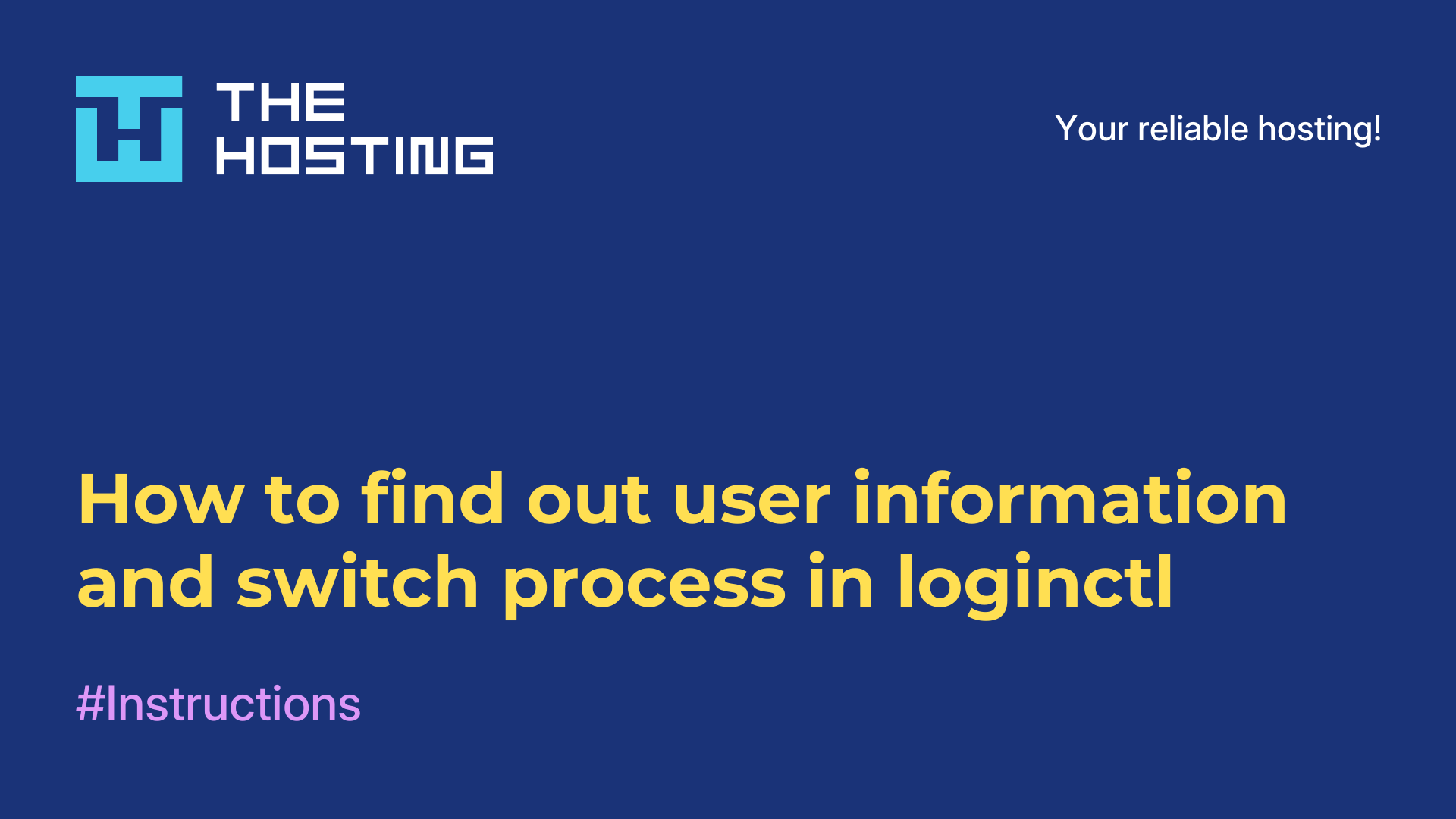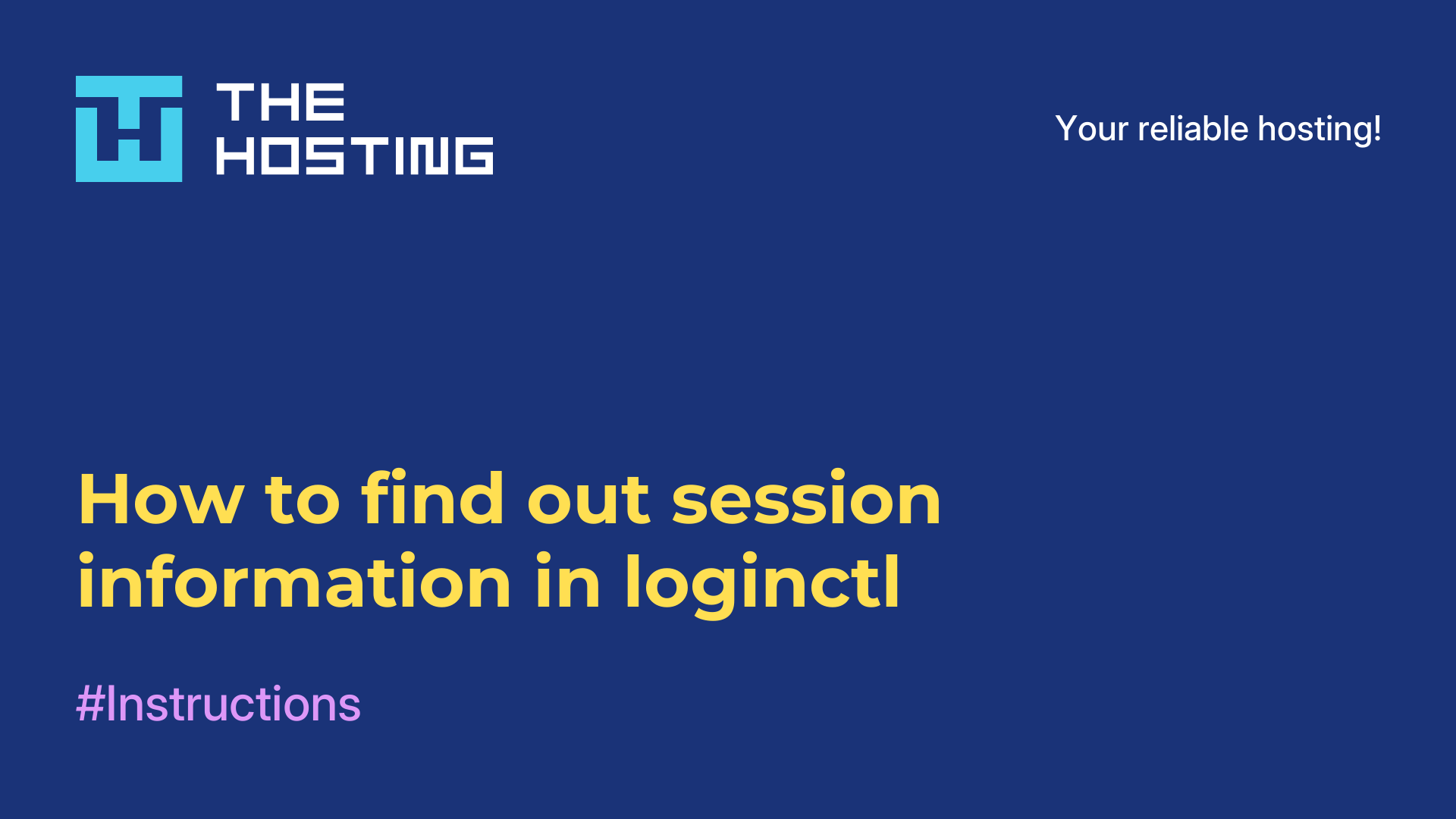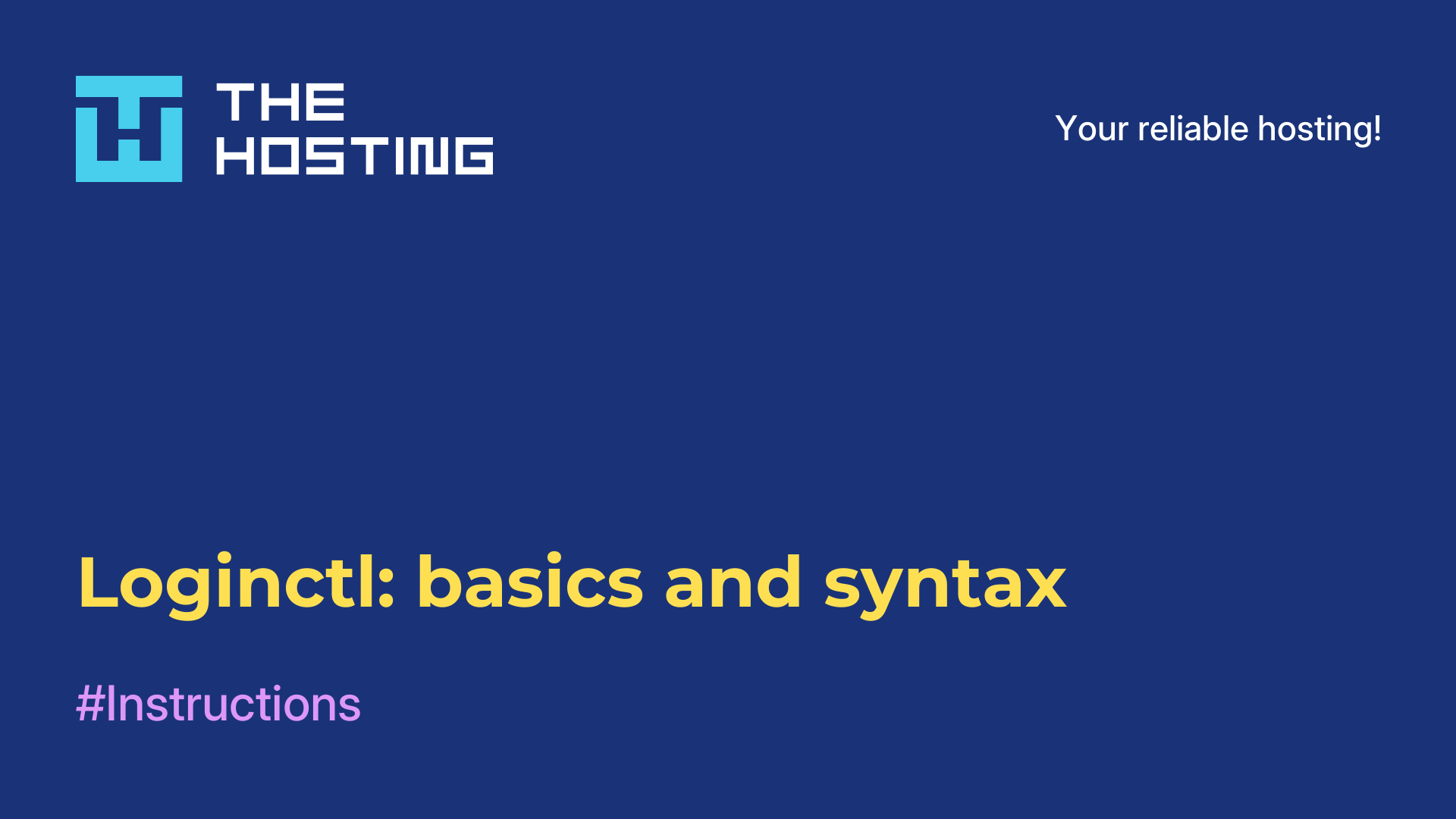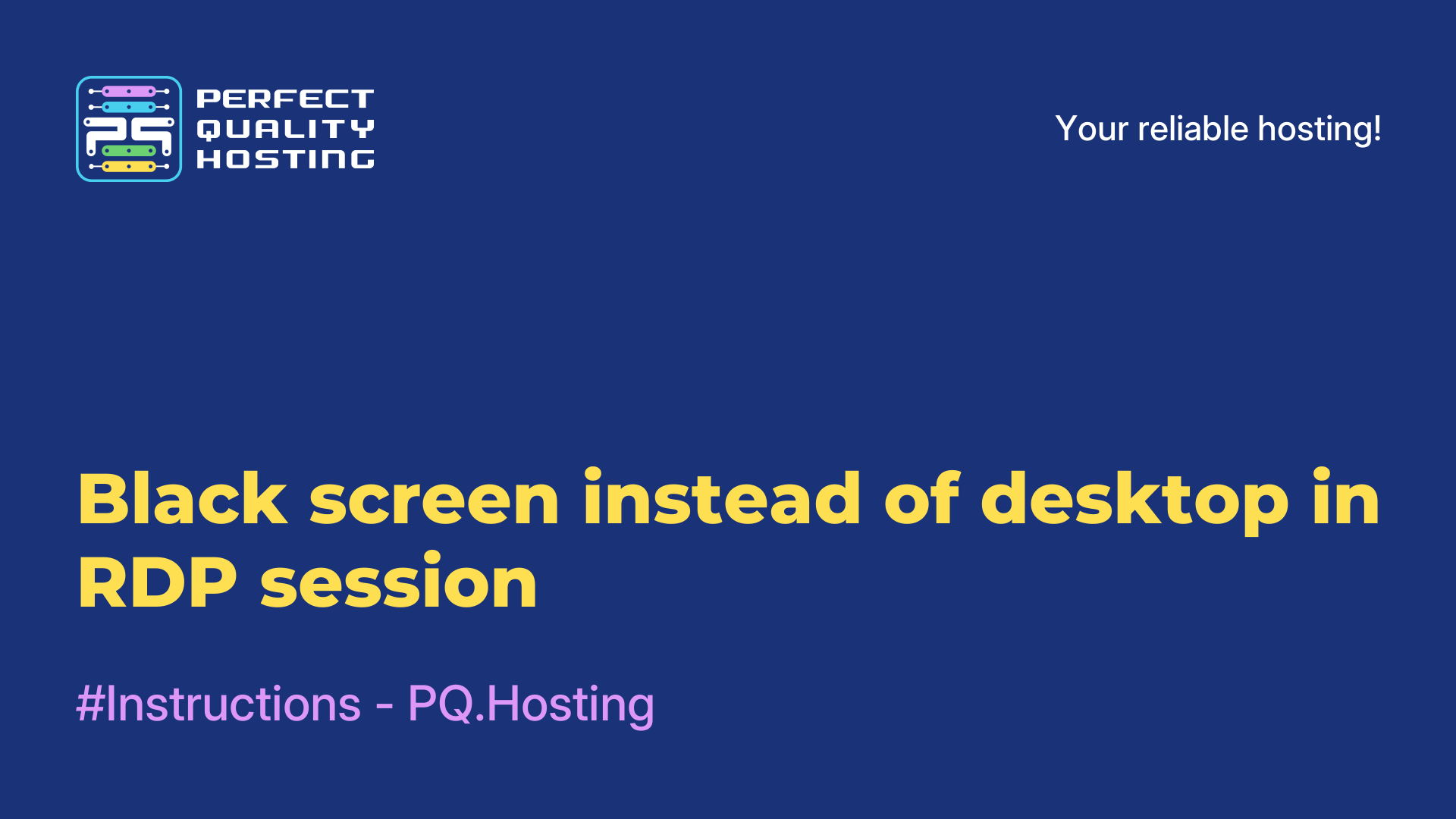MS IIS - how to install on Windows Server
- Main
- Knowledge base
- MS IIS - how to install on Windows Server
07.12.2022, 23:40
MS IIS (Internet Information Services) is a set of services from the developer Microsoft, designed to run a web server and / or other services. MS IIS install on the server to work with most known protocols.
Step-by-step instructions on how to install MS IIS on a Windows server
Admin rights are required to work. "Server Manager" (ServerManager) is launched after the start of the OS automatically. You can also activate it on the toolbar yourself.
The step-by-step deployment instruction involves performing a number of actions:
- Add roles and components in ServerManager via the "Manage" tab.
- Select the deployment method (role-based or object-based) in the new window.
- Specify the server on which you will deploy. By default, the local server is used. The system offers "Select a server from the server pool" or "Select a virtual hard disk".
- Scroll down in the "Server role" tab to find Web Server IIS. In the new window with Add Features, you need to confirm the addition of components. The system will automatically prompt you to install the additional components that you need: Client for NFC, Direct Play, Branch Cache, and others. If you need any of these components, select the checkbox.
- Read the information on how to use and configure the Web Server (IIS). The informational message specifies the main features: tracking statics, minor customizations, monitoring and logging server activity.
- Explore the list of roles on the new page (Role Services): Static Content, HTTP Redirection, WebDAV Publishing, as well as many others. Make sure that the ones you need for your work will be installed. If you need additional ones, check the box and click "Next".
- Familiarize yourself again with all the parameters in the "Confirm installation selections" tab. The FTP service will not be installed by default. The system offers to check the consent box next to the item about restarting the end server (if you don't do it, you will have to restart it manually).
- Go to the control panel, select "Server Manager" and see that the set of MS IIS (Internet Information Services) is installed and ready to work. On the IIS panel you can see all the options and settings.
This completes the instruction.