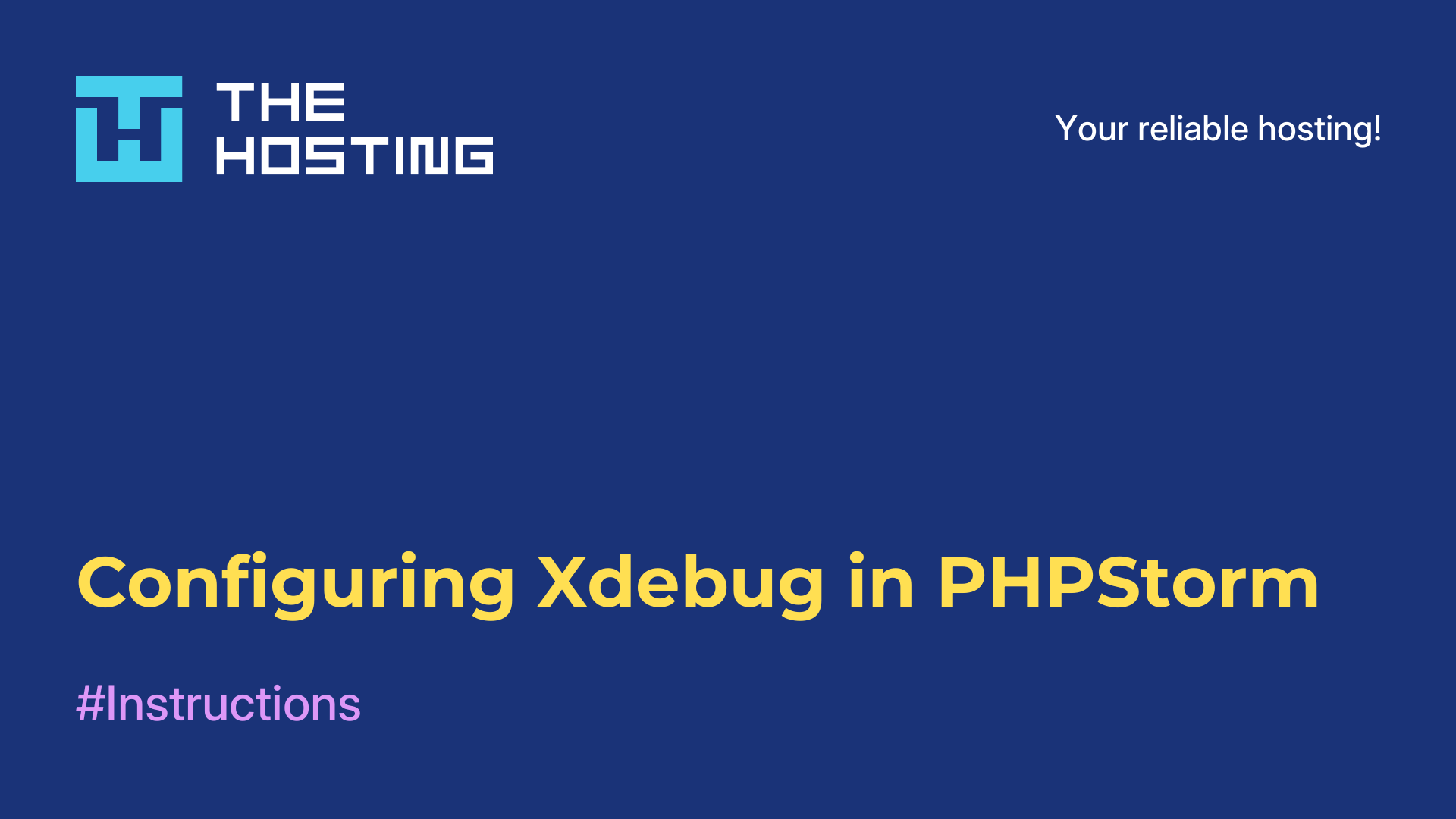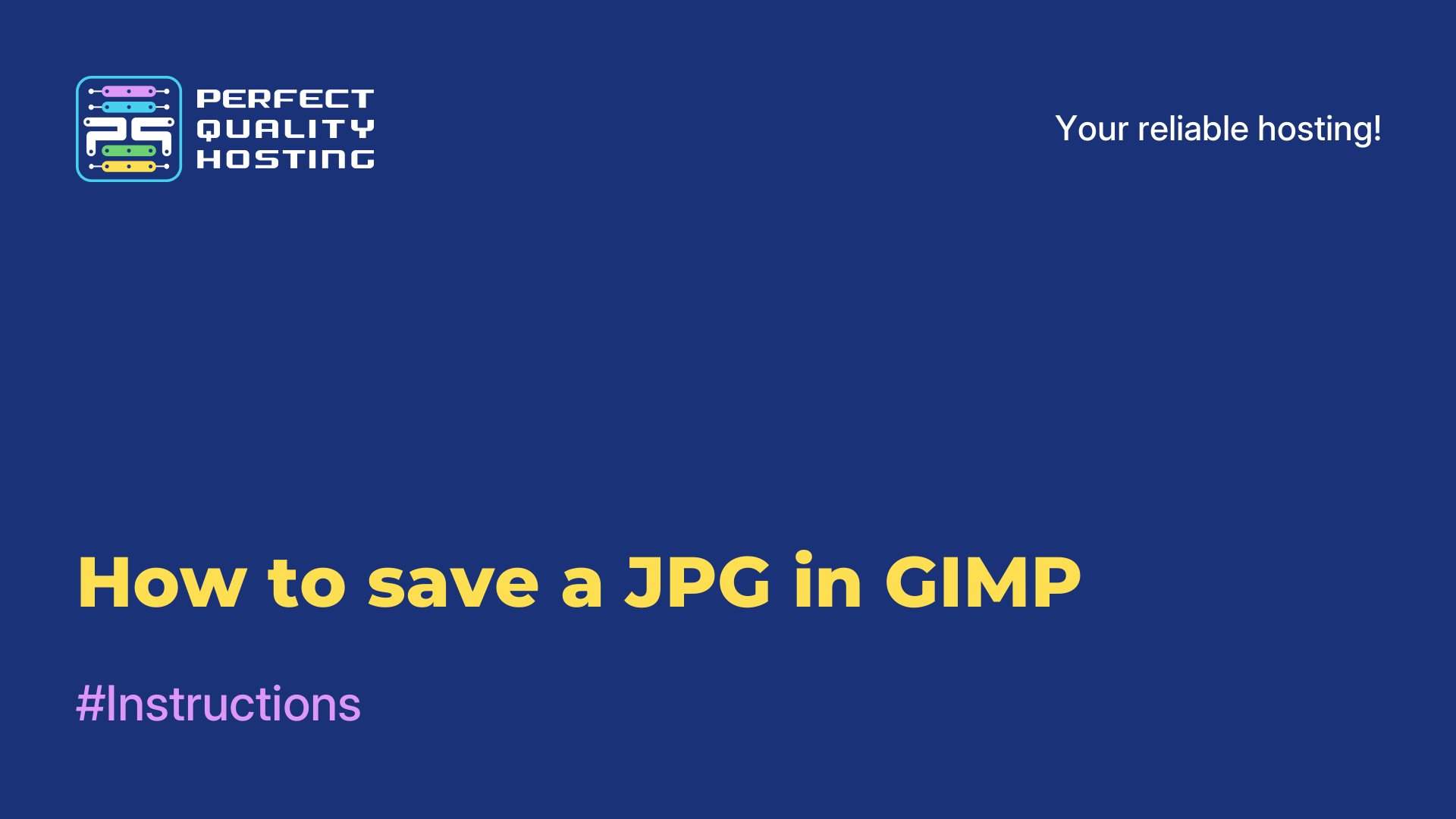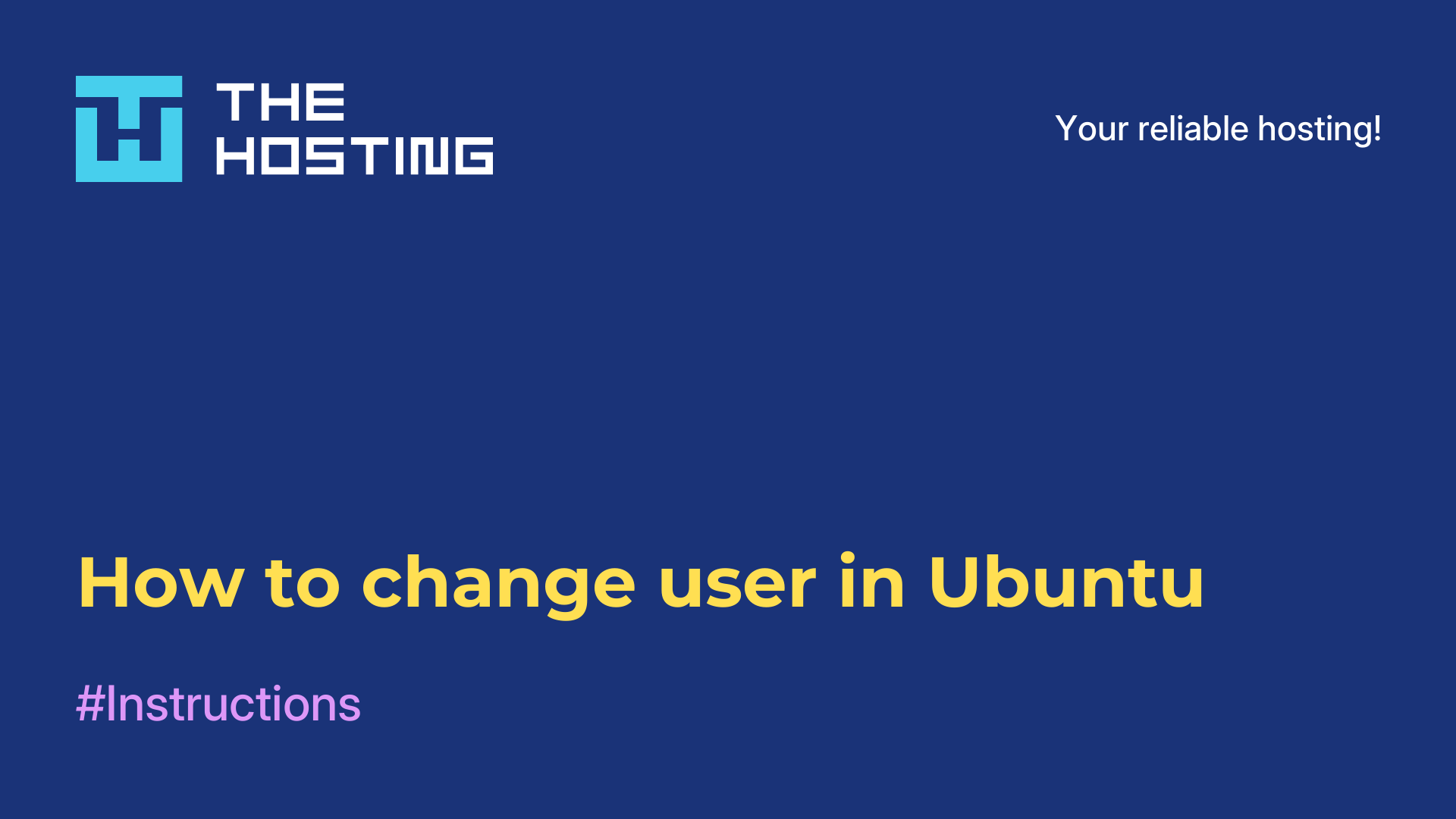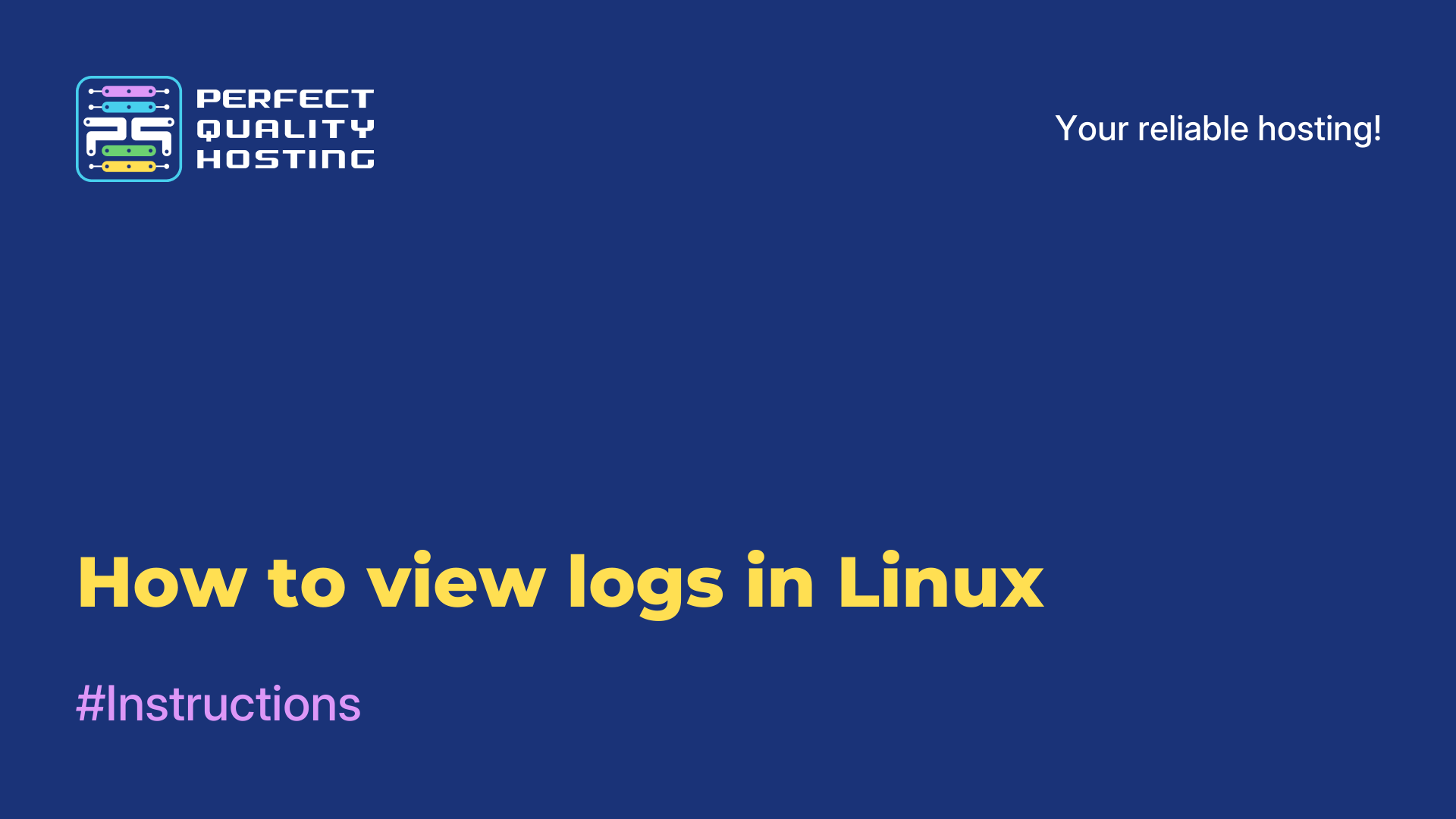How to install VirtualBox in Ubuntu 18.04
- Main
- Knowledge base
- How to install VirtualBox in Ubuntu 18.04
Oracle Virtualbox application, a free platform, cross-platform program and set of powerful tools for x86 virtualization. It is primarily designed for desktops, servers and workstations. The program can run on Linux, Solaris, Mac OS X and Microsoft Windows. It is compatible with any version of BSD, IMB OS/2, DOS, Netware, L4, QNX and JRockitVE. Both 32 bit and 64 bit architectures are supported. But as of now, the program can only run on AMD64 and Intel64 and x86 architectures.
How to install VirtualBox in Ubuntu 18.04
When a new virtual machine is created, the user by default can choose the operating system to be virtualized. Ever since Oracle bought out the shares of Sun Microsystems VitrualBox has been actively developed by a team of professional engineers. With their efforts, new features are developed, and the program acquires new functionality with each new release.
VirtualBox does not require hardware virtualization, includes guest add-ons for various operating systems and supports a huge number of hardware. There is support for USB, ACPI, and there is also built-in ISCSI support. What about PXE? There is support for PXE. Network boot, snapshots, extensible RDP and USB authentication via RDP (Remote Desktop Protocol). Not too long ago, there is a version of VirtualBox in Ubuntu 18.04. Next, let's talk about the installation method.
You can install VirtualBox Ubuntu 18.04 from the official repository of developers. This way it is easy to get the latest version of the platform. But first, you need to install the packages that are needed first:
$ sudo apt install gcc make linux-headers-$(uname -r) dkms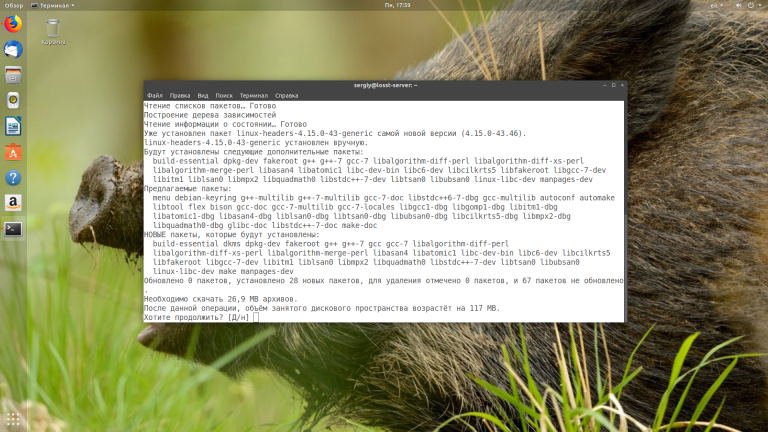
Now the repository should be added:
$ wget -q https://www.virtualbox.org/download/oracle_vbox_2016.asc -O- | sudo apt-key add -
$ wget -q https://www.virtualbox.org/download/oracle_vbox.asc -O- | sudo apt-key add -
$ sudo sh -c 'echo "deb http://download.virtualbox.org/virtualbox/debian $(lsb_release -sc) contrib" >> /etc/apt/sources.list.d/virtualbox.list'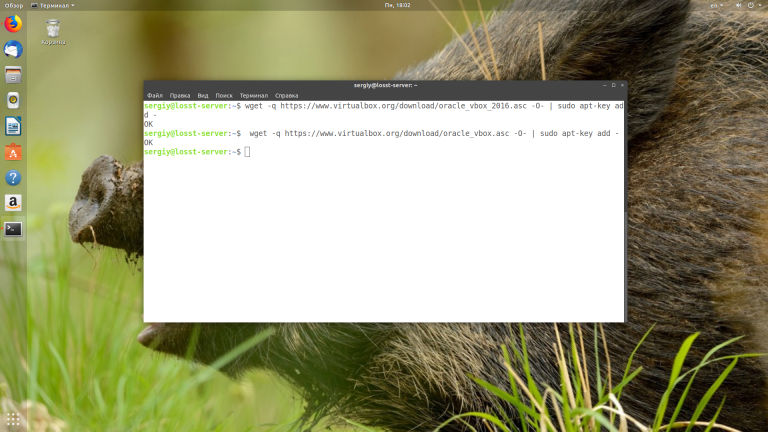
Before you install VirtualBox in Ubuntu 18.04 you need to update the repositories with the following command:
$ sudo apt updateDon't forget to remove the old version or the version from the repositories if it was installed:
$ sudo apt purge virtualbox*And directly, install VirtualBox:
$ sudo apt install virtualbox-6.0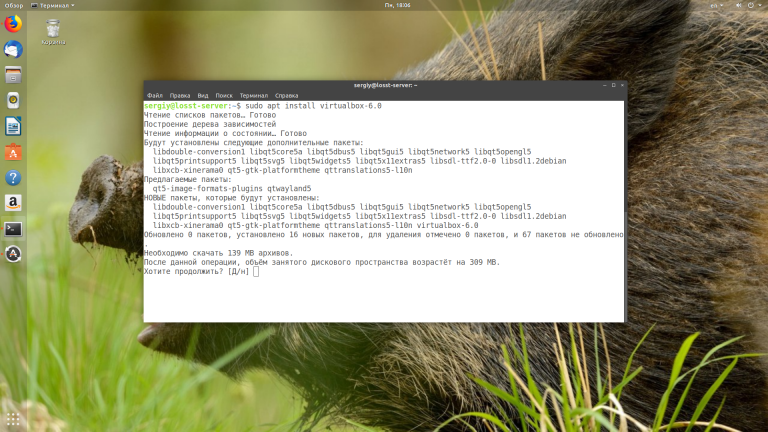
You should now be able to detect the program in the menu.
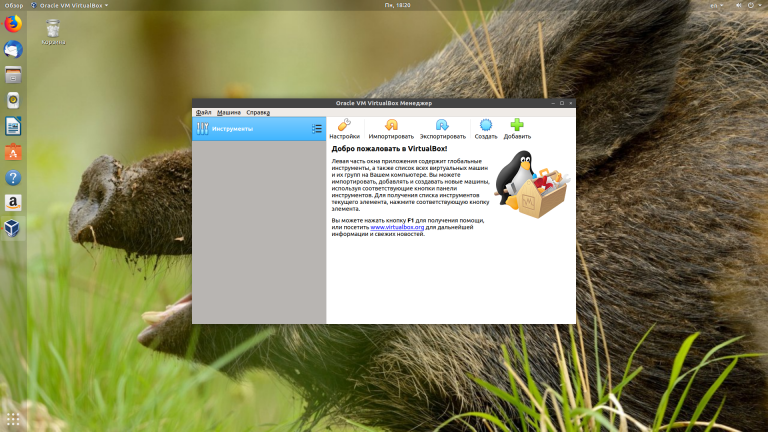
If you don't need it over time, you can uninstall it.
Installing the Virtualbox Extension Pack
To get access to additional VirtualBox features, such as USB device forwarding to guest systems, 3D acceleration and others, you will need to install the Virtualbox Extension Pack. To download it, open the official download page and select Extensions Pack for your version of VirtualBox.
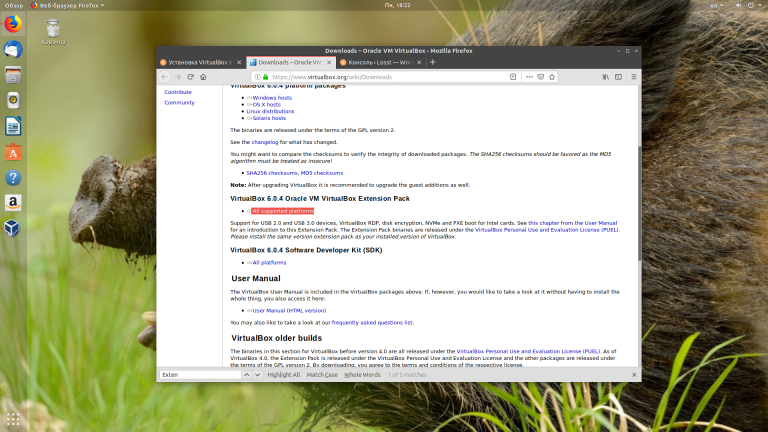
Now the browser will offer to open the package in VirtualBox program you need to agree. Then just click the Install button and accept the terms of the license agreement:
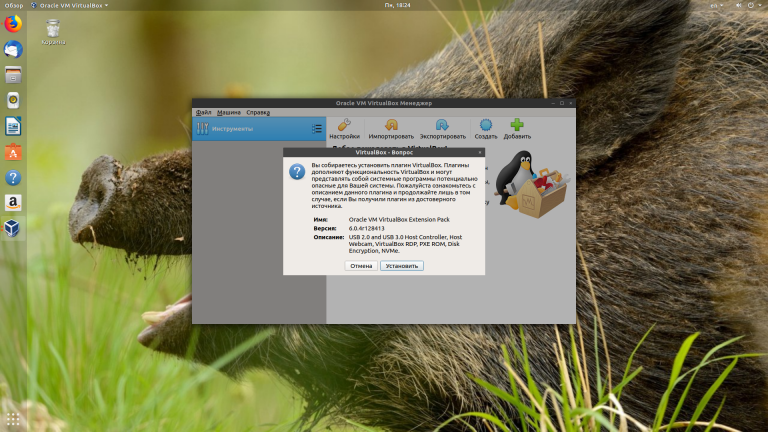
That's all. The installation is complete and you can use the program.