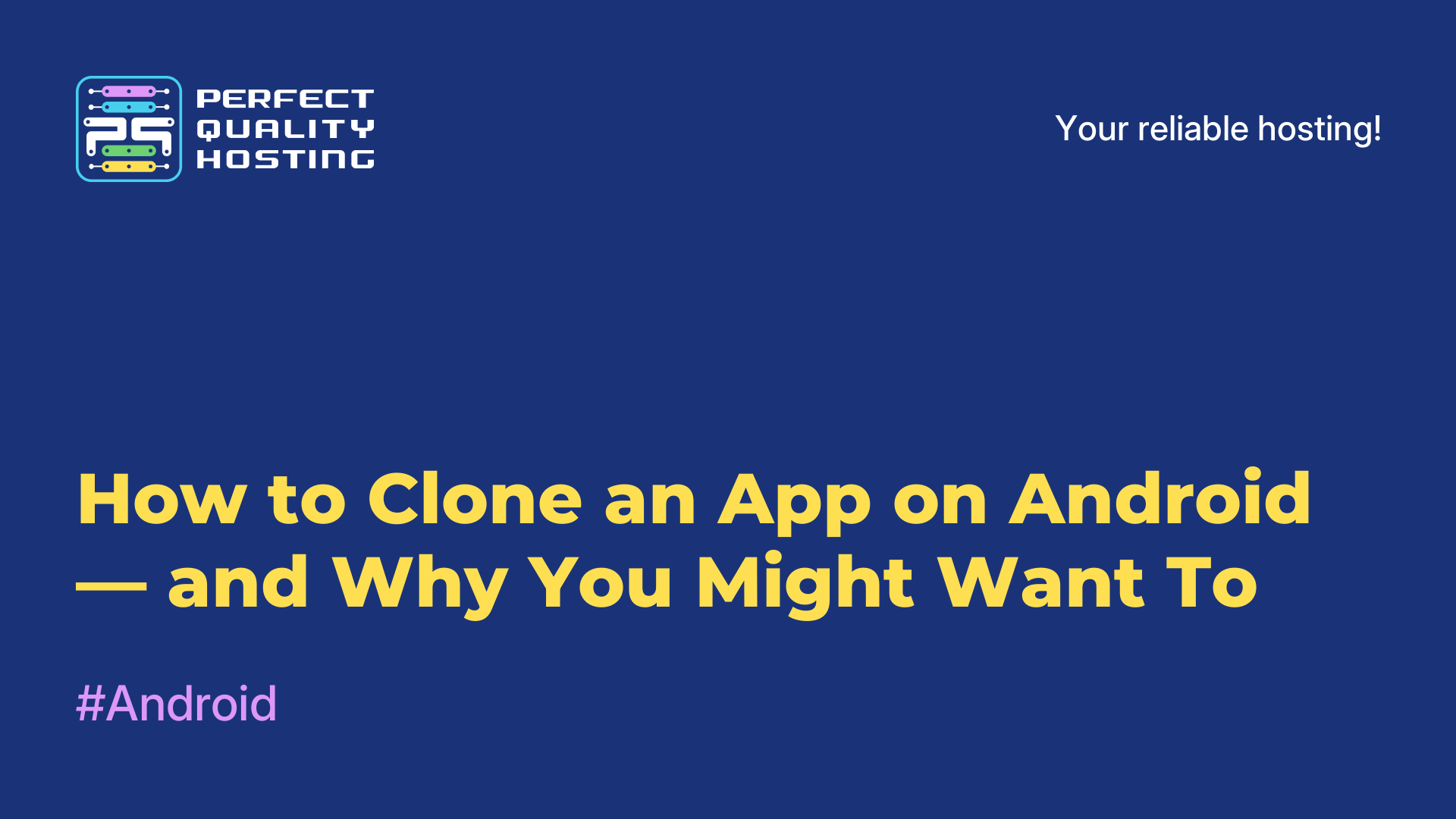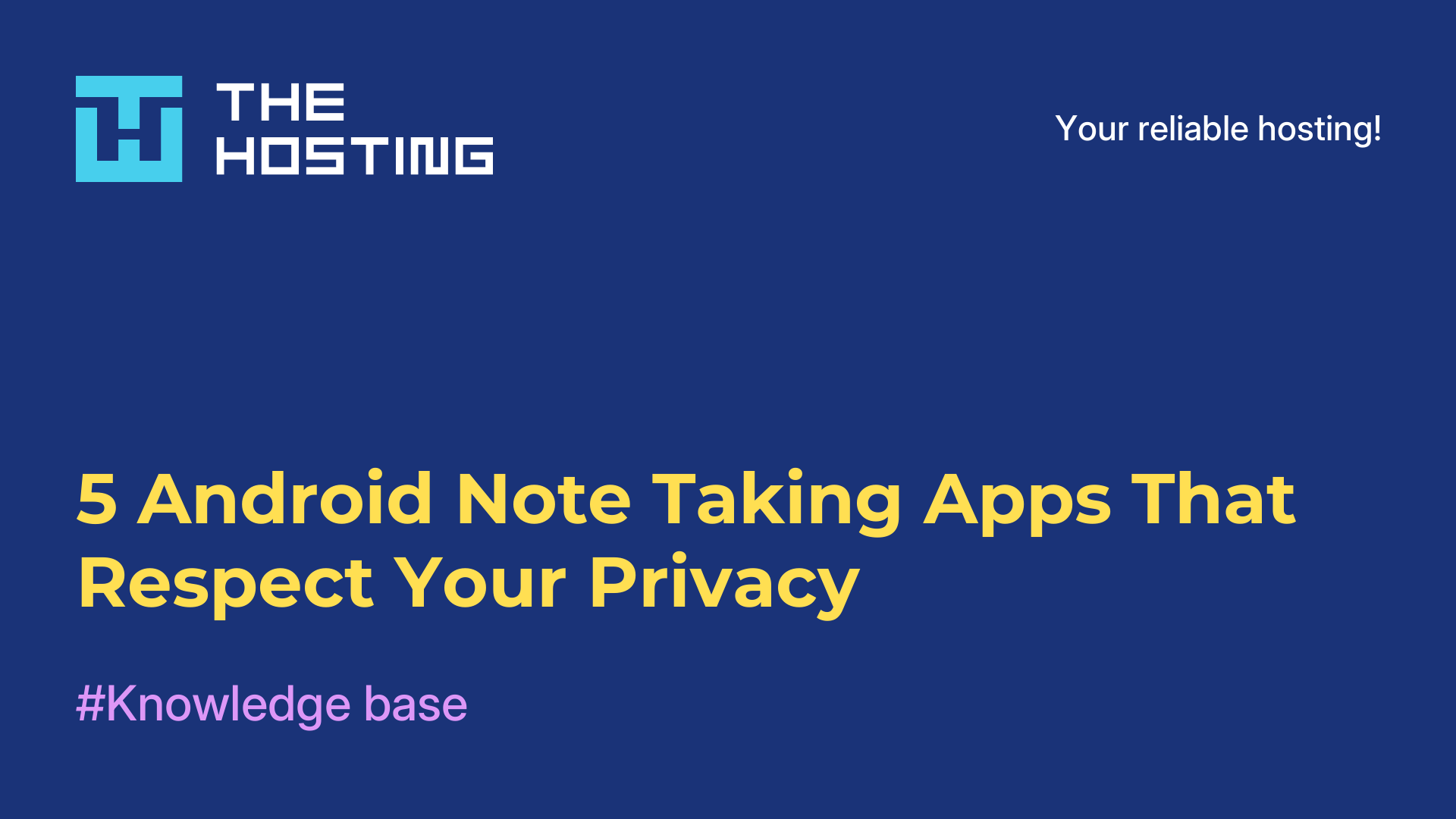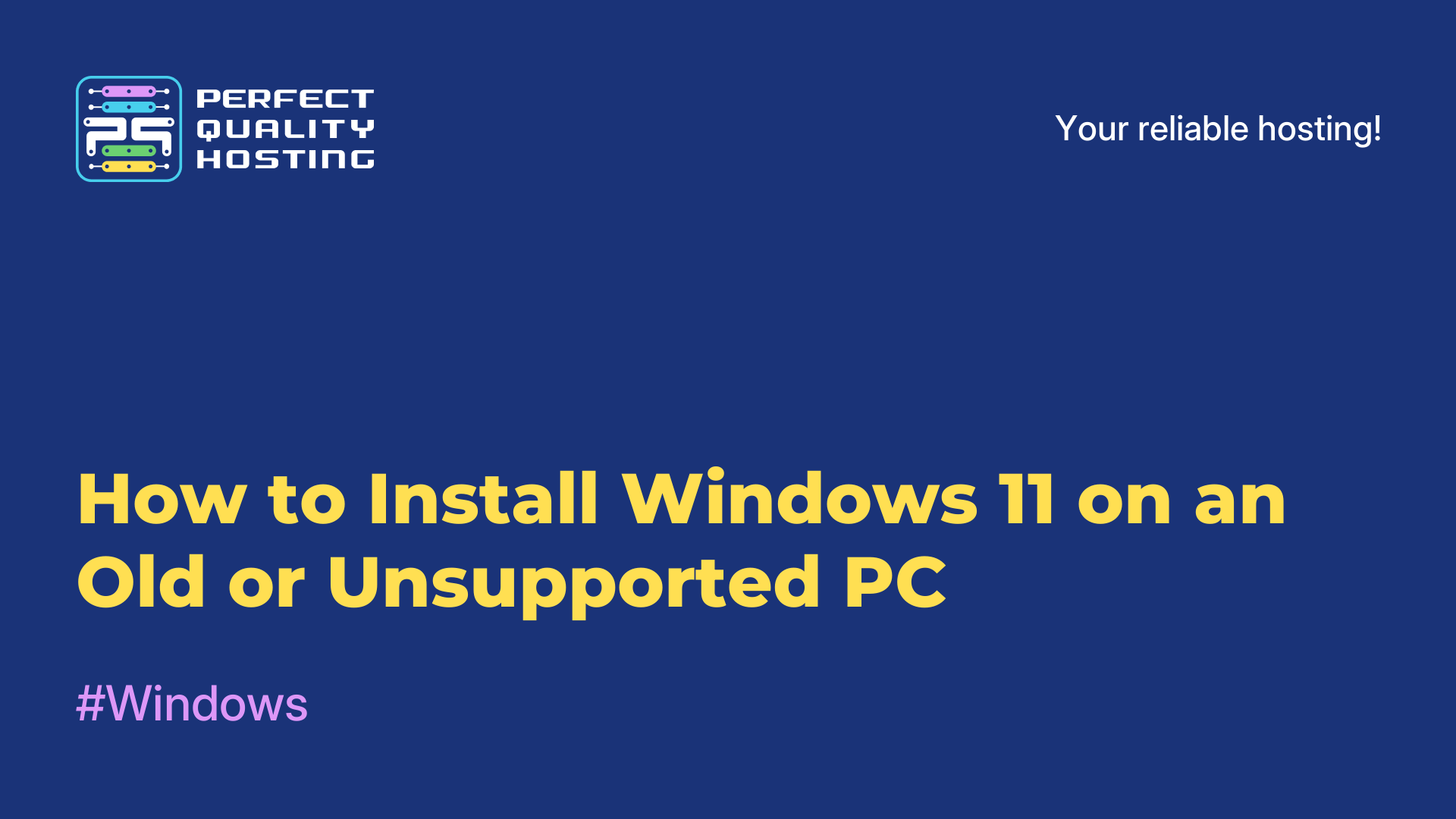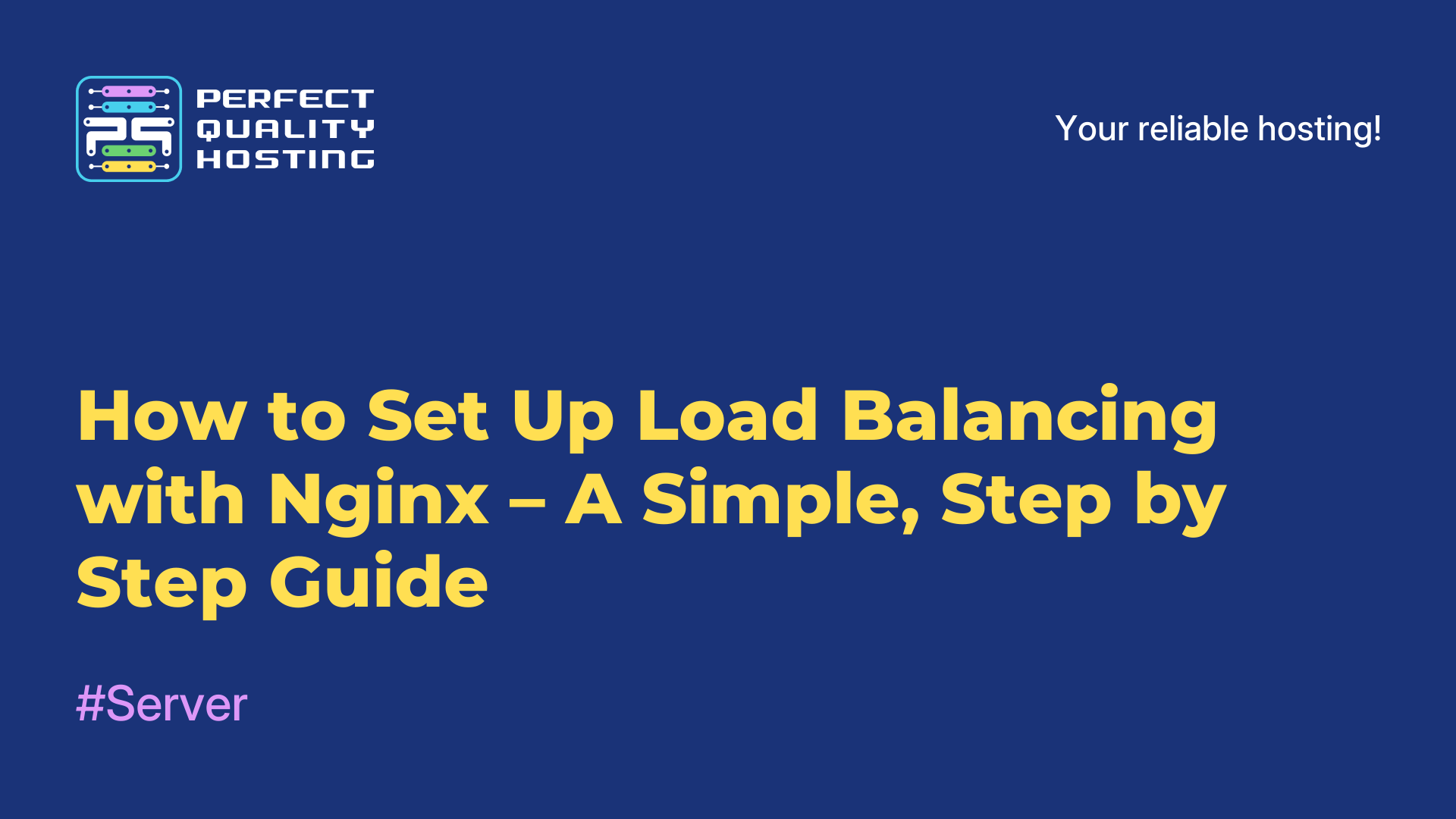How to Speed Up Your Website with Caching in Nginx
- Main
- Knowledge base
- How to Speed Up Your Website with Caching in Nginx
Is your site slowing down as traffic grows? That’s a common issue. One good marketing campaign or a mention on a news aggregator — and suddenly your server is struggling. Pages start loading slowly, 502 errors appear, and you're left wondering how to fix it. One of the simplest and most effective solutions is enabling caching in Nginx. It helps take the load off your server and makes your site feel noticeably faster.
When your project is small, Nginx handles things just fine — serving pages, images, scripts. But as traffic increases, each extra request puts more pressure on the system. That’s where caching steps in. It saves processed content and serves it again without redoing the work — saving time and resources.
Why Caching Matters
Speed is everything. Users don’t want to wait. Search engines reward faster sites. And as a site owner, you don’t want to lose visitors due to slow load times. Caching gives your site an edge by storing processed pages and files so they don’t need to be regenerated with every request. This becomes especially important under heavy load.
Here’s a simple example: a user visits your site and downloads a banner image that’s 1MB in size. Without caching, every user will download that same banner again and again. With caching, it’s stored and delivered instantly. Multiply that by hundreds of images, and the saved resources add up fast.
Caching becomes even more powerful when Nginx is used as a reverse proxy between the user and your backend. It can store the backend’s responses and serve them to other users — reducing strain on your core systems. That’s especially helpful during traffic spikes, where every millisecond counts.
But be careful: caching isn’t just something you “turn on and forget.” If configured improperly, it can cause issues — for example, serving outdated or incorrect content. You don’t want a user seeing someone else’s shopping cart. So it’s important to configure things with care.
Caching Static Files in Nginx
On most modern websites, up to 80% of traffic is made up of static assets — images, scripts, stylesheets, fonts. These are perfect candidates for caching. You can tell the browser to keep them locally for a set amount of time using the expires and Cache-Control directives in Nginx:
location ~* \.(jpg|jpeg|png|gif|ico|css|js|woff2?|ttf|svg)$ {
expires 30d;
add_header Cache-Control "public, max-age=2592000";
}This tells browsers: “You can keep this file for 30 days — no need to re-download it.” That makes your site faster and reduces server load.
To make sure users always get the latest version of a file, it’s common to use versioning in filenames — like style.v3.css. That way, browsers recognize the file as new and fetch it again.
Large websites often move static assets to a separate subdomain, like static.example.com. This keeps your main site flexible and makes long-term caching easier to manage.
Caching Dynamic Pages with proxy_cache
Images aren’t the only source of load. Dynamic pages — like product listings, articles, or user profiles — often require much more processing. This is where proxy_cache comes in. It lets Nginx store responses from your backend and serve them directly to users.
Start by defining where cache files should be stored:
proxy_cache_path /data/nginx/cache levels=1:2 keys_zone=my_cache:100m max_size=10g inactive=60m use_temp_path=off;Then enable caching in the desired location block:
location / {
proxy_pass http://backend;
proxy_cache my_cache;
proxy_cache_valid 200 302 10m;
proxy_cache_valid 404 1m;
add_header X-Proxy-Cache $upstream_cache_status;
}Here’s what this setup does:
→ Caches successful responses for 10 minutes
→ Caches 404 pages for 1 minute
→ Adds a header showing if the response came from cache (HIT) or the backend (MISS)
Important: Never cache personal pages like shopping carts or account dashboards. This could expose sensitive data to the wrong users. In most cases, different caching rules should be applied to different parts of the site.
Some setups place Nginx between the backend and a CDN — adding an extra buffer that helps handle tens of thousands of requests per second.
How to Check If Caching Is Working
Even the best config won’t help if caching isn’t working. It’s important to verify.
A quick way is to check the response headers using curl:
curl -I https://example.com/image.jpgLook for headers like Cache-Control, Expires, and — if using proxy_cache — X-Proxy-Cache.
Example response:
HTTP/2 200
Cache-Control: public, max-age=2592000
Expires: Mon, 12 Jun 2025 10:00:00 GMT
X-Proxy-Cache: HITIf you see MISS instead of HIT, that means the response came from the backend. There could be a few reasons — maybe the backend is blocking caching. In that case, you can override it like this:
proxy_ignore_headers Cache-Control Pragma;This directive tells Nginx to ignore backend instructions and cache the response anyway.
Some teams automate cache purging via scripts or APIs — for example, clearing outdated cache whenever content is updated, so users always get the latest version.
Final Thoughts
A fast site isn’t just about convenience — it’s about credibility. It ranks better, converts more visitors, and keeps people from bouncing away. Caching is one of the most reliable ways to speed up your site without spending extra on infrastructure.
Time and again, caching proves itself. When traffic surges, a well-configured Nginx cache can be the difference between chaos and smooth sailing. Set it up once — and let your site fly.