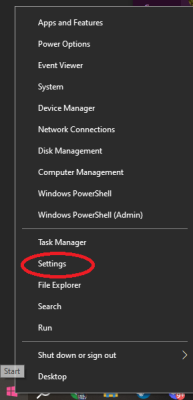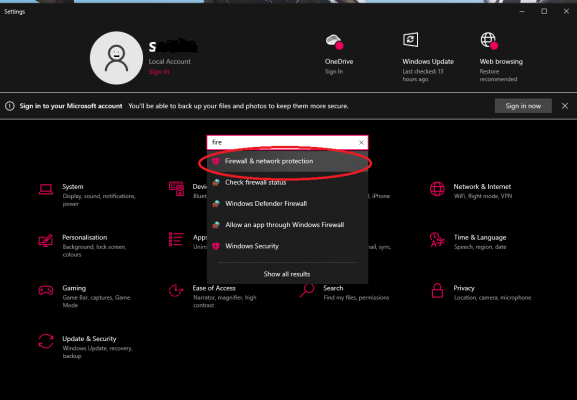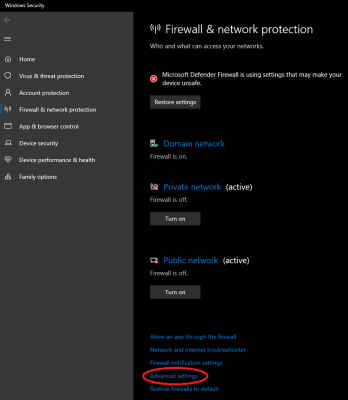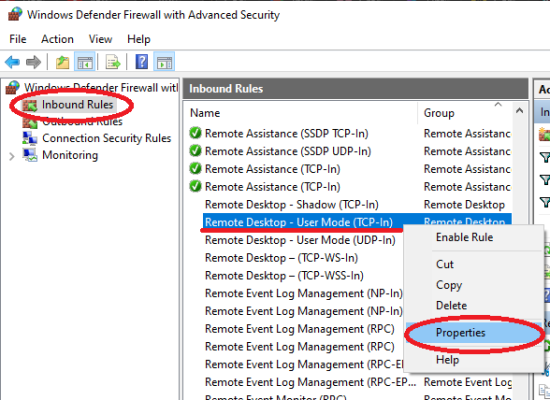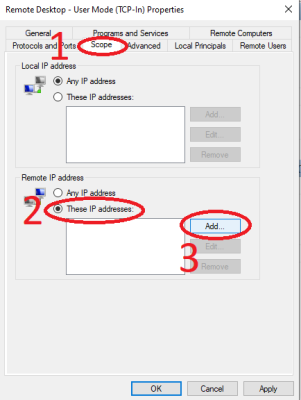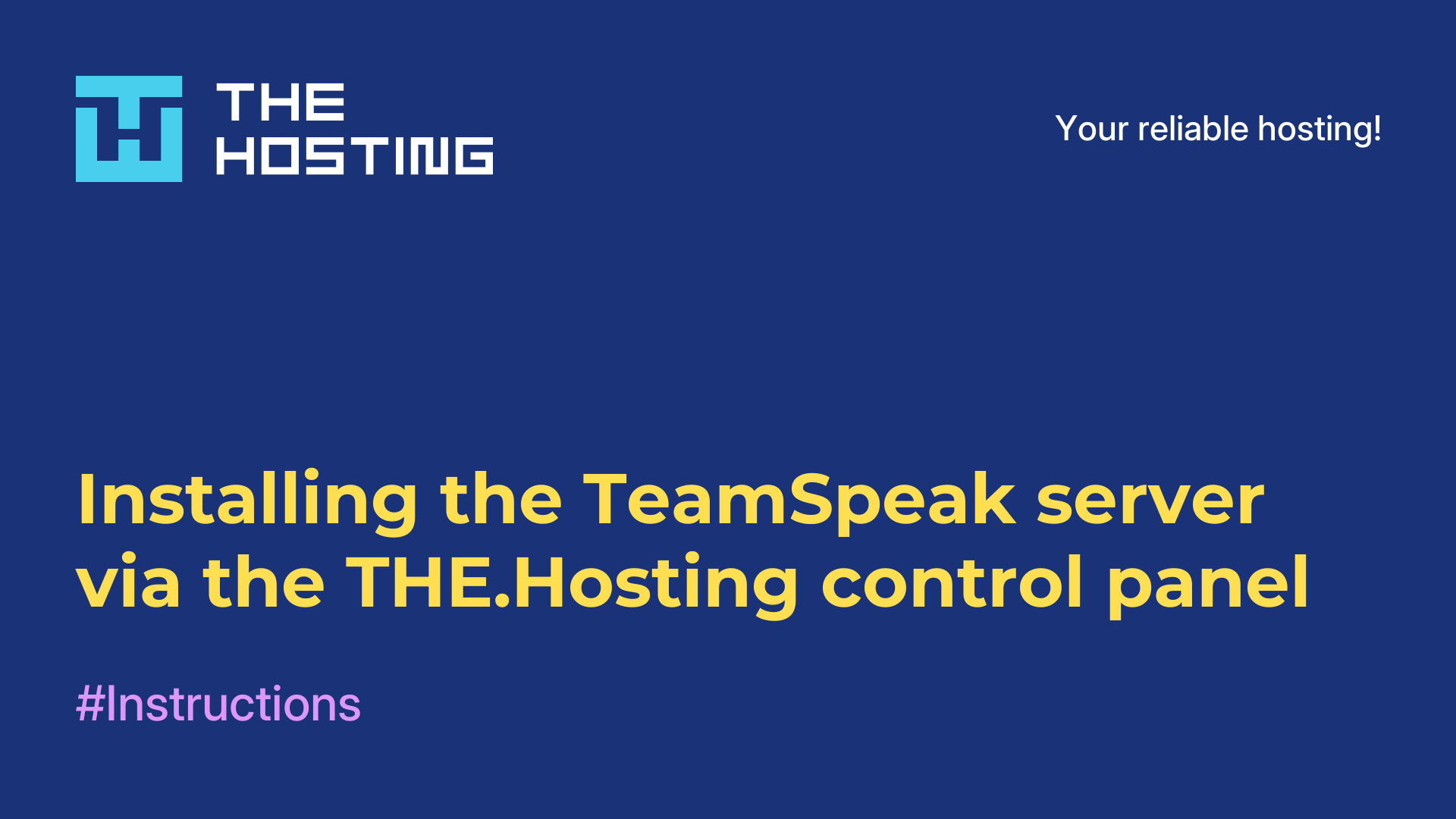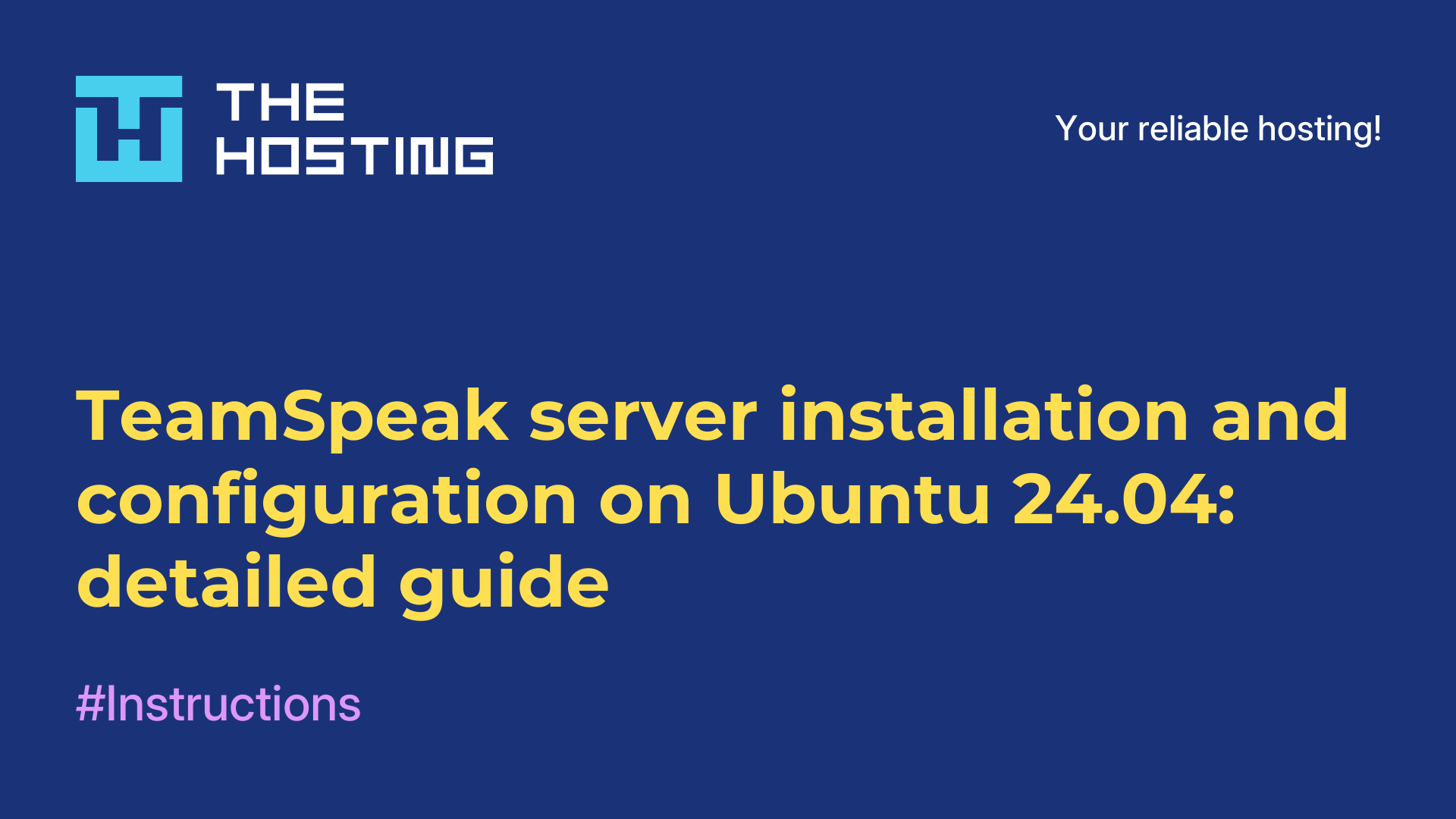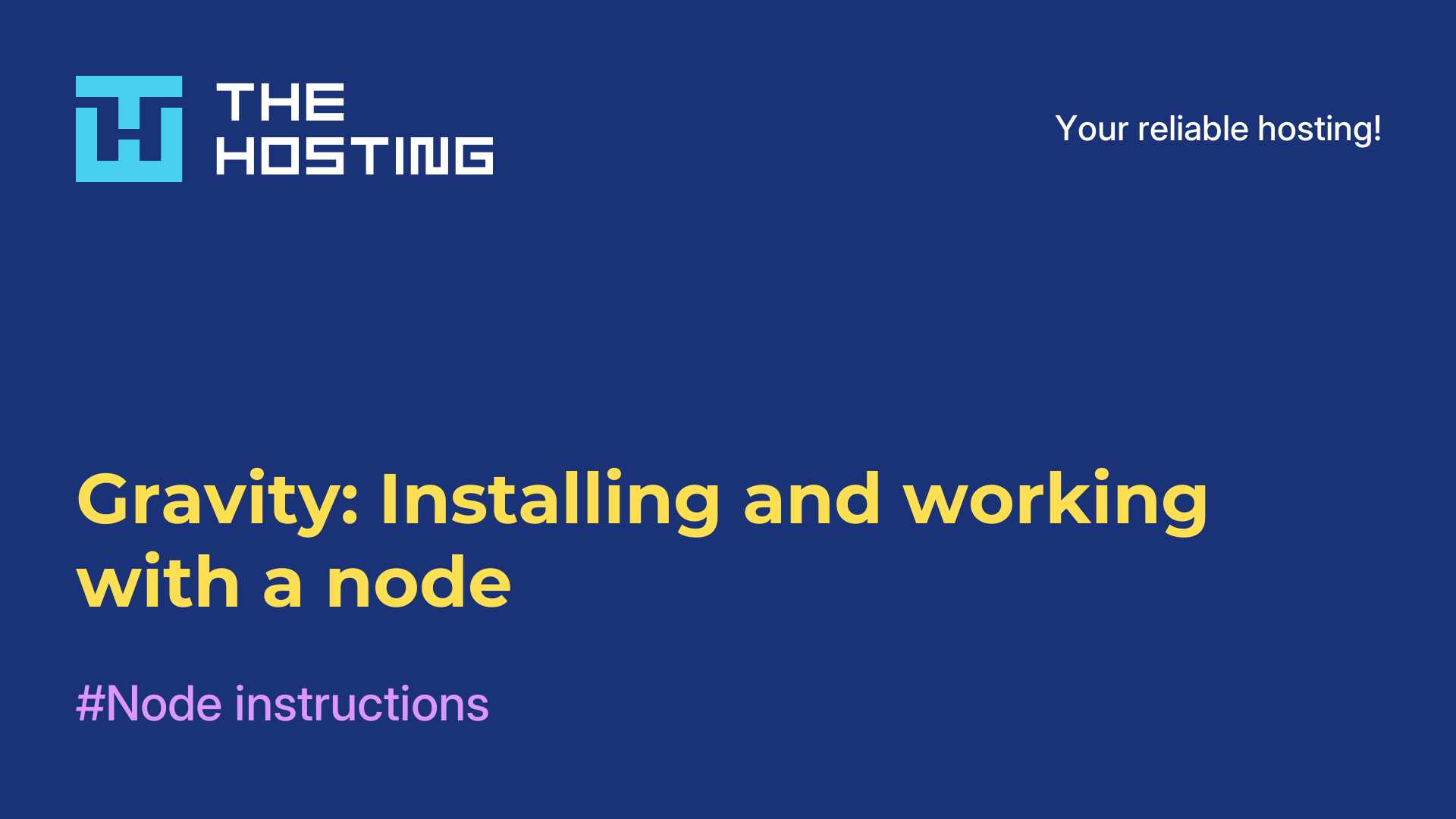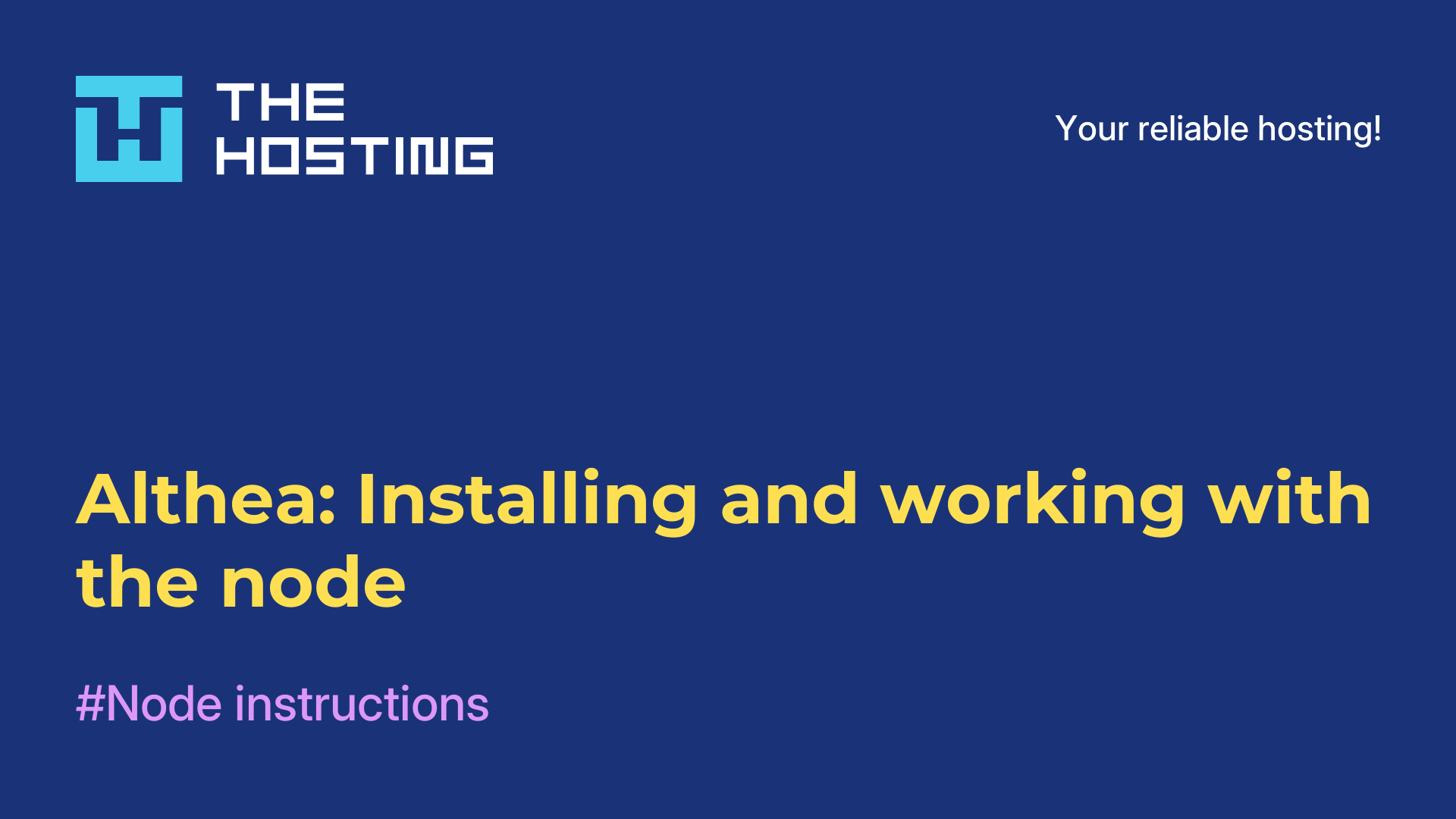How to grant access to Windows Server by IP or IP range
- Main
- Knowledge base
- How to grant access to Windows Server by IP or IP range
To strengthen Windows Server security, it is recommended that you restrict access to the server. One of the easiest and fastest ways is to allow connection only from a specific IP address or IP range. This can be done by using the firewall, a security tool built into the system.
Before configuring IP access, you should be aware that changing your external IP from which you are allowed access will block RDP connections. In such a case, you should be able to connect to the server directly via VNC (you can always use the VNC/IPMI connection window) to fix the problem.
1. First we need to connect to the server via RDP.
2. Open Windows Settings:
- Right click on the Windows icon, in the left, bottom corner of the screen.
- Click on
"Settings":
3. For the fastest way to get to Firewall, let's use the search box and click on"Firewall & network protection".
4. Next, click on"Advanced settings":
5. In the window that opens:
Inthe left pane, select"Inbound Rules".- In the list look for
"Remote Desktop - User Mode (TCP-In)". - Right click on it and click on
"Properties".
6. In the window that opens:
- Click on
"Scope". - Check
"These IP adresses:" in Remote IP adress. - Click on
"Add".
On the"Scope" tab you can specify a specific IP or a range of IPs from which you are allowed to connect to the server via RDP. To do this, select"These IP addresses" in the"Remote IP address" section and click"Add".
7. To specify a specific IP (orsubnet), select"This IP address or subnet":
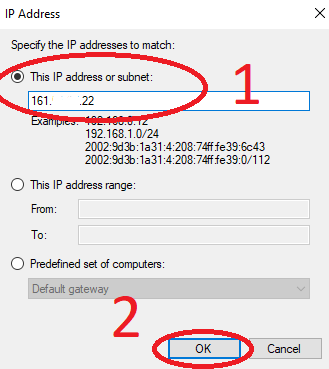
OR:
To specify an IP range, select"This IP adddress range":
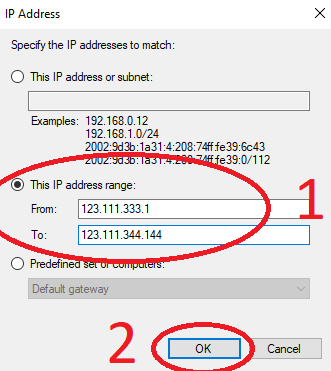
8. Click the"OK" button to apply the settings.
By default, RDP connections to the server use the TCP and UDP protocols. However, there may be a situation when one of the protocols (usually unstable UDP) is disabled. In this case, you need to change the settings of the rule that uses the specific protocol for the connection. By default, these are two rules:"Remote Desktop - User Mode (TCP Inbound)" and"Remote Desktop - User Mode (UDP Inbound)".
In conclusion, we learned how to restrict access to a server in Windows Server by IP address or IP address range.