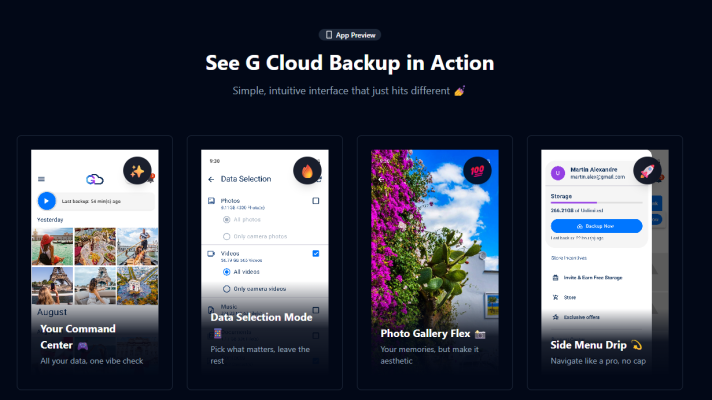Our smartphones are basically our second brains. They store everything — work files, precious photos, private messages, settings, and more. And if you’ve ever lost your phone or dealt with a sudden crash, you know how painful it is to lose your data. The smart move? Don’t wait for disaster. Set up a proper backup once — and avoid the panic later. Here’s a mix of backup tools that make the process easy, flexible, and even a little satisfying.
Resilio Sync
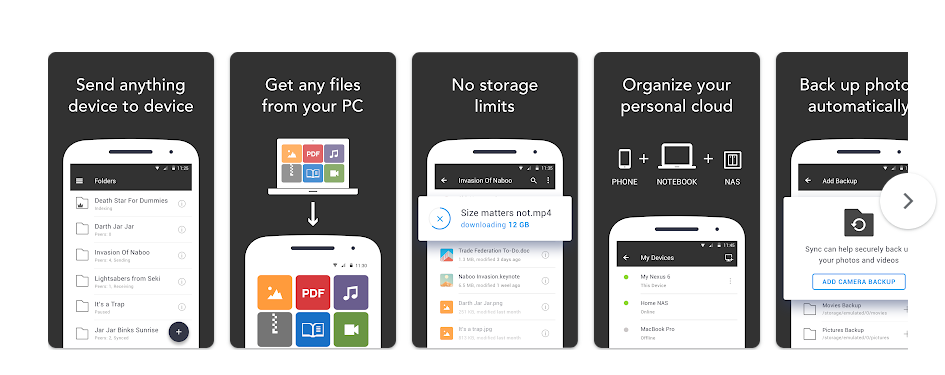
Want full control over your files? Resilio Sync has your back. Instead of uploading everything to someone else’s server, this app syncs your data directly with your computer. It’s all encrypted, and it works like cloud storage — only it’s all yours. Setup takes a bit of effort, but once it’s done, it runs smoothly. Perfect for anyone who values privacy and prefers to keep data in their own hands.
G Cloud Backup
Despite the name, G Cloud has nothing to do with Google. It’s a completely separate service built specifically for Android backups. It covers all the essentials: photos, videos, SMS, calls, documents, music, and even some settings. You can schedule backups to run automatically when your phone is charging and connected to Wi-Fi. You get 1 GB of free space, and unlimited storage is just $3.99/month. Best of all — no Google account required.
Solid Explorer
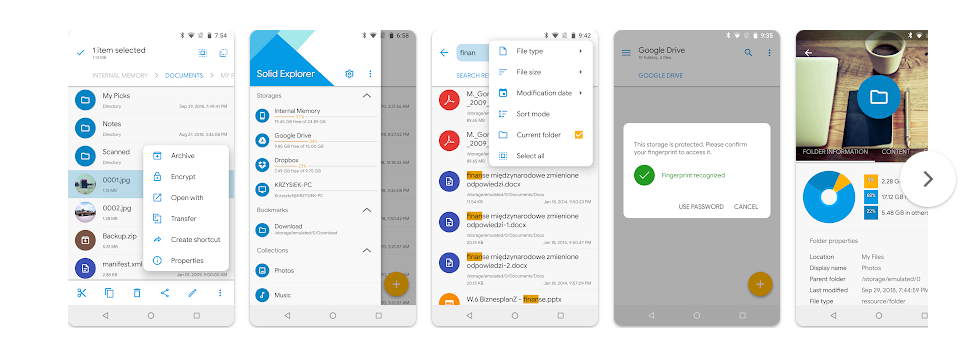
Solid Explorer is a file manager first, but it doubles as a great backup tool. You can copy files to an SD card, upload them to cloud storage, or even back things up to your own FTP server. Everything is in plain sight and easy to manage. If you want more advanced control, MiXplorer Silver is another excellent option — but Solid Explorer is a longtime favorite for a reason.
Autosync
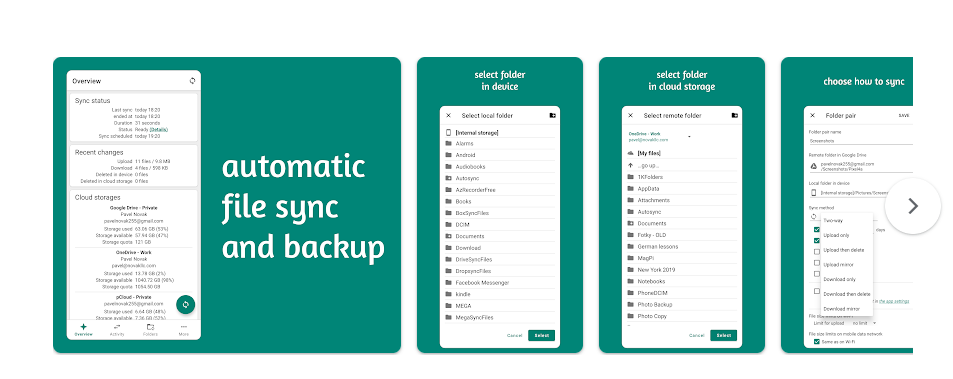
Autosync is a collection of apps that automatically sync your files with cloud services like Google Drive, Dropbox, OneDrive, and more. Want your photos instantly saved to the cloud the moment you take them? Done. And it works quietly in the background. You can fine-tune what syncs, when, and in which direction. It even supports Tasker if you’re into automation. The premium version unlocks multi-folder sync, password protection, and removes all ads.
Swift Backup
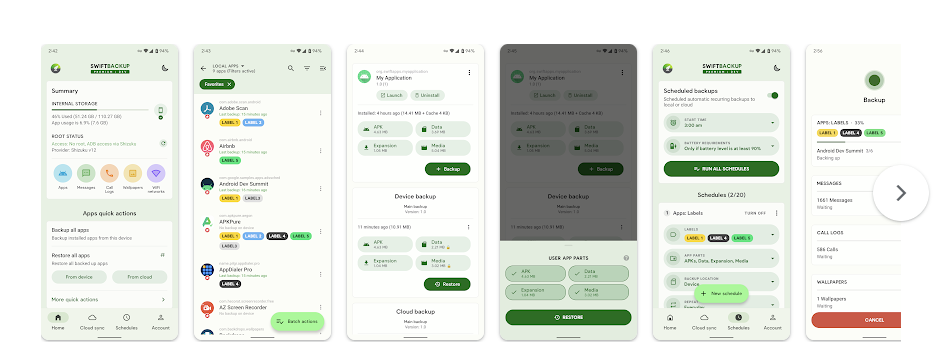
Swift Backup is one of the most versatile tools out there. It works on both rooted and non-rooted devices. Without root, you can back up your apps, SMS, call logs, and wallpapers. With root access, you can also save app data, permissions, and Wi-Fi configurations. It supports Google Drive, Dropbox, Nextcloud, ownCloud, WebDAV, and even NAS. The premium version adds scheduled backups and more advanced options. The interface takes a little getting used to, but it’s worth the effort.
pCloud
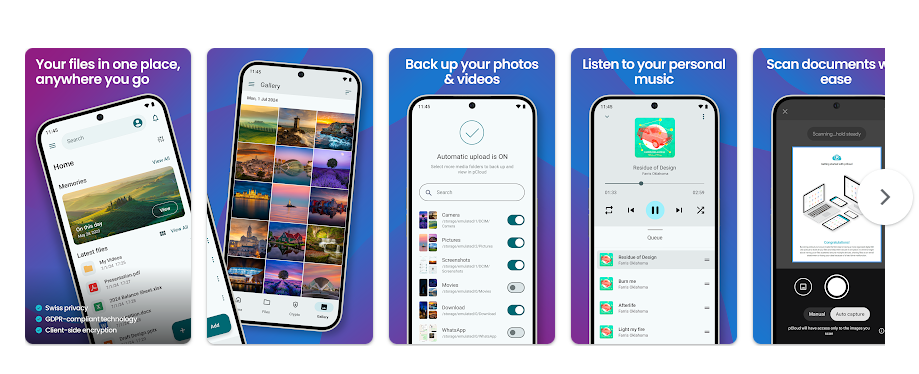
pCloud is a robust cloud storage solution that handles backups with ease. You get 10 GB for free, with upgrade options up to 10 TB — including lifetime plans if you hate subscriptions. It comes with built-in encryption and works across Android, iOS, Windows, macOS, and Linux. There’s even a media player inside, so you can stream your music directly from the cloud. It’s clean, polished, and reliable.
Don’t Forget Google’s Built-In Backup
Most Android phones already come with Google’s backup service enabled. It quietly saves your contacts, SMS, call history, app list, and settings to your Google account — and restores them automatically when you switch to a new device.
It’s free, runs in the background, and usually requires zero effort. Still, it’s smart to have at least one extra backup somewhere else, just in case you ever lose access to your Google account.
The Bottom Line
Backing up isn’t paranoia — it’s just common sense. You don’t have to be a tech geek to protect your stuff. Whether you go with a simple app like G Cloud or something more advanced like Resilio Sync, taking the time to set it up is 100% worth it.